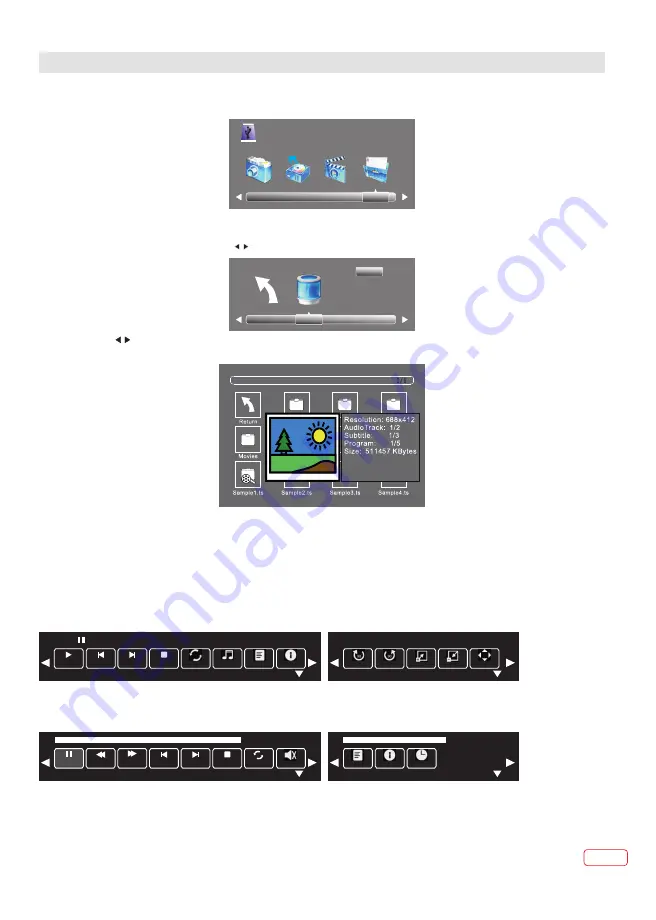
7. USB
Press the source button and then select USB item to enter the USB menu.
Please make sure that the USB device is plugged in the slot. You can select between four media types: Photo,
Music, Movie or Text.
Select the media type by pressing , press
OK
button to enter the disk selection menu.
PHOTO
USB 2.0
MOVIE
MUSIC
TEXT
Return C
1/1
Press the to select the right disk and press
OK
to display media files and folder list or choose Return to go
back to the media type selection menu.
OPERATION
Select the media file by pressing◄►or
▲▼
then the preview frame will pop up. Press the
button
to play the media file in full screen. You can also select several files and add them to your playlist:
press OK to tick or untick the related box, and then press the ► button to play the files.When the
media file (photo, movie, music or text type) is playing, press the
OK
or Info button to display the
control bar, as below :
,
►
Pause
Prev.
Next
Stop
Rotate
Rotate
Zoom In
Zoom Out Move View
Pause
FB
FF
Prev.
Next
Stop
Repeat All
00:00:06/02:41:05
Play
Repeat All
Music
Playlist
info
Photo1.
Photo2.
Music1.
Music2.
Mute
Playlist
info
Goto Time
00:00:06/02:41:05
The control bar also contains the other below hidden info icon. Use the navigation keys Right ► /
Left ◄ to access other icons :
EN
21
Downloaded from www.vandenborre.be
Содержание LT-40HG60U
Страница 29: ...23 Troubleshooting table EN 29 EN D o w n l o a d e d f r o m w w w v a n d e n b o r r e b e ...
Страница 31: ...EN 31 EN D o w n l o a d e d f r o m w w w v a n d e n b o r r e b e ...
Страница 182: ...Darty Plc UK EC1N 6TE 10 02 2014 4 0 3 1 Q4 0 1 0 1 5 D o w n l o a d e d f r o m w w w v a n d e n b o r r e b e ...
















































