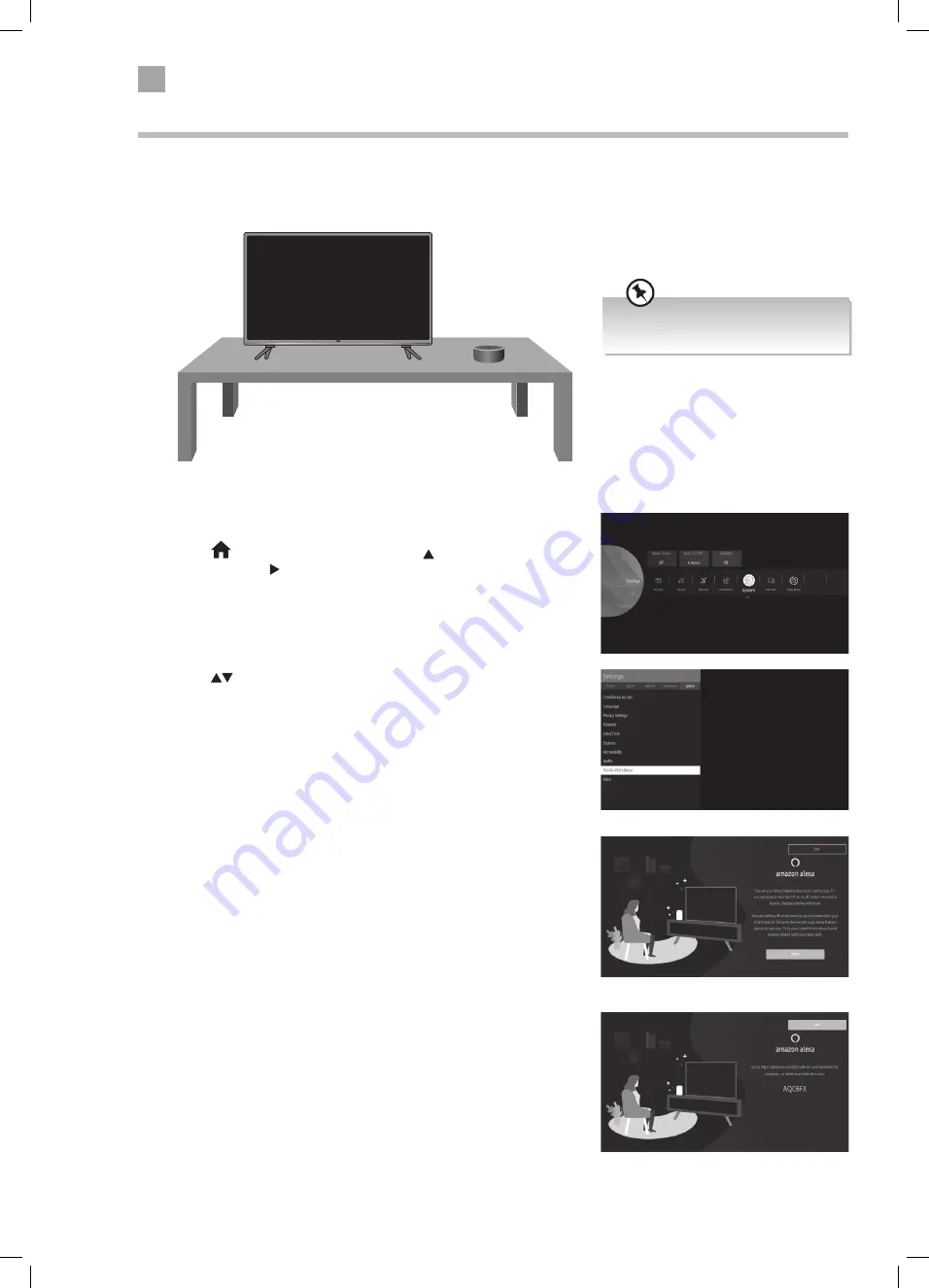
46
6
Using the Smart TV Features
Works With Alexa
You can use your Amazon Echo speaker to control your TV. Once setup you can switch on and control your TV by using your
Amazon Echo speaker. Both devices will need to be on the same network and connected so that they can see each other. To
connect your Amazon Echo speaker you will also need to access the Amazon website so you will need a Computer, Tablet or
Smart Phone.
Make sure both devices are connected
to the same Wi-Fi network.
Select Works with Alexa
1. Press the
HOME button and then press the buttons to select the
SETTINGS. Press the to highlight SYSTEM and press OK. The SYSTEM
menu will be displayed.
2. Press the
buttons to select WORKS WITH ALEXA and then press the
OK button.
3. The Amazon Alexa screen will appear press OK to continue with setup.
4. You will now see a code on the screen. Using a Smartphone, Computer
or Tablet go to https://amazon.com/gb/code
JVC 39' LED Smart HD TV LT-39C600 Manual.indd 46
16/03/2020 15:02






























