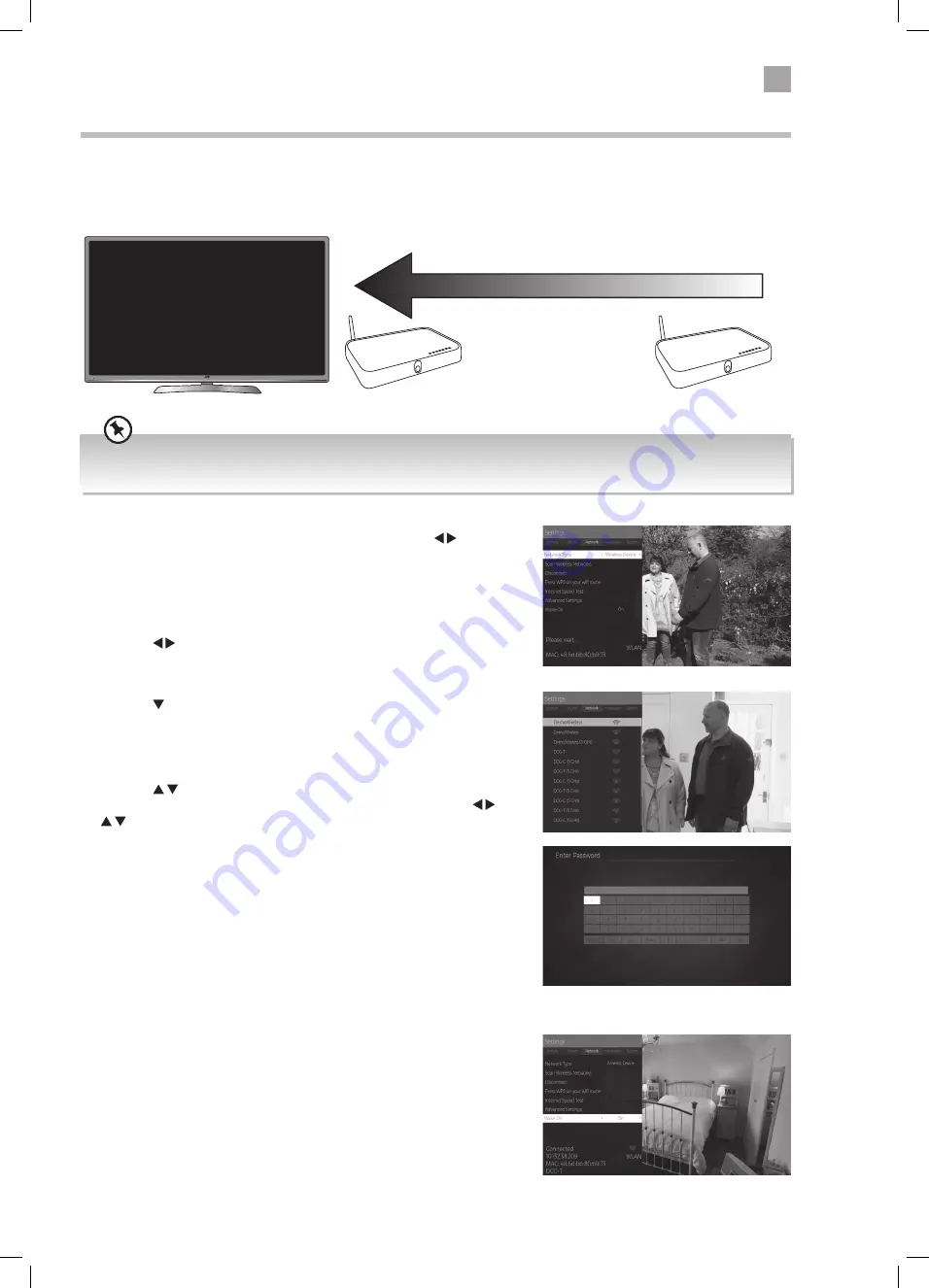
37
6
Using the Smart TV Features
Connecting to the Internet using wireless
You can connect your TV to your router using the built in wireless connection. This may not always give you the fastest
connection speed but may be the most convenient connection method.
For the best wireless connection its recommended than your router its positioned no more that 5 meters away from your TV
and that its in the same room as your TV.
WIRELESS Connection
• If you want to connect using a wireless connection press the buttons to
select WIRELESS DEVICE.
You have two options for connecting to your wireless network. By entering your
router PASSWORD or using the WPS button.
PASSWORD option
1. Press the buttons to select WIRELESS DEVICE.
2. Press the button to select SCAN WIRELESS NETWORKS and press OK.
Your TV will scan for your wireless network (router). A message saying 'Please
wait' will appear while your TV searches for all the wireless networks in your
area.
3. Press the buttons to select your wireless network then press OK. You
now need to enter your password, a keyboard will appear. Press the
buttons to select a letter/number/symbol and press OK to enter each
one. Once you have typed your password highlight OK and press OK. The
network will now show CONNECTED.
Wake On
Wake On is a setting that works with your You Tube app on your mobile
device. When its switched to on, your TV will automatically switch on when
you cast You Tube to your TV. Both devices need to be connected to the same
network (router) for this to work.
Best connection
speed
Maximum distance
5m
Wireless Router
Wireless Router
JVC 39' LED Smart HD TV LT-39C600 Manual.indd 37
16/03/2020 15:02
















































