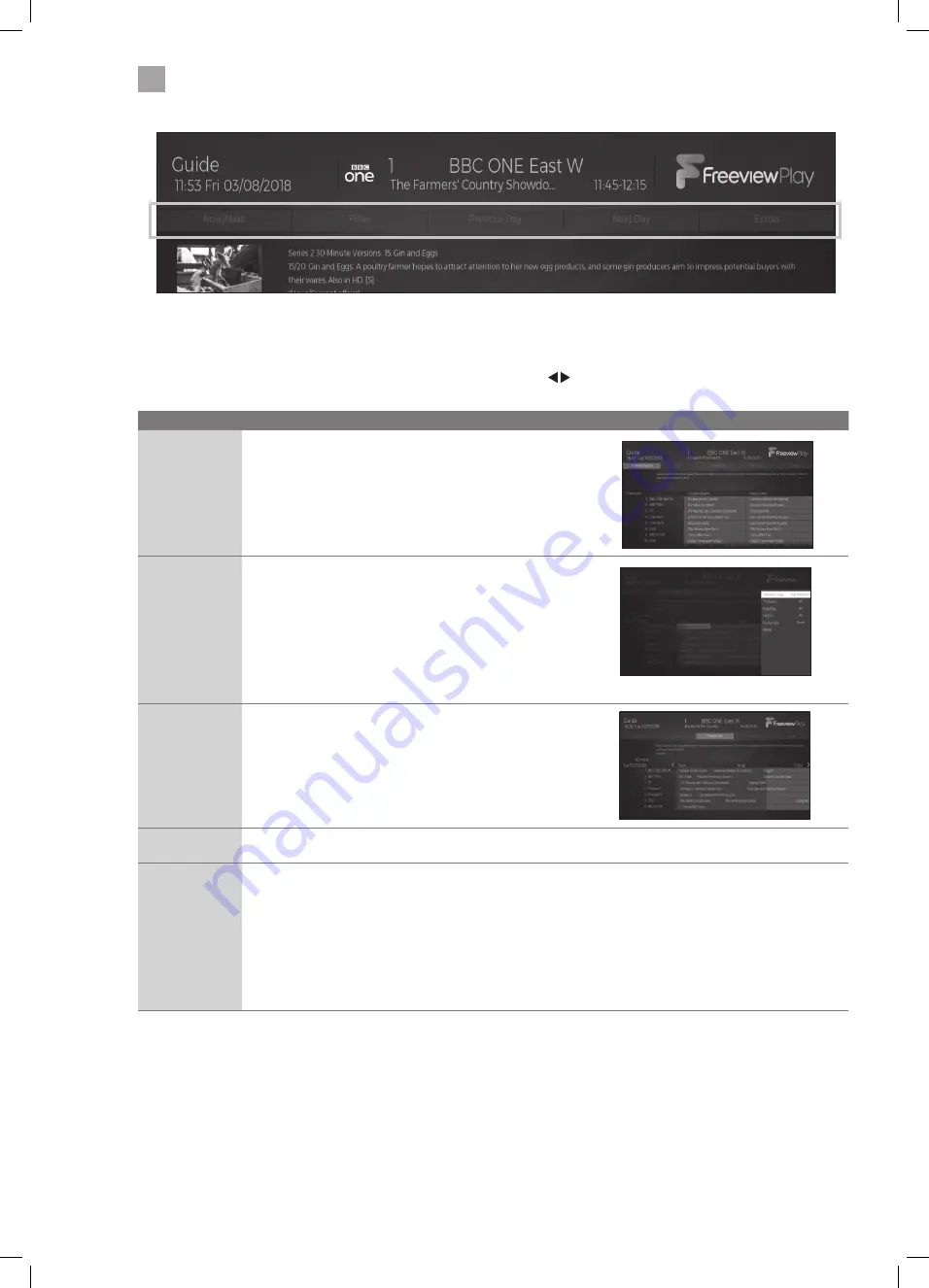
28
5
Using the Features
Viewing options
You can change the way the programme guide looks to help you find your programmes easily and quickly. To select the options
press BACK button to move up to the options. Then scroll across using the buttons to highlight your desired viewing option
then select it by pressing OK.
Option
Function
NOW/NEXT
Select to view a list of current programmes and the next
programmes.
FILTER
Select the FILTER.
Here you can filter the Programme Guide to make it easier to
find your programmes.
• Channel Type - DIGITAL AERIAL - DIGITAL CABLE
• TV/Radio - Filter ALL - TV ONLY - RADIO ONLY - TEXT ONLY.
• Free/Pay - Filter ALL - FREE - ENCRYPTED
• HD/SD - Filter for High Definition or Standard Definition.
• Favourites - NONE - FAVOURITES 1 - 2 - 3 - 4
• Reset - Will reset all the filter options
PREVIOUS DAY
Select PREVIOUS DAY then press OK to go back to the previous
days programmes.
NEXT DAY
Select NEXT DAY then press OK to go forward to the next days
programmes.
EXTRAS
Select EXTRAS to see more viewing options.
• Highlight Genre - Select a genre from the list and all
programmes from that genre will be highlighted in the
guide.
• Guide Search - Select search to be able to type in the name
of the programme you're looking for.
• Now - Select Now to see all the programmes that start now.
• Zoom - Select zoom to condense the time gaps by 30
minutes each press to see more programmes on the screen.
JVC 39' LED Smart HD TV LT-39C600 Manual.indd 28
16/03/2020 15:02
















































