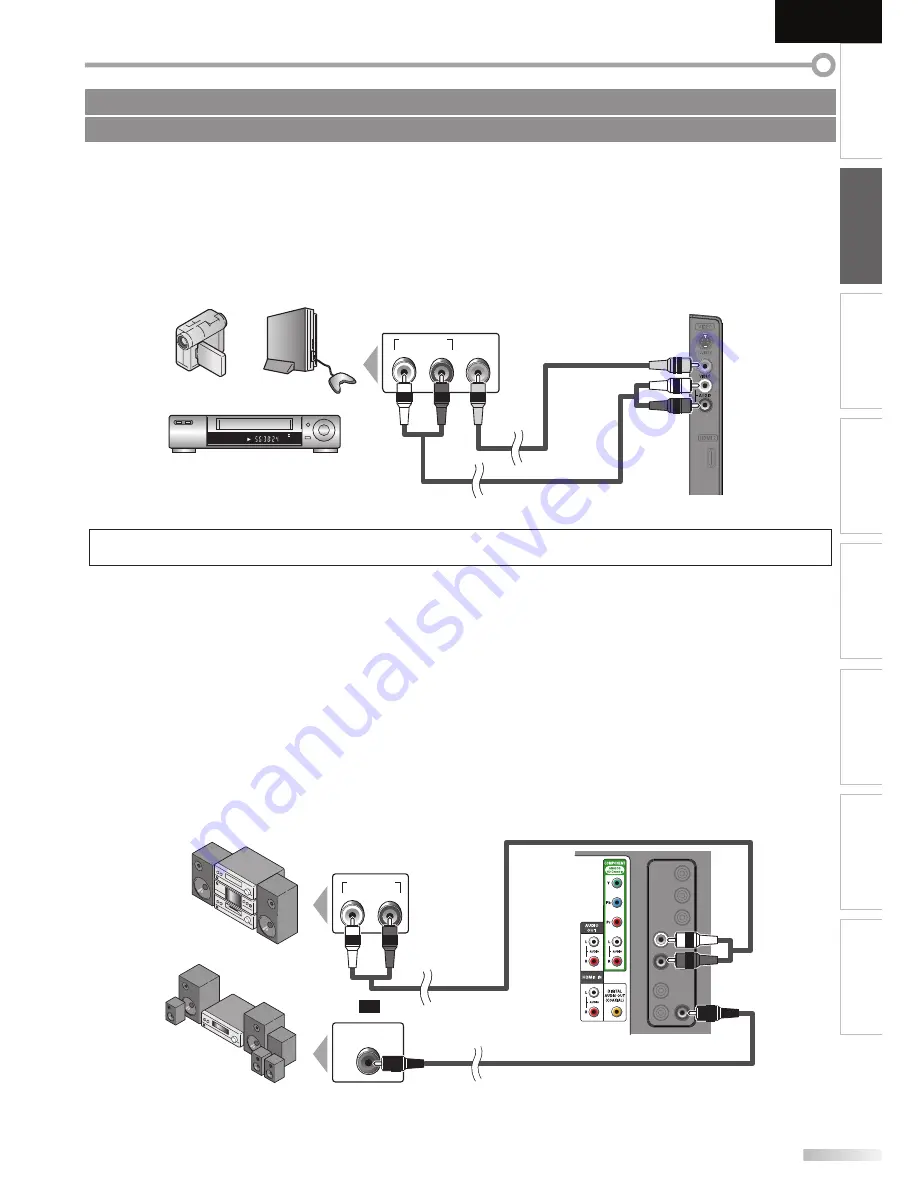
13
EN
INTRODUCTION
PREPARATION
WATCHING TV
OPTIONAL SETTING
OPERATING DVD
DVD SETTING
TROUBLESHOOTING
INFORMATION
English
[Video Connection]
RCA video connection offers standard picture quality for video devices connected to the unit.
If you connect to the unit’s Video Input jack, connect RCA audio cables to the Audio L/R jacks below the Video
connector.
When the audio jack of the video device is monaural, connect an RCA audio cable to the audio L input jack.
e.g.)
AUDIO OUT
R
L
VIDEO
OUT
ST REO
STAND BY
Note:
• If you connect to the S-video input jack and the video input jack at the same time, the S-video connection will have priority.
[Audio Output Connection]
À
Digital
(for digital broadcasting only)
If you connect this unit to an external digital audio device, you can enjoy multi-channel audio like 5.1ch digital
broadcasting sound.
Use a digital audio coaxial cable to connect the unit to external digital audio devices.
À
Analog
(for both analog and digital broadcasting)
If you connect this unit to an external analog audio device, you can enjoy stereo (2-channel) audio.
Use an RCA audio cable to connect the unit to external analog audio devices.
e.g.)
DIGITAL AUDIO
COAXIAL IN
AUDIO IN
R
L
No supplied cables are used in this connection:
Please purchase the necessary cables at your local store.
camcorder
video game
VCR
RCA video cable
RCA audio cable
side of this unit
Dolby Digital
decoder
digital audio coaxial cable
rear of this unit
stereo system
or
RCA audio cable
Содержание LT-32D200
Страница 54: ...Do not attempt to service the product yourself ...
Страница 55: ......














































