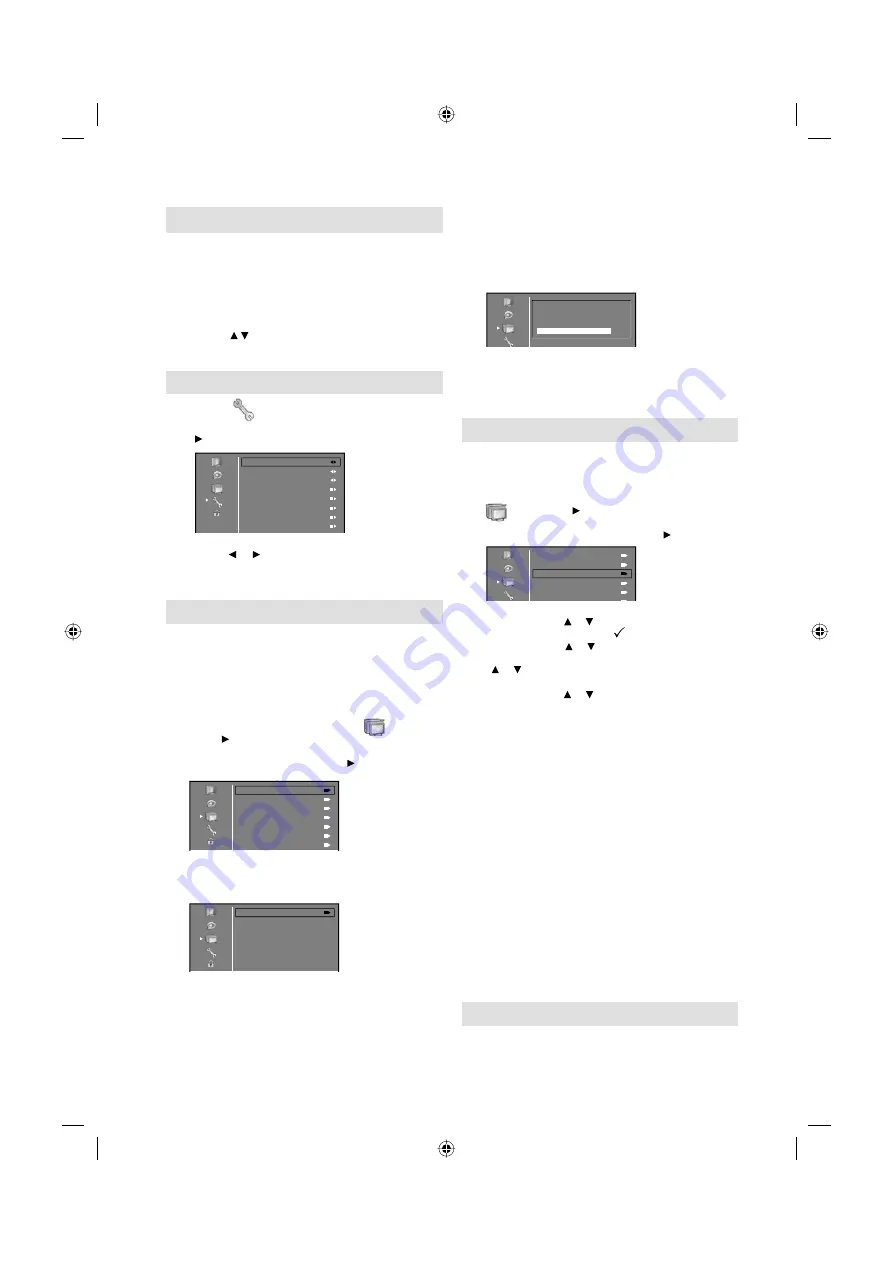
12
Selecting the input source
Press
INPUT SELECT
to view a signal from
another device connected to your TV, such as a
VCR or DVD player. You can select each input
source depending on which input jacks you used to
connect your devices.
To select the video input source, press
INPUT
SELECT
or / .
Then press
ENTER
within 6 seconds.
On-screen Language Selection
1
Select
(unless you have already selected
when the set was first switched on) then press
.
Audio
Picture
Setup
Option
Lock
OSD Language
Power Management
Power On LED
Time Setup
Subtitle
Teletext
Common Interface
Reset TV Setting
English
Off
On
2
Press or to select the desired language.
3
Press
MENU
to exit the menu.
Station search
Warning! All previously saved channels are
deleted in Step 2. A new channel search then
starts automatically.
Preparation:
Make sure your antenna is connected to the antenna input
(see P.10). Select TV (see above). Then press
MENU
.
1
Select Channel Set Up option in
, then
press .
2
Select Auto Scan, then press .
Auto Scan
Update Scan
Channel Skip
Channel Sort
Channel Edit
Fine
Signal Status
3
TV will search for Digital TV-channels at first.
Continue with
ENTER
to start auto tuning.
Start
Note:
Press
RETURN
if you return to step 2.
•
4
The automatic scanning will search for
available Digital TV-channels and should store
the channels in the correct order.
5
When all DVB-T programs have been stored
(100%), you will be asked if you want to
proceed to autotuning Analogue TV-channels.
If you wish to start the tuning Analogue cable-
TV channels. connect your Analogue cable-TV
antenna and press
ENTER
.
TV will search for Analogue CH,
please connect aerial(RF) lead.
Then press “ENTER”.
100%
Note:
Press
RETURN
x 2 if you return to step 2.
•
6
When all programs have been stored (100%),
press
MENU
to exit the menu.
Changing the order of stored channels
The Automatic station presetting stores the
stations in a specific order. However, this order
can be changed if you wish.
1
Press
MENU
. Select Channel Set Up option in
, then press .
2
Select desired option, then press .
Auto Scan
Update Scan
Channel Skip
Channel Sort
Channel Edit
Fine
Description about the each setting option:
Channel Skip:
Press or to select the channel that you
want to skip, then press
ENTER
. mark will appear.
Channel Sort:
Press or to select the channel that you
want to move, then press
ENTER
.
Press or to select the position that you want to move
the channel to, then press
ENTER
.
Channel Edit:
Press or to select the channel that you
want to edit, then press
ENTER
.
Following options are displayed.
-
Channel Number:
Press
0-9
buttons to enter
the desired memory position number, then press
ENTER
.
-
Frequency (only for analogue TV):
You can also
directly enter the frequency value with
Number
buttons (0-9)
, then press
ENTER
.
-
Colour system (only for analogue TV):
Colour
System has already been preset to Auto.
Do not change anything here. Any changes can
cause picture or sound disruption.
-
Sound system (only for analogue TV):
The
correct sound system is already installed. Any
changes can cause sound disruption.
Fine (only for analogue TV):
Already correctly and
optimally installed. Do not change anything here. Any
changes can cause picture or sound disruption. The video
can also be affected.
Signal Status (only for digital TV):
You can verify the
signal strength and quality of the selected service here. If
necessary, adjust the direction of the antenna to obtain the
maximum signal strength.
3
Press
MENU
to exit the menu.
Update Scan
If you wish to search and store only new channel,
perform the Update Scan at step 2 of Station
search (on the left). The current channel store is
remained and only new channel will be stored to
channel store.
3BQ1301A_EN.indd 12
3BQ1301A_EN.indd 12
8/25/10 2:17:32 PM
8/25/10 2:17:32 PM



























