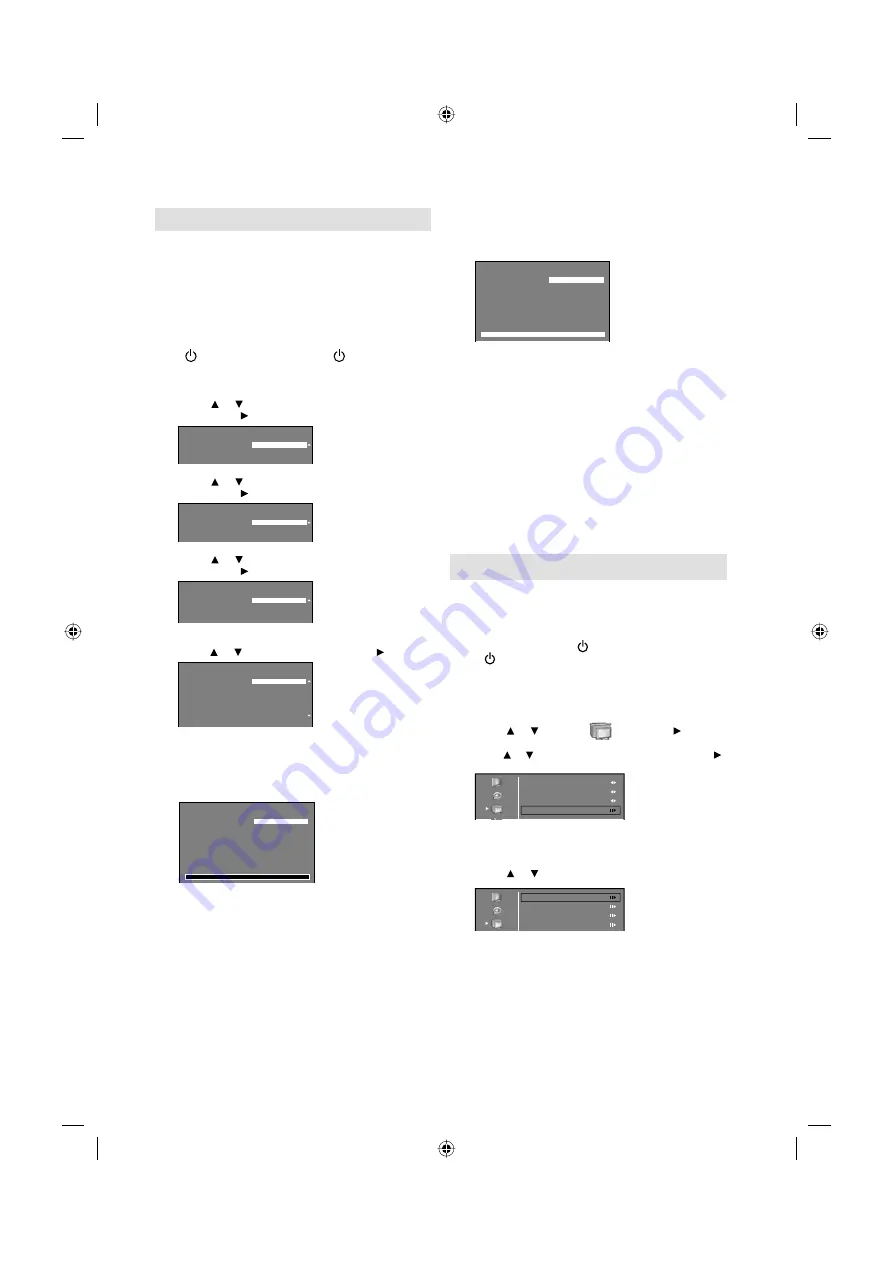
11
Auto setup
Your television has an Automatic Tuning
System which makes tuning in your television
easy. This Automatic tuning System scans
the entire reception range in your area and
automatically stores all available analogue and
digital channels of suitable signal strength
in the correct order e.g. BBC1 will tune into
channel 1, BBC2 will tune into channel 2, etc.
Preparation:
Press (Power) on the unit or press (On/Standby) on
the remote.
1
Auto Installation menu will appear.
Press or to select desired language.
Then press
.
Auto Installation
Language
English
Deutsch
Français
Please select your language
then press “ENTER”
on your remote control:
2
Press or to select your country.
Then press
.
Country
UK
Germany
France
Auto Installation
Please select your country
then press “ENTER”
on your remote control:
3
Press or to select Home.
Then press
.
TV Location
Home
Store
Auto Installation
Please select where the TV will be
placed.
The picture will be optimized for
that location.
4
If you cancel Auto Power Off (see page 20),
press or to select Off. Then press
.
Auto Power Off
On
Off
Auto Installation
Your TV has been set to power off
after 4 hours of continuous viewing.
If you want to change this setting,
please choose Off.
This setting can also be changed in
the MENU.
5
TV will search for Digital TV-channels at first.
Connect your DVB-T antenna now.
Continue with
ENTER
to start auto tuning.
The tuning’s progress will be displayed in
percent for confirmation.
Channel Scan
Scan
Auto Installation
TV will search for Digital CH,
please connect aerial(RF) lead.
Press [ENTER] to start.
If you skip this step,
it can be installed at a later stage
in the MENU.
0%
Note:
Please be patient - the Auto Tuning process
can take several minutes to complete.
•
6
When the tuning for Digital TV-channels is
completed, you will be asked if you want
to proceed to autotuning for Analogue
TV-channels. If you wish to start autotune
Analogue TV-channels, connect your Analogue
cable-TV antenna and press
ENTER
.
Note:
If you do not wish to carry out the autotuning for
Analogue TV-channels, press
RETURN
to exit the
menu.
•
Channel Scan
Scan
Auto Installation
TV will search for Analogue CH,
please connect aerial(RF) lead.
Press [ENTER] to start.
If you skip this step,
it can be installed at a later stage
in the MENU.
100%
7
When the display reads 100%, press
ENTER
to finish.
Note:
To cancel the auto tuning, press
RETURN
during the
process.
THE AUTOMATIC TUNING PROCESS WILL
ONLY START BY ITSELF THE FIRST TIME YOU
SWITCH THE SET ON. HOWEVER YOU CAN
RESTART THIS PROCESS VIA THE MENU
SYSTEM (see page 12).
If you could not set up a correct pair of language and
country in this auto setup process, you will be able to
make your preferred language selection as illustrated in
page 12 (On-screen Language Selection).
Quick guide for Menu operation
Make sure the antenna connection and power
supply are connected as per the description on
previous page.
Preparations:
Turn on the unit with the
(Power) button on the unit.
The
(On/Standby) indicator will light up in blue.
•
Call Menu and for example: Select Auto Scan.
1
Press
INPUT SELECT
. Select TV. Press
MENU
.
2
Press or to select
then press .
3
Press or to select Channel Set Up, then press .
Audio
Picture
Setup
O i
Country
Audio Language
Audio Language 2nd
Channel Set Up
UK
English
English
If the channel which Channel Block (P.16) was set
exits, password entering screen will appear. Then
enter the password.
•
4
Press or to select Auto Scan.
Audio
Picture
Setup
Auto Scan
Update Scan
Channel Skip
Channel Sort
... on the following pages the MENU can be
called in the same way as here.
5
Press
MENU
to exit the menu.
Note:
If no buttons are pressed for more than approx. 60
seconds, the Menu screen disappears automatically.
•
•
•
3BQ1301A_EN.indd 11
3BQ1301A_EN.indd 11
8/25/10 2:17:29 PM
8/25/10 2:17:29 PM


























