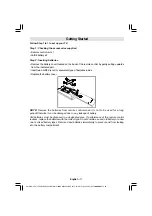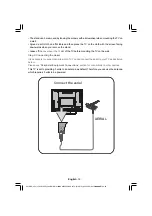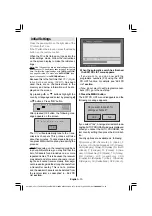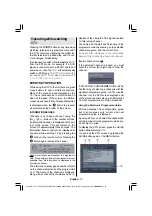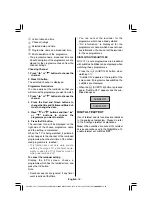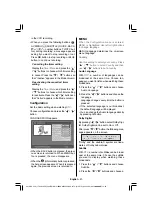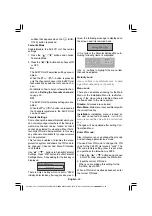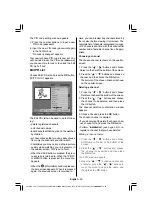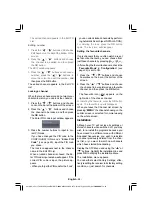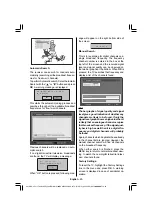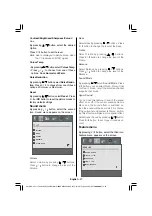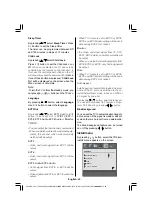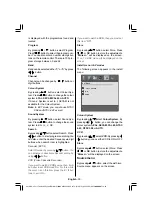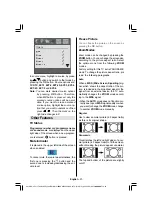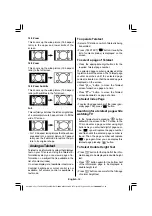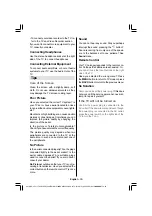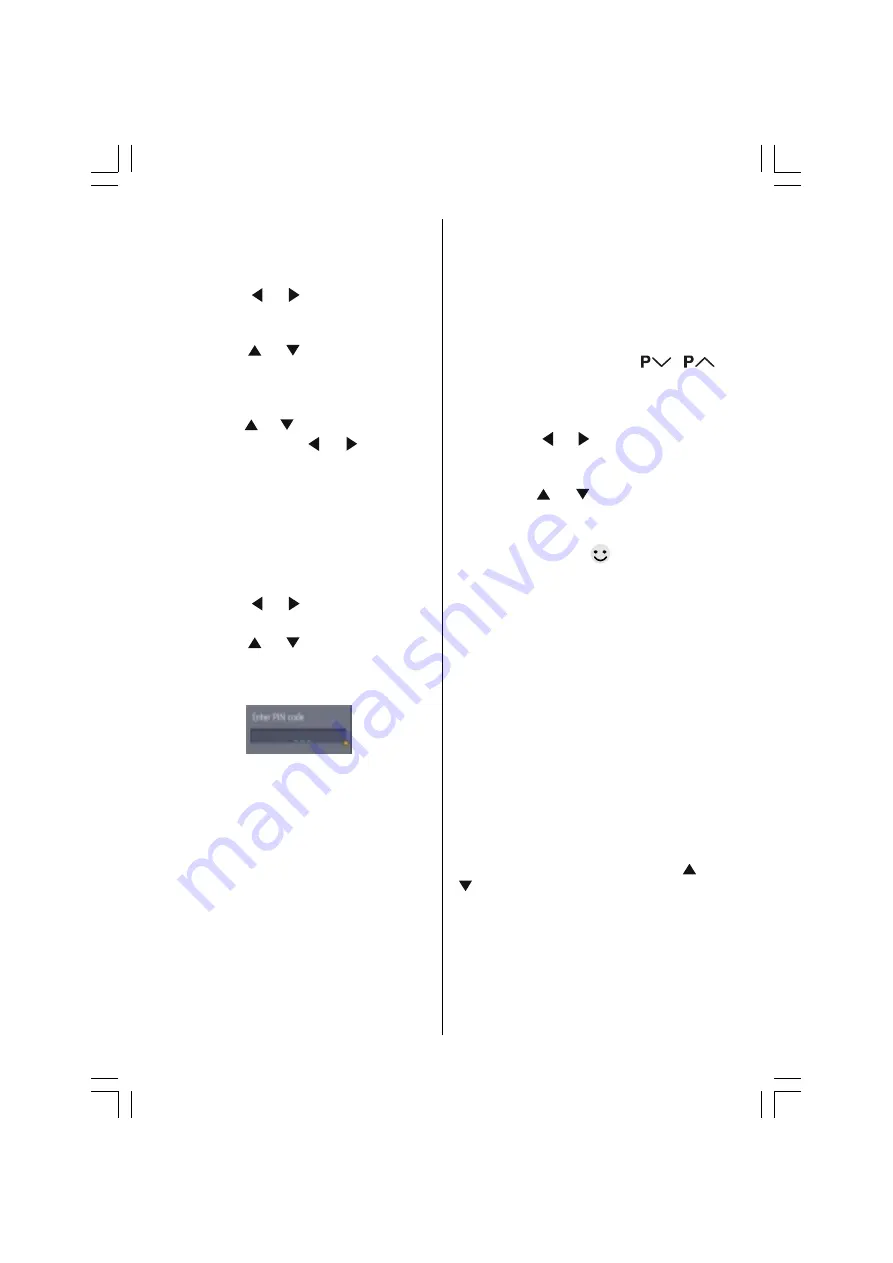
English
- 24 -
The edited channel appears in the Edit PR
List.
Editing number
1. Press the / buttons and choose
Edit Number on the bar at the bottom of the
screen.
2. Press the / buttons and choose
the channel to be edited, and then press
the
OK
button.
The EDIT window appears.
3. Press the / buttons and choose a
number, press the / buttons to
move the cursor and edit the number, a
nd
then press the
OK
button.
The edited channel appears in the Edit PR
List.
Locking a channel
When there is a channel you do not want your
children to watch, you can lock the channel.
1. Press the / buttons and choose
Lock on the bar at the bottom of the screen.
2. Press the / buttons and choose
the channel to be locked, and then press
the
OK
button.
The Enter PIN code input window appears.
3. Press the number buttons to input to cor-
rect PIN code.
If you have changed the PIN code in the
CONFIGURATION menus
Enter PIN
Code
(
see page 22
), input the PIN code
you chose.
The lock icon appears next to the channel
name in the Edit PR List.
When a locked channel is chosen, the En-
ter PIN code input window will appear. If the
correct PIN code is input, the picture ap-
pears.
When you forget the PIN code for the Lock,
you can unlock locked channels by perform-
ing Automatic Search (see INSTALLATION).
For deleting the lock, press the
OK
button
again. The lock icon will disappear.
Setting the favourite channels
If only channels that you often watch are set
as favourite channels, you can choose from
just those channels by pressing
/
.
After setting the favourite channels, check the
Favourite Mode
in
Configuration
(
see
page 22
) is set to ON.
1. Press the / buttons and choose
Favourites on the bar at the bottom of the
screen.
2. Press the / buttons and choose
the channel to be registered as a favourite
channel, and then press the
OK
button.
The favourite icon (
) appears on the
right side of the chosen channel.
For deleting the favourite, press the
OK
button
again. The favourite icon will disappear.
When you leave the Channel List screen, by
pressing
MENU
the channel showing on the
quarter screen is selected for normal viewing
on the whole screen.
Installation
Although your TV will not lose its settings or
stored channels when switched off, you may
wish to re-install the programs because you
have moved to a different area with different
broadcast frequencies, you wish to reinstate
a channel previously deleted from the chan-
nel list, or you want to watch new channels
which have started broadcasting.
Display the DTV Menu and using the or
buttons, highlight the Installation line and
press
OK
to display the Installation Menu.
The Installation menu appears.
You can either select Factory Settings, effec-
tively resetting the receiver to its factory setting
condition, or just search for channels.
A01-ENG-JVC (LT-26DY8ZG)-26815W-RMC1899S MB22 PANEU IDTV-(WO PIP)-(10052179)-5011xxxx.p65
11.09.2007, 13:50
24