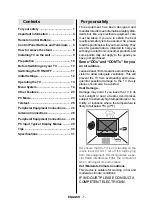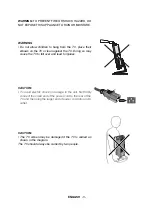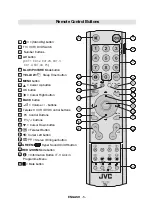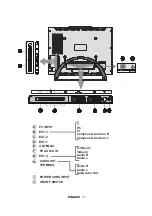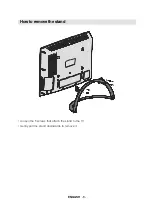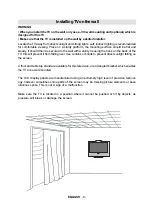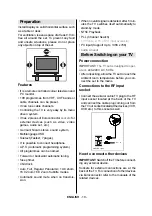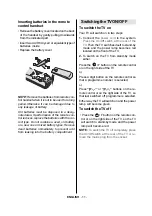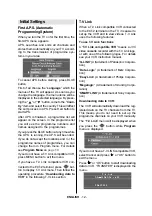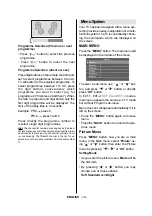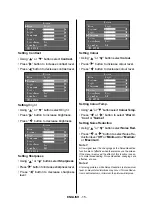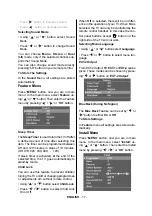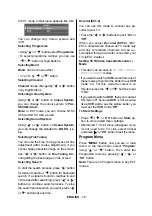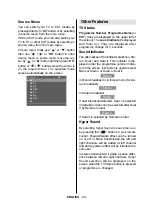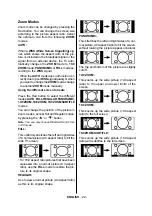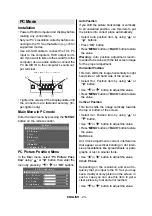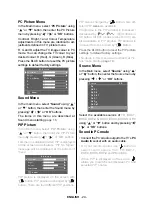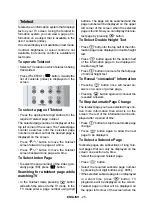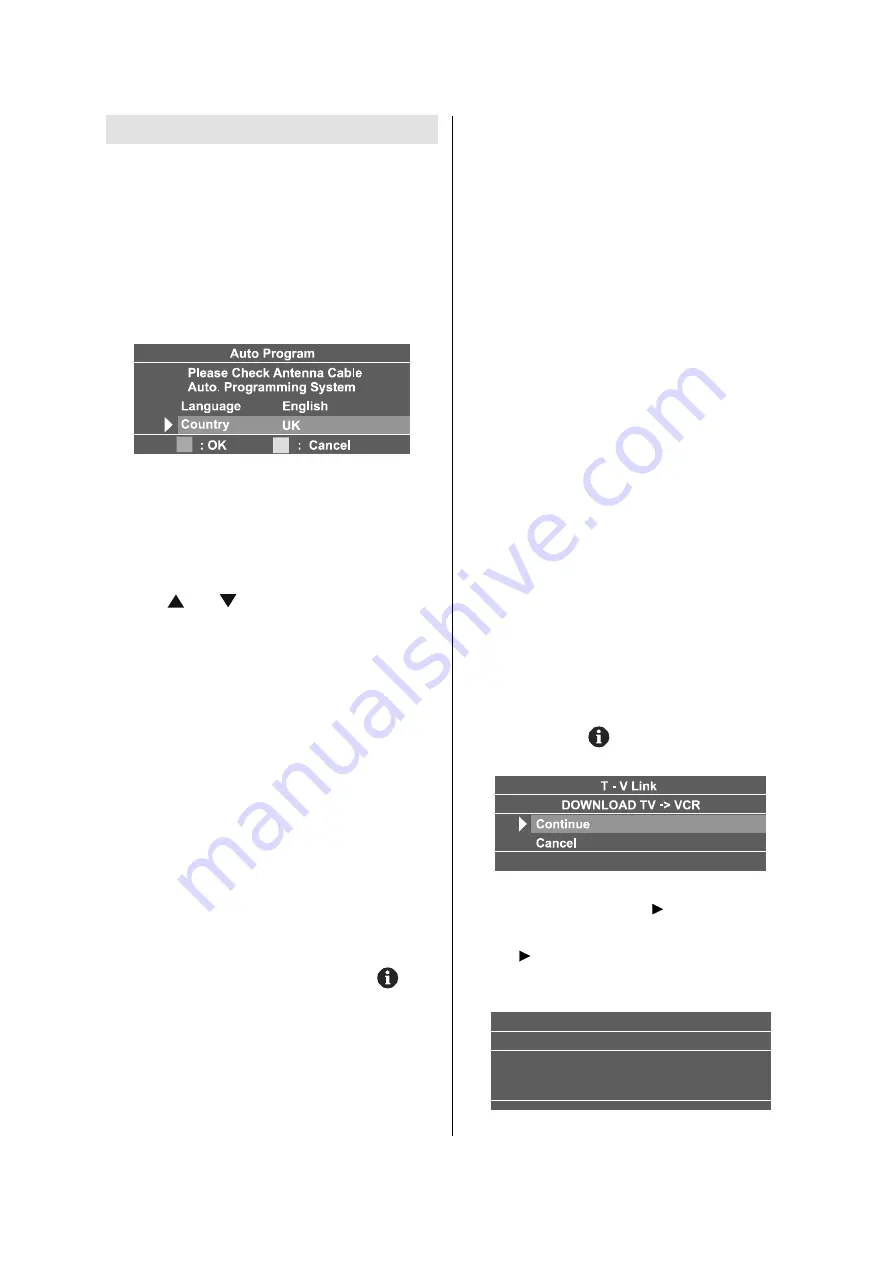
ENGLISH
- 12 -
Initial Settings
First A.P.S. (Automatic
Programming System)
When you turn the TV on for the first time, the
first APS menu appears
.
APS, searches and sorts all channels and
stores them automatically on your TV, accord-
ing to the transmission of programme sys-
tems in your area.
To cancel APS before starting, press BLUE
button.
First of all choose the
Language
which the
menus of the TV will appear. As soon as you
change the language, the menu items will be
displayed in the selected language. By press-
ing the or button, come to the "
Coun-
try
" item and select the country. This will affect
the sort process in APS. Press Red button to
start A.P.S.
After APS is finalized, a programme list will
appear on the screen. In the programme list
you will see the programme numbers and
names assigned to the programmes.
If you press the BLUE button at any time while
the A.P.S. is running, the A.P.S. will be ended.
If you do not accept the locations and / or the
programme names of programmes, you can
change them in Program menu. For details
see
Program Menu
on
page 18
.
If you do not have a T-V Link compatible VCR,
press MENU button to exit the menu.
If you have a T-V Link compatible VCR con-
nected to the EXT-2 terminal, press
but-
ton to display T-V Link menu. Then follow the
operating procedure
Downloading data to
VCR
in the following T-V Link section.
T-V Link
When a T-V Link compatible VCR connected
to the EXT-2 terminal on the TV, it is easier to
set up the VCR and to view videos. T-V Link
uses the following features:
To use T-V Link functions
A
T-V Link compatible VCR
means a JVC
video cassette recorder with the T-V Link logo,
or with one of the following logos. For details
see your VCR instruction manual.
Q-LINK
(A trademark of Panasonic Corpora-
tion)
Data Logic
(A trademark of Metz Corpora-
tion)
Easy Link
(A trademark of Philips Corpora-
tion)
Megalogic
(A trademark of Grundig Corpo-
ration)
SMARTLINK
(A trademark of Sony Corpora-
tion)
Downloading data to VCR:
The VCR will automatically download the reg-
istered data on the TV channels from the TV.
This means you do not need to set up the
programme channels on your VCR manually.
The
T-V Link
menu will be displayed when
you press the
button while
Program
menu is displayed.
If you do not have a T-V LINK compatible VCR,
select Cancel and press or OK button to
exit the menu.
Press or OK button to start downloading
data to VCR. TRANSFER is displayed in the
menu.
79/LQN
'2:1/2$'79!9&5
75$16)(5