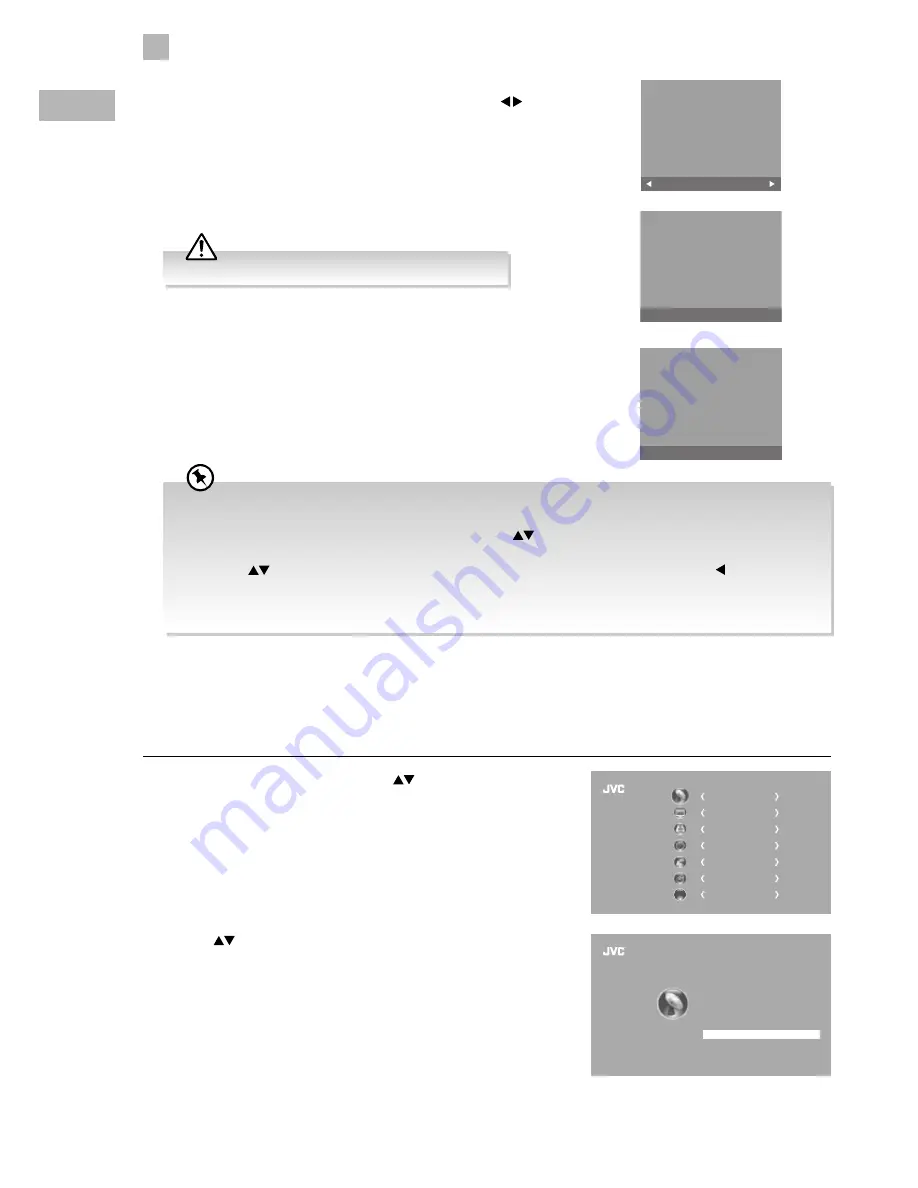
30
5
Customising TV Settings
GB
2. Press the
buttons to select Software Update and then press the OK
button to confirm.
OAD Tuning (DVB-T)
The TV searches the latest firmware through the DTV signal and allows you to accept or refuse the firmware upgrade service. This
function may not be available in some countries. Please follow the steps below if applicable.
1. Press the MENU button and then press the
buttons to select the
CHANNEL menu and then press the OK button.
8. When the download is complete, the TV will automatically upgrade the
software.
9. When the update is complete, the TV will turn off and restart after a few
seconds.
Software Update(OAD)
70%
CHANNEL
PICTURE
SOUND
TIME
OPTION
LOCK
EXIT
EXIT
Auto Tuning
DTV Manual Tuning
ATV Manual Tuning
Signal Information
CI Information
Software Update
Channel Edit
CHANNEL
If you encounter problems after the software update, we recommend that you restore your TV to the factory default
settings. To do this, follow the steps below:
1. Press the MENU button to go to the MAIN menu. Press the
buttons to select OPTION and then press the OK
button.
2. Press the
buttons to select Restore Factory Default and then press the OK button. Press the button to select
Yes to reset the setting.
3. The TV will restore all settings and go to the First Time Installation. Follow the First Time Installation steps (refer to
page 18-21 for details).
7. If you select Yes, the over air download will start.
Download
20%
During download, please do not turn off or unplug your TV.
6. During normal DTV viewing, if the TV detects the latest firmware from the
DTV signal, the Over Air Download screen will appear. Press the buttons
to select Yes / No for the upgrade procedure.
Yes
No
New FW is available for
upgrading.SW update is to make
the IRD work correctly.It will bring
a period of screen black.Please
don’t turn off the power.






























