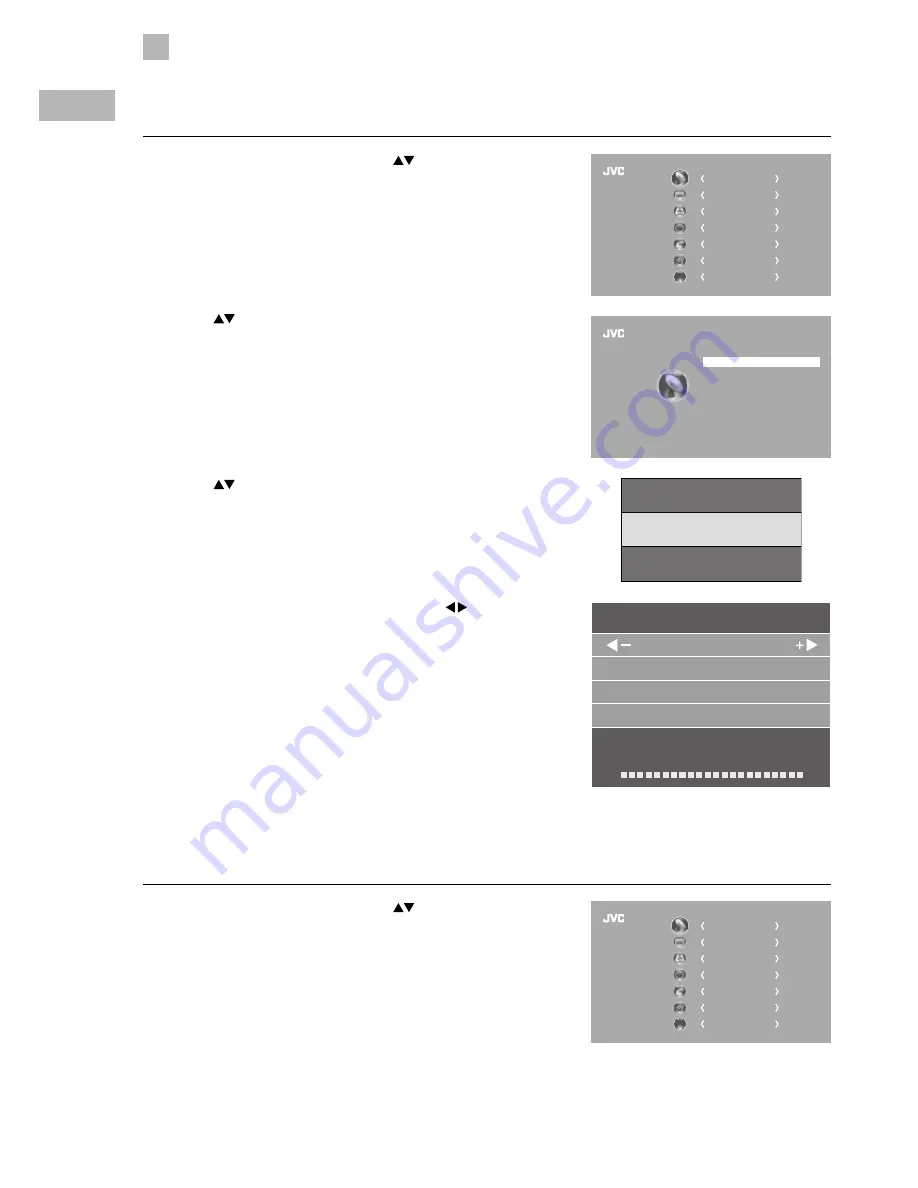
24
5
Customising TV Settings
GB
3. Press the
buttons to select the desired bandwith and then press the
OK button.
4. The DTV Manual Tuning screen will pop up. Press the buttons
to select the desired UHF channel and then press the OK button to
commence the search of that channel. When the signal has been tuned,
the picture and signal strength will be displayed on the screen.
5. Press the MENU button to return to the main menu.
6. Press the EXIT button to exit the menu.
2. Press the
buttons to select DTV Manual Tuning and then press the
OK button.
DTV Manual Tuning (DVB-T)
Allows you to make manual fine tuning adjustments to the channel under DTV mode.
1. Press the MENU button and then press the
buttons to select the
CHANNEL menu and then press the OK button.
CHANNEL
PICTURE
SOUND
TIME
OPTION
LOCK
EXIT
EXIT
CHANNEL
PICTURE
SOUND
TIME
OPTION
LOCK
EXIT
EXIT
Auto Tuning
DTV Manual Tuning
ATV Manual Tuning
Signal Information
CI Information
Software Update
Channel Edit
CHANNEL
8M
BW Select
7M
DTV Manual Tuning
UHF CH
K21
Bad
Freq: 474MHz
Good
Press [OK] to search
DTV Manual Tuning (DVB-C)
Allows you to make manual fine tuning adjustments to the channel under DTV mode.
1. Press the MENU button and then press the
buttons to select the
CHANNEL menu and then press the OK button.
















































