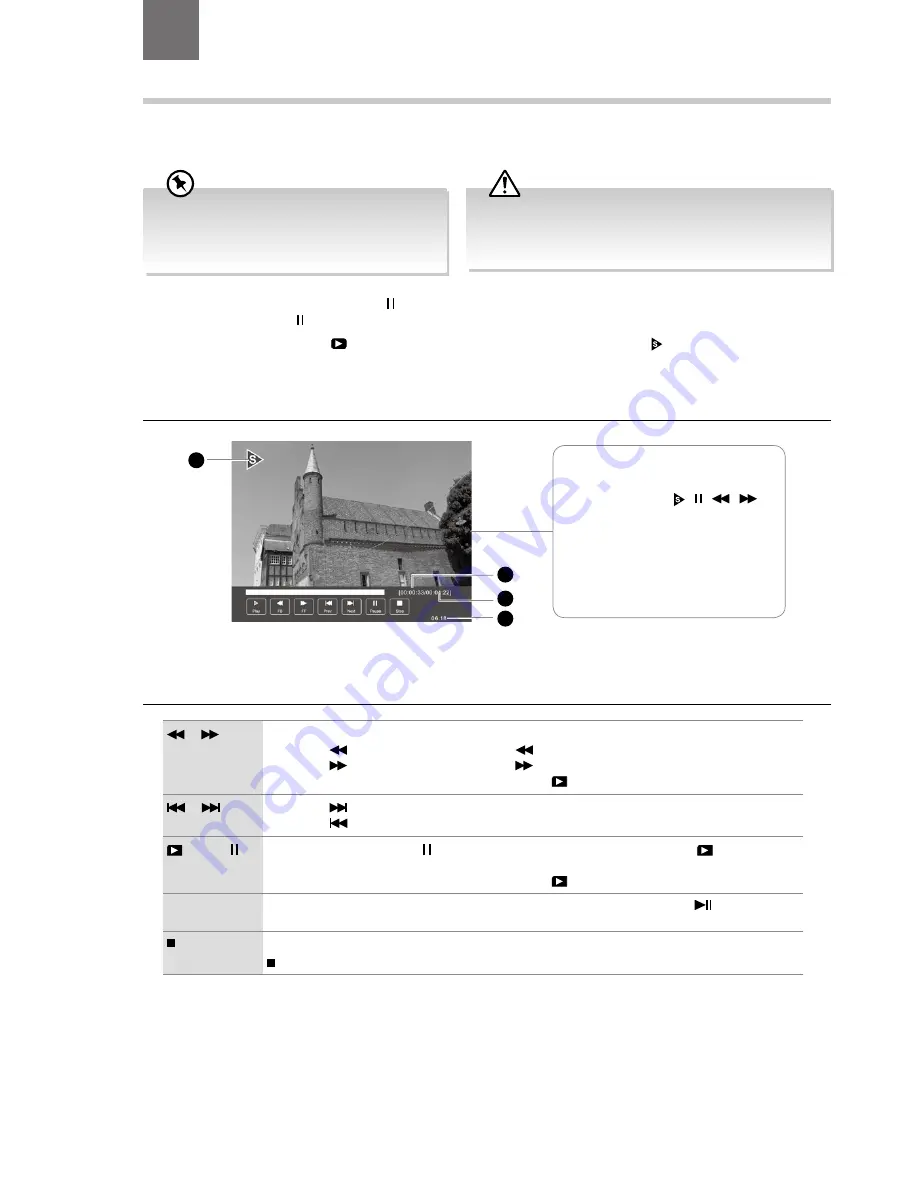
48
Time Shift Function
This function allows you to pause live TV. The picture will pause and the programme will begin recording so you will not miss any
of the programme. You need to have a USB storage device attached to the USB socket for Time Shift Recording to work.
Using the Remote Control
You can shift playback to any point of the virtually recorded programme. The PVR Time Shift progress bar will be displayed on the
screen for 15 seconds. Press the OK button to display the PVR Time Shift progress bar again.
or
When playing,
• Press the
button repeatedly to speed up
x 2 / x 4 / x 8 / x 16.
• Press the
button repeatedly to speed up
x 2 / x 4 / x 8 / x 16.
• During fast forward / fast backward state, press the
PLAY button to return to normal playback.
or
• Press the
button to jump about 10% forward.
• Press the
button to jump about 10% back.
PLAY or
• During playback, press the button to display a still screen and then press the PLAY button
again to resume playback.
• During fast forward / fast backward state, press the
PLAY button to return to normal playback.
OK
During playback, press the OK button to display a still screen and then press the
button again to
resume playback.
If you want to exit the PVR Time Shift progress bar and return to the current live broadcast, press the
button.
The ‘PVR Time Shift Progress Bar’
1 Indicates the status of the currently
displayed video ( / /
/
)
2 Indicates the time lagging behind
the live broadcast (PVR reviewing)
3 Indicates the available recording
time on your USB storage device
4 Indicates the current time
2
3
4
1
During normal TV viewing, you may press the button to pause the live programme if you want to go out for a while (e.g. going
to the bathroom / kitchen). " " will show on the screen.
When you have returned, press the
PLAY button to play the missed broadcast programme. " " will show on the screen and
the PVR Time Shift progress bar will be displayed on the screen.
The video and sound may have a little bit of delay or be out-of-sync for a few seconds when the unit starts to playback the missed
broadcast programme. It will soon turn to normal.
• Time Shift Mode and Recording functions may
not work if the signal strength is weak.
• Stop the time shift function before switching to
another input source.
If the transfer rate of the USB storage device is too slow for
recording or time shift function, a warning statement will be
shown on the screen. If this happens, please upgrade your USB
storage device. The minimum transfer speed is 5MB/s.
8
PVR (Personal Video Recorder)
Chapter
8
Содержание LT-22C540
Страница 1: ...Instruction Manual 22 LED TV WITH DVD PLAYER LT 22C540 ...
Страница 2: ......
Страница 65: ......
Страница 66: ......
Страница 67: ......






























