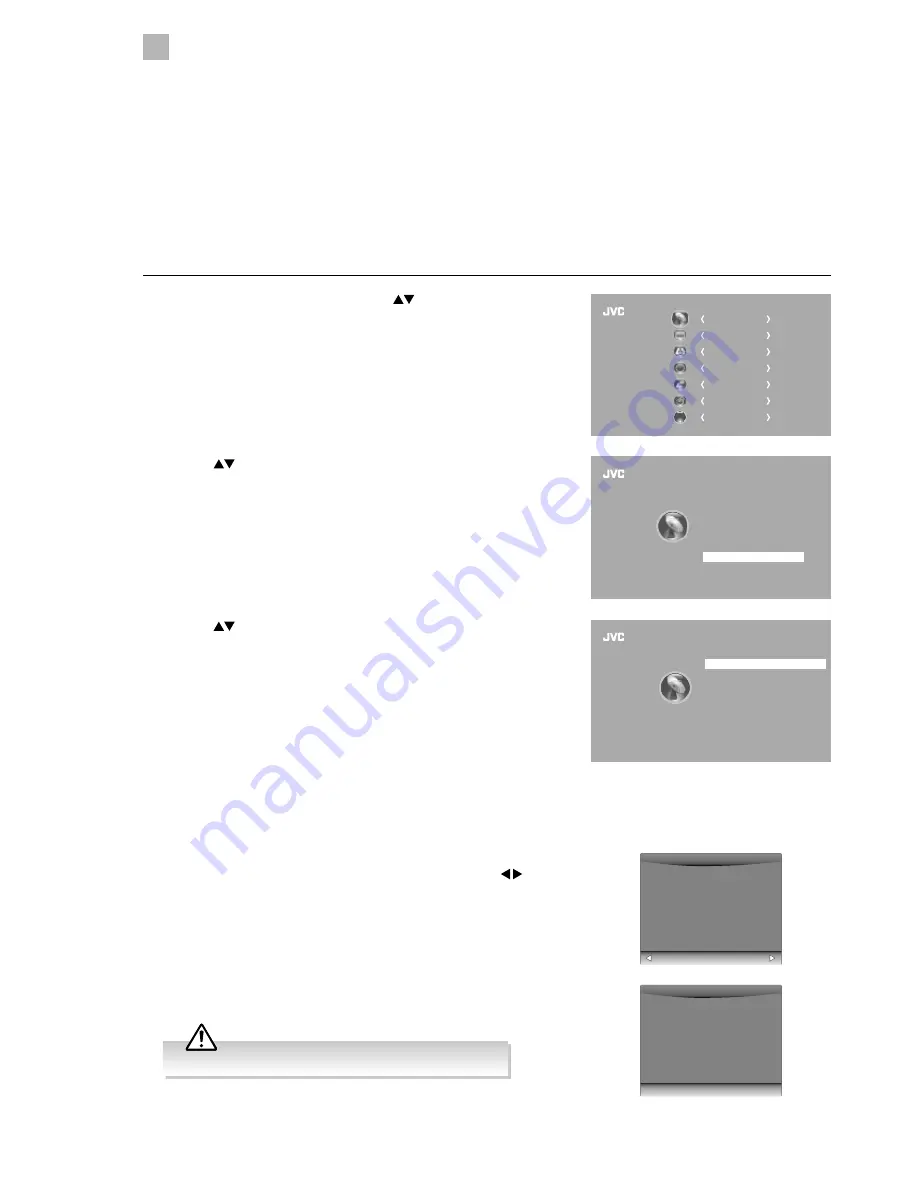
26
5
Customising TV Settings
4. Press the BACK button to return to the previous menu or press the
MENU button to return to the main menu.
5. Press the EXIT button to exit the menu.
6. During normal DTV viewing, if the TV detects the latest firmware from the
DTV signal, the Over Air Download screen will appear. Press the buttons
to select Yes / No for the upgrade procedure.
7. If you select Yes, the over air download will start. Press the EXIT button if
you want to stop the download and exit the menu.
3. Press the
buttons to select Software Update(OAD) and then press
the OK button to select On.
Software Update
Software Update (USB) (DTV Mode)
This function is only for servicing purposes. Any update information for this TV (if any) will be available at the following website:
http://knowhow.com/ or call our UK Call Centre on 0344 561 1234.
Software Update (Over Air Download) (DTV Mode)
The TV auto detects the latest firmware through the DTV signal and allows you to accept or refuse the firmware upgrade service.
This function may not be available in some countries. Please follow the steps below if applicable.
1. Press the MENU button and then press the
buttons to select the
CHANNEL menu and then press the OK button.
2. Press the
buttons to select Software Update and then press the OK
button to confirm.
CHANNEL
PICTURE
SOUND
TIME
OPTION
LOCK
EXIT
EXIT
Auto Tuning
DTV Manual Tuning
ATV Manual Tuning
Signal Information
CI Information
Software Update
Channel Edit
CHANNEL
Software Update (OAD)
Off
CHANNEL
Software Update (USB)
Yes
No
New FW is available for upgrading
TV Version V0.01
Stream Version v0.03
Yes to upgrade.
No to ignore this upgrade.
EXIT
Download
20%
During download, please do not turn off or unplug your TV.
Содержание LT-22C540
Страница 1: ...Instruction Manual 22 LED TV WITH DVD PLAYER LT 22C540 ...
Страница 2: ......
Страница 65: ......
Страница 66: ......
Страница 67: ......
















































