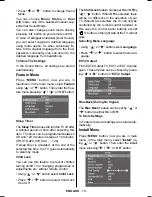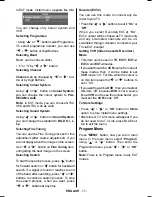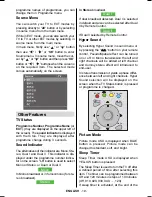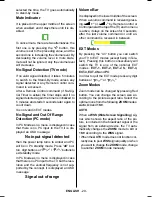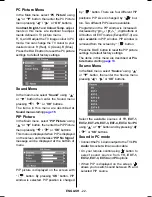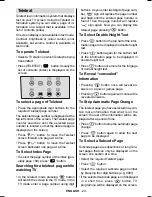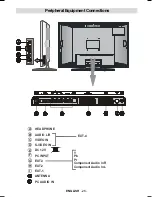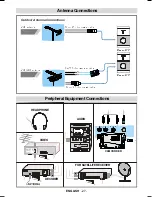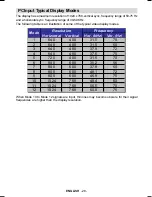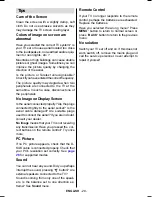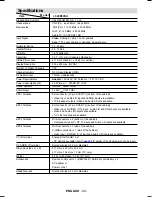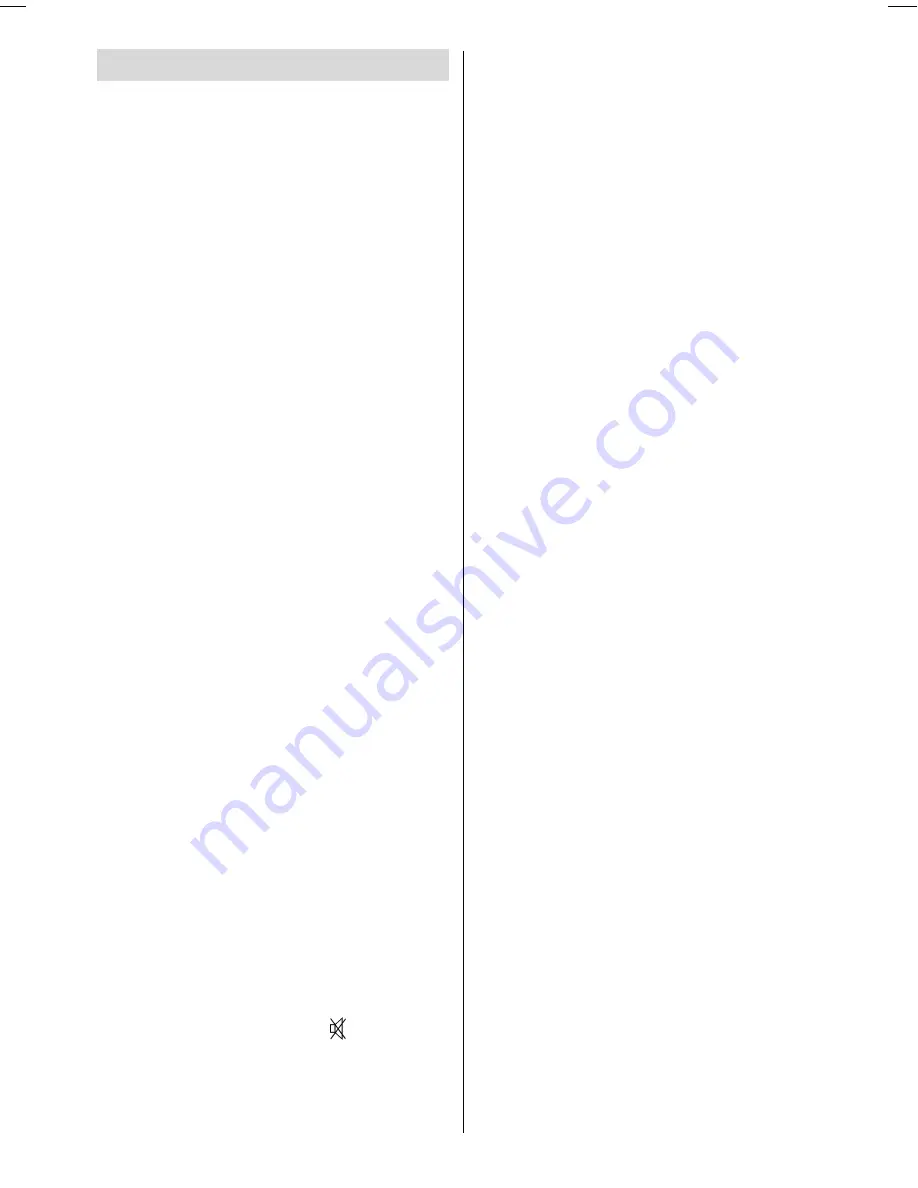
ENGLISH
- 29 -
Tips
Care of the Screen
Clean the screen with a slightly damp, soft
cloth. Do not use abrasive solvents as they
may damage the TV screen coating layer
Colors of image on screen are
abnormal
Have you selected the correct TV system? Is
your TV set or house aerial located too close
to the loudspeakers, non-earthed audio equip-
ment or neon lights, etc. ?
Mountains or high buildings can cause double
pictures or ghost images. Sometimes you can
improve the picture quality by changing the
direction of the aerial.
Is the picture or Teletext unrecognisable?
Check if you have entered the correct frequency.
The picture quality may degrade when two
peripherals are connected to the TV at the
same time. In such a case, disconnect one of
the peripherals.
No Image on Display Screen
Is the aerial connected properly? Are the plugs
connected tightly to the aerial socket? Is the
aerial cable damaged? Are suitable plugs
used to connect the aerial? If you are in doubt,
consult your dealer.
No Image
means that your TV is not receiving
any transmission. Have you pressed the cor-
rect buttons on the remote control? Try once
more.
PC Picture
If no PC picture appears, check that the D-
SUB cable is connected properly. Check that
your PC's resolution set correctly. See
page
28
for supported modes.
Sound
You can not hear any sound. Did you perhaps
interrupt the sound, pressing button? Are
external speakers connected to the TV?
Sound is coming from only one of the speak-
ers. Is the balance set to one direction ex-
treme? See
Sound
menu.
Remote Control
If your TV no longer responds to the remote
control, perhaps the batteries are exhausted.
Replace the batteries.
Have you selected the wrong menu? Press
MENU
button to return to normal screen or
press
BACK
button to return to the previous
menu.
No solution
Switch your TV set off and on. If this does not
work, switch off, remove the mains plug and
call the service personnel; never attempt to
repair it yourself.
01-ENG-2008-17MB08P-1860UK-(LT-20E50SU)-50058427.p65
06.12.2004, 16:36
29