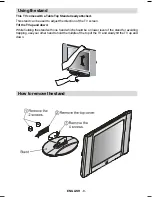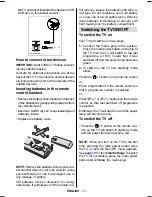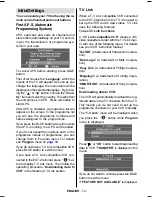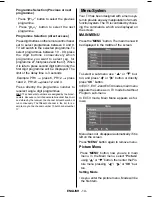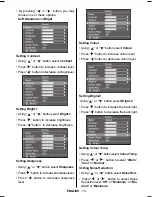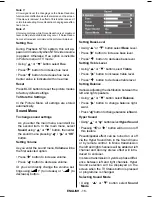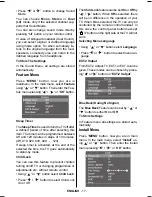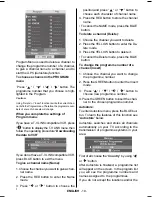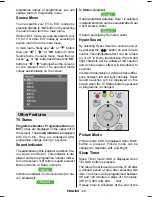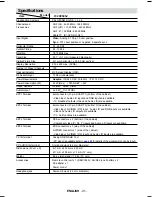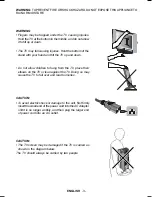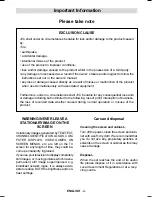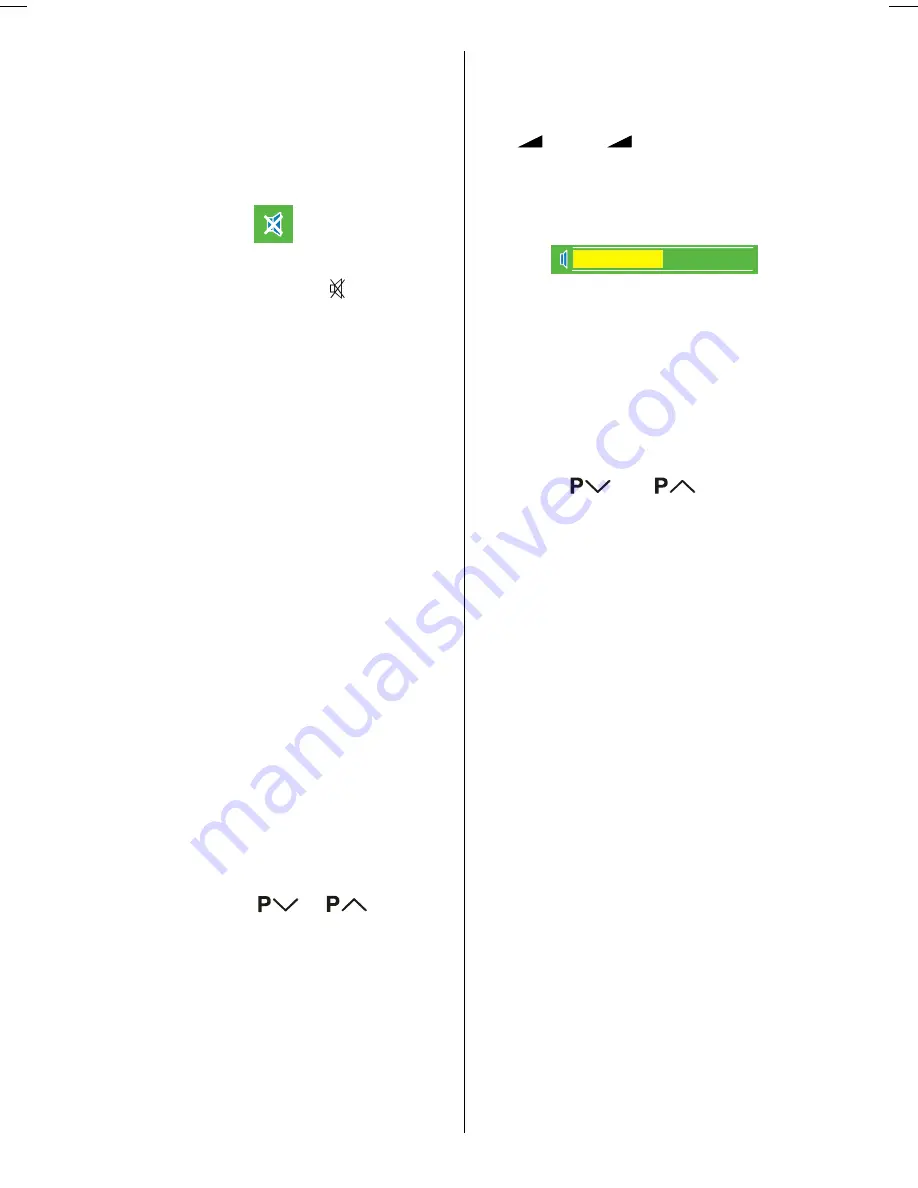
ENGLISH
- 21 -
selected the time, the TV goes automatically
to stand-by mode.
Mute Indicator
It is placed in the upper middle of the screen
when enabled, and it stays there until it is dis-
abled.
To cancel mute, there are two alternatives; the
first one is by pressing the " " button, this
volume is set to the preceding value, and the
second one is increasing the volume level. By
decreasing the volume level in mute state,
mute will not be ignored, only the volume level
will decrease.
No-Signal Detection (TV mode)
If no valid signal detected, it takes 5 minutes
to switch to the Stand-By mode unless any
signal detected or any Remote Control com-
mand is accessed.
After a Remote Control command (if No-Sig-
nal Timer is active) the timer stops and if no
signal detected again the timer is initialized to
5 minutes and starts 3 seconds later again to
count down.
It is not valid in EXT modes.
No-Signal and Out Of Range
Detection (PC mode)
In PC Mode,as no menu is displayed,in case
that there is no PC input to the TV,it is dis-
played an OSD message:
No input signal detected
then the power lamp turns to amber and PC
will be in PC standby mode. Press
AV
but-
ton, digit buttons or
/
buttonsto
exit standby mode.
In PC Mode,as no menu is displayed,in case
that there is no PC input to the TV, but the reso-
lution and the vertical frequency is not sup-
ported by the concept, it is displayed an OSD
message:
Signal out of range
Volume Bar
It is displayed in the lower middle of the screen.
When a volume command is received (press-
ing
+
or
-
by Remote Control or
Control panel at the top of the TV) and no menu
is active, it stays on the screen for 3 seconds,
after the last volume command or until an-
other command is received in between.
EXT Modes
By pressing the AV button you can switch
your TV to EXT modes (except being in Tele-
text). Pressing this button consecutively will
switch the TV in one of the optional EXT
modes:
EXT-1, EXT-2, EXT-2 S, EXT-3,
EXT-4, EXT-4 S
and
PC
.
In order to quit the EXT mode press any digit
buttons or
or
Zoom Modes
Zoom mode can be changed by pressing Red
button. You can change the screen size ac-
cording to the picture aspect ratio. Select the
optimum one from the following
ZOOM
modes:
Auto
,
4:3
and
16:9
.
AUTO
When a
WSS (Wide Screen Signalling)
sig-
nal, which shows the aspect ratio of the pic-
ture, is included in the broadcast signal or the
signal from an external device, the TV auto-
matically changes the
ZOOM
mode to
4:3
or
16:9
according to the
WSS
signal.
When the
AUTO
mode does not function cor-
rectly due to poor
WSS
signal quality or when
you want to change the
ZOOM
mode, change
to another
ZOOM
mode manually.
01-ENG-2008-17MB08P-1860UK-(LT-20E50SJ)-50060725.p65
13.12.2004, 15:44
21