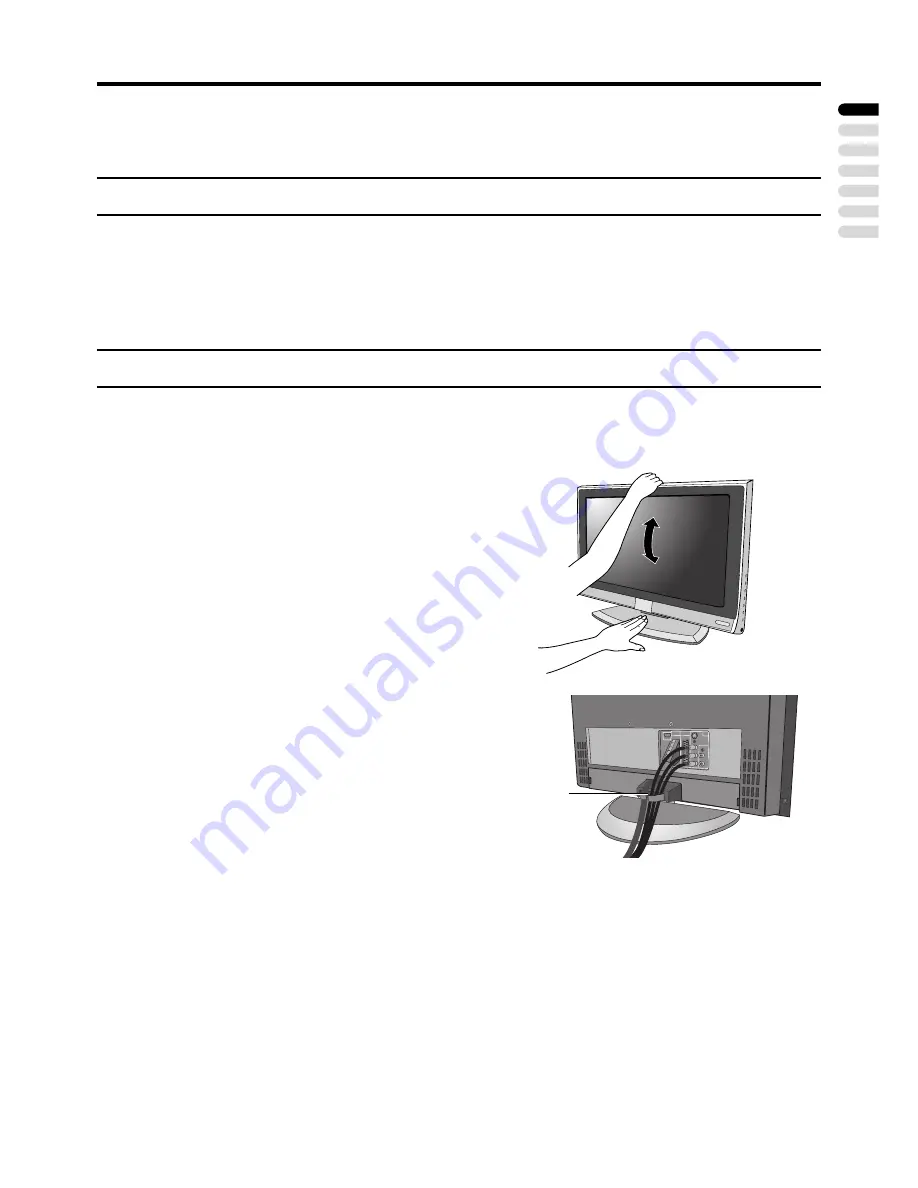
5
ENGLISH
Setting up your TV
• When you install the TV on the wall, only use a JVC wall mounting unit (optional) which is
designed for this TV.
• Make sure that the TV is installed on the wall by a skilled installer.
Installation
Cautions for installation
• Install the TV in a corner on a wall or on the floor so as to keep cords out of the way.
• The TV will generate a slight amount of heat during operation. Ensure that sufficient space is
available around the TV to allow satisfactory cooling. See “Distance recommendations” on
page 2.
Using the stand
This TV comes with a table top stand already attached.
This stand can be used to adjust the direction of the TV screen up and down.
Tilt the TV backwards and forward:
While holding the bottom of the stand with one
hand, push the top side of the TV to tilt it
backward. To tilt the TV forward, pull the top
side of the TV toward yourself.
Cable holder
A cable holder which is used to keep the
connection cables tidy is attached to the back
of the stand. Put the cables in the cable holder
and make sure that they are properly routed.
cable holder
Содержание LT-20BW7BE
Страница 4: ......
Страница 35: ...Additional preparation 31 ENGLISH ...
Страница 40: ...4J 06801 031 ...










































