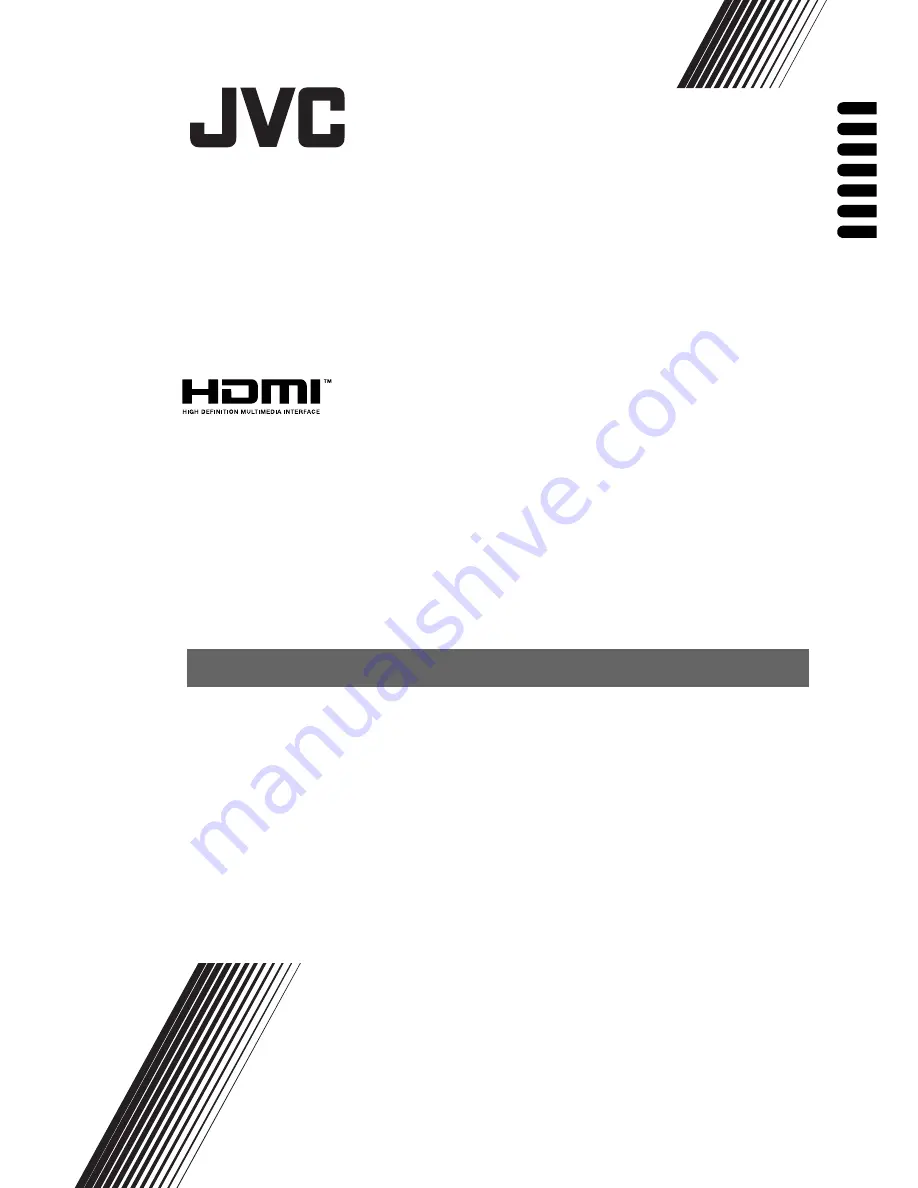
WIDE LCD PANEL TV
INSTRUCTIONS
ШИРОКОЭКРАННЫЙ
ЦВЕТНОЙ
ТЕЛЕВИЗОР
ИНСТРУКЦИЯ
ПО
ЗКСПЛУ
АТАЦИИ
PANORAMICZNY TELEWIZOR LCD
INSTRUKCJA OBSLUGI
ŠIROKOÚHLÝ LCD MONITOR
P
Ř
ÍRU
Č
KA K OBSLUZE
SZÉLESVÁSZNÚ LCD-KIJELZ
Ő
HASZNÁLATI UTASÍTÁSA
TV PANOU LCD LAT
INSTRUC
Ţ
IUNI
ШИРОКОЕКРАНЕН
ТЕЛЕВИЗОР
С
ПАНЕЛ
НА
ТЕЧНИ
КРИСТАЛИ
РЪКОВОДСТВО
ЗА
РАБОТА
LT-20BW7BW
LT-20BW7BE
LT-20BW7BN
LT-20BW7BS
ENGLISH
РУССКИЙ
POLSKI
Č
ESKY
MAGYAR
ROMÂNÃ
БЪЛГАРСКИ
Содержание LT-20BW7BE
Страница 4: ......
Страница 35: ...Additional preparation 31 ENGLISH ...
Страница 40: ...4J 06801 031 ...
















