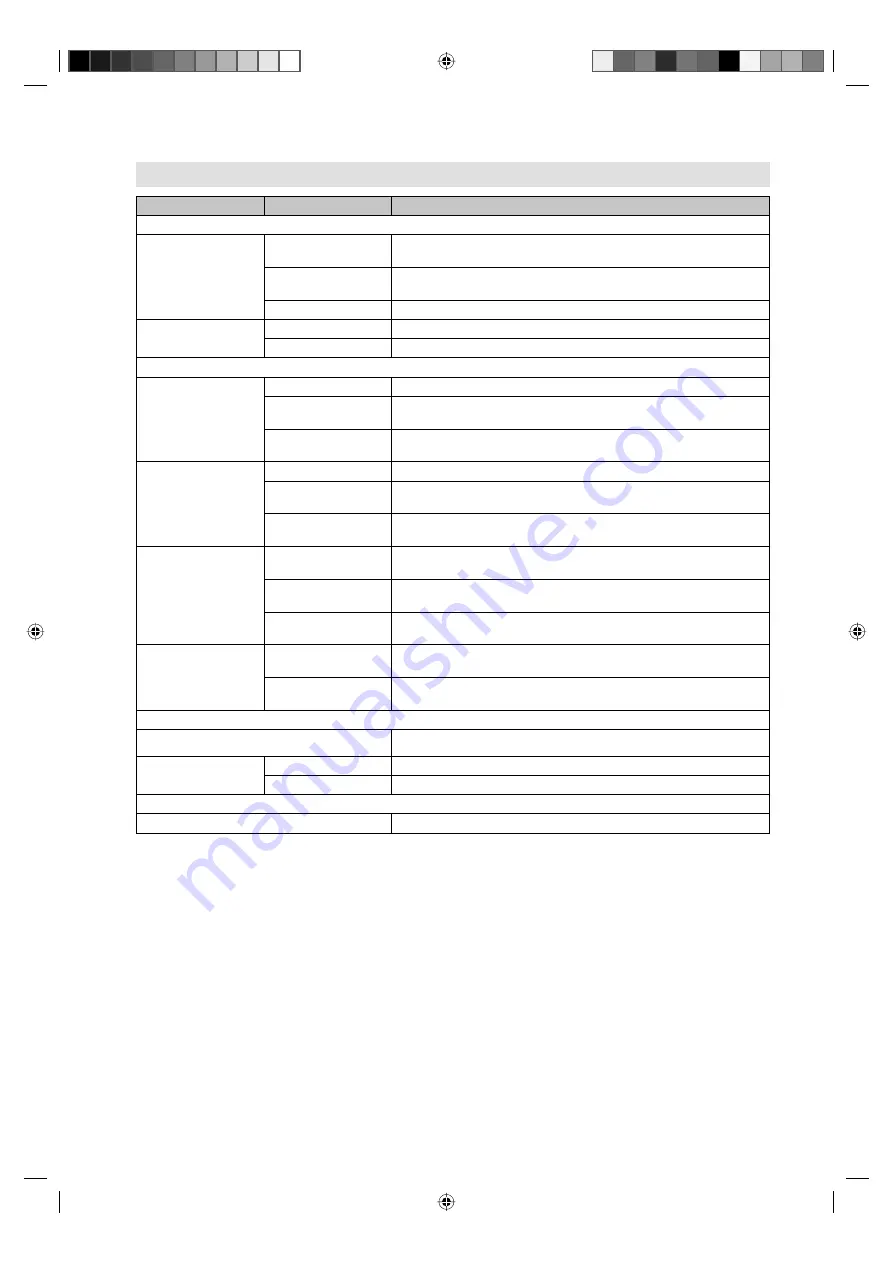
22
Setting
Option
Setup hint
Video Output settings
TV Screen
4:3 (Letter Box)
Set Picture Size to Natural. Widescreen movies are shown with black
bars top and bottom.
4:3 (Pan & Scan)
Set Picture Size to Natural. Widescreen movies are shown with the sides
cropped so that the image fills the screen.
16:9 (Wide)
Set if you have a widescreen TV.
NTSC Out
NTSC
Display the picture of NTSC discs as NTSC-TV system.
NTSC > PAL
Display the picture of NTSC discs converting to PAL-TV system.
Language settings
Audio Language
English
If there is an English soundtrack on the disc then it will be played.
Languages as
displayed
If there is the language selected on the disc, then it will be played.
Other Language
Select to choose a language other than the ones displayed. (see
Language Code List on page 24)
Subtitle Language
English
If there is an English subtitle on the disc, then it will be displayed.
Languages as
displayed
If there is the subtitle language selected on the disc, then it will be
displayed.
Other Language
Select to choose a language other than the ones displayed. (see
Language Code List on page 24)
DVD Menu Lang.
w/Subtitle Lang.
DVD disc menus will be displayed in the same language as your
selected subtitle language, if possible.
Languages as
displayed
DVD disc menus will be displayed in the selected language, if possible.
Other Language
Select to choose a language other than the ones displayed. (see
Language Code List on page 24)
Subtitle Display
On
Subtitles are displayed according to your selected subtitle language
(see above).
Off
Subtitles are always off by default when you play a DVD disc (note that
some discs override this setting).
Display settings
OSD Language
On-screen displays are shown in the language selected.
Angle Indicator
On
A camera icon is displayed on-screen during multi-angle scenes on a DVD disc.
Off
No multi-angle indication is shown.
Options settings
Parental Lock
See page 23.
Customizing The Function Settings
56S1101A_EN.indd 22
56S1101A_EN.indd 22
12/23/10 9:26:37 AM
12/23/10 9:26:37 AM











































