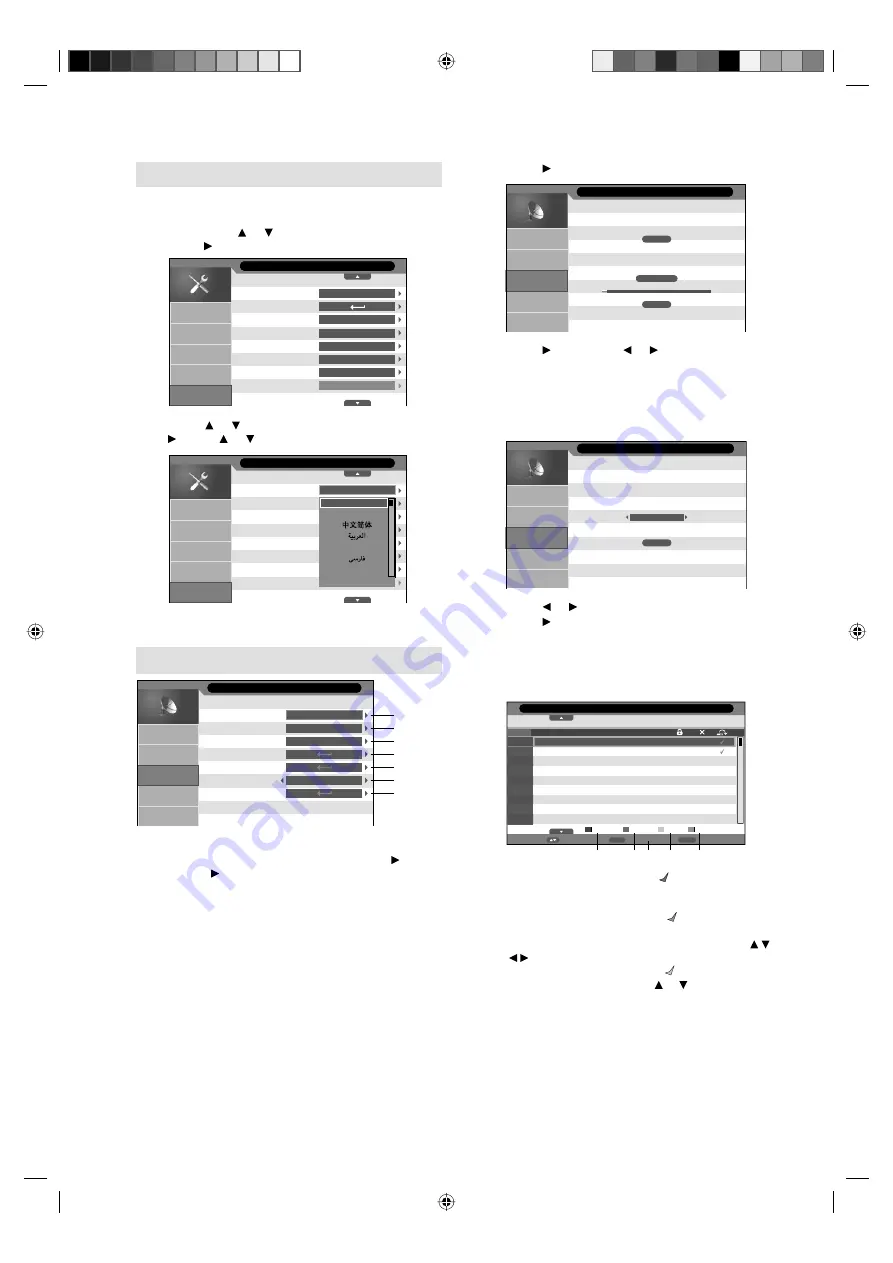
10
On-screen Language Selection
1
Press
MENU
(unless you have already
selected when the set was first switched on)
Then press or to select “Feature”, then
press .
Language
Lock
Blue Back
OSD Timer
Sleep Timer
Auto Power Off
Power On LED
HDMI Mode
Feature
English
On
Off
Off
Off
On
Auto
Picture
Sound
PC Setup
Feature
Channel
2
Press or to select “Language”, then press
. Press or to select the desired language.
English
English
Français
ภาษาไทย
Ti
ế
ng Vi
ệ
t
Auto
Language
Lock
Blue Back
OSD Timer
Sleep Timer
Auto Power Off
Power On LED
HDMI Mode
Feature
Picture
Sound
PC Setup
Feature
Channel
3
Press
MENU
to exit the menu.
Channel Setup
1
Auto
BG
45.25 MHz
Channel
Current Channel
Color System
Sound System
Auto Search
Manual Search
Fine Tune
Channel Management
Picture
Sound
PC Setup
Feature
Channel
Preparation:
Press
MENU
. Select “Channel”, then press .
1
Press , then press
▲
or
▼
to select the current
channel, then press
ENTER
.
2
Colour System has already been preset to Auto.
Do not change anything here. Any changes
can cause picture or sound disruption.
3
The correct sound system is already
installed. Any changes can cause sound
disruption.
Note:
When the TV received NTSC3.58 BG/DK or
NTSC4.43 BG/DK/I signal, it is necessary to
change the “Color system” or “Sound system”.
•
4
Press to start auto search.
Channels found:
Frequency :
89.50 MHz
5%
2
Channel - Auto Search
Picture
Sound
PC Setup
Feature
Channel
5
Press , then press or to perform
intermittent search from current selected
channel’s frequency position. You can
also input your desired Frequency with
Numbered button (0-9)
. Finally, press
ENTER
on “Save”.
Frequency
Save
48.75 MHz
Channel - Manual Search
Picture
Sound
PC Setup
Feature
Channel
6
Press or to fine tune.
7
Press , then press
▲
/
▼
to select the
channel that you want to input or change,
then select desired option from the below of
the TV-screen. Then press the appropriate
coloured button on the remote control.
Return
Return
Enter
Rename
Move
No.
Program Name
Frequency
Sound System
CH Lock
Skip
Swap
Delete
001
002
003
004
005
006
007
008
009
67.25 MHz
175.25 MHz
217.25 MHz
295.25 MHz
471.25 MHz
495.25 MHz
M
M
BG
M
M
BG
Channel - Channel Management
a
b c
d
e
a
CH
Lock (red button):
Red mark will appear.
(Lock is available only when Lock is On. See
page12.)
b
Delete (green button):
Green mark will appear.
c
Rename (ENTER button):
You can input or change
the name of a channel on the cursor screen with /
/ / ,
ENTER
and
Red/Green/Yellow
buttons.
d
Skip (yellow button):
Yellow mark will appear.
e
Swap (blue button):
Press or to select the
position that you want to swap the channel with,
then press
Blue
.
56S1101A_EN.indd 10
56S1101A_EN.indd 10
1/18/11 10:23:59 AM
1/18/11 10:23:59 AM

























