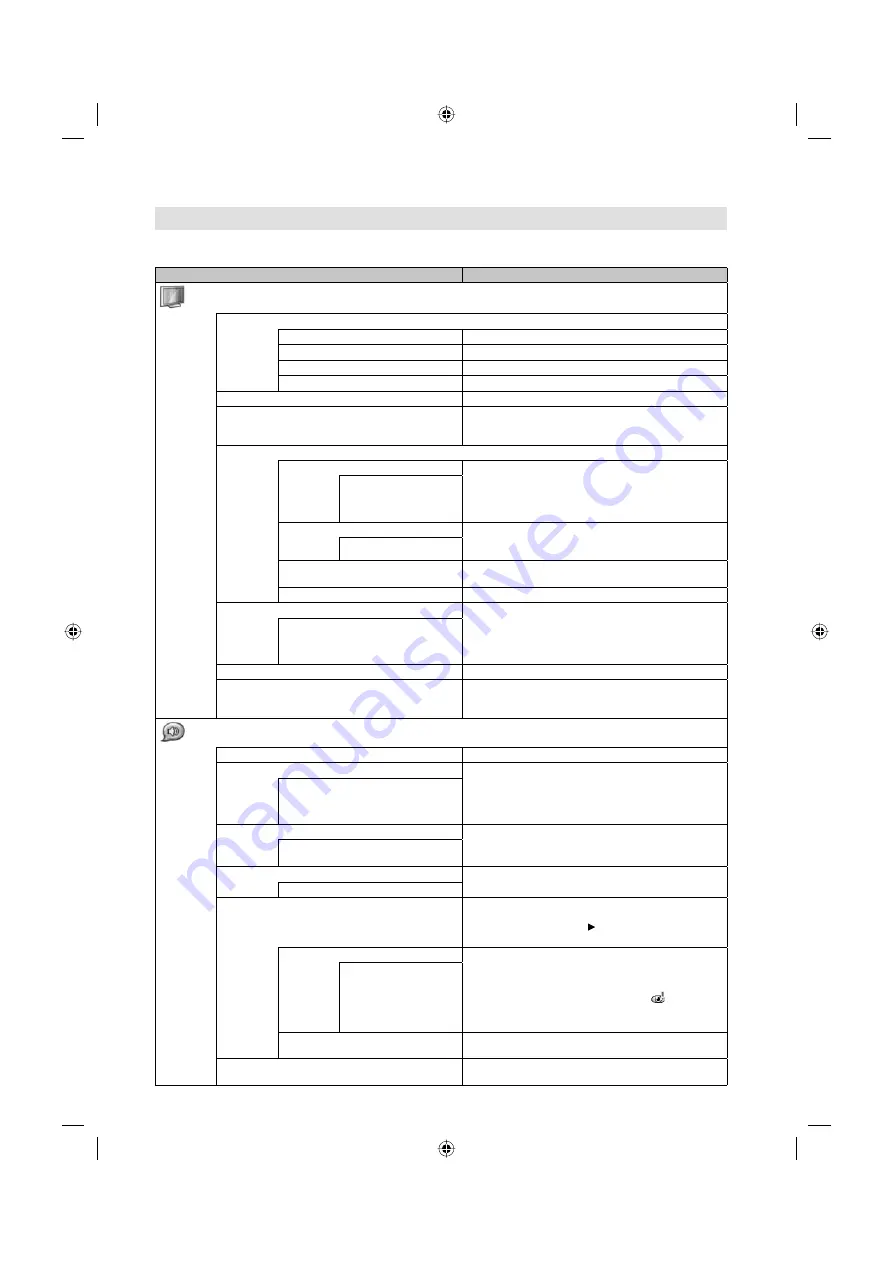
19
Other convenience functions
You can change the default settings to convenience use.
Selected Items
Setup hint
Picture Preference
Memory
Your personal preferences
Sport
Bright and dynamic picture (factory-set)
Standard
Standard picture quality (factory-set)
Movie
Movie-like picture setting (factory-set)
Brightness / Contrast / Colour / Tint / Sharpness
You can adjust the picture to your preference.
Colour Temperature
Bluish (Cool) / Neutral (Medium) / Reddish (Warm) /
Memory.
Adjust R Gain, G Gain and B Gain.
Advanced Settings
DNR
Sometimes it is not possible to input a high-quality
HD signal. The actual signal input is too small and
noisy, e.g. a video film in letterbox format, or a noisy
analogue cable TV signal. DNR can slightly reduce
interferences caused by the faulty input signal.
Low / Medium / High /
Off
Blue Back
You can set the TV to automatically change to a blue
screen and mute the sound if the signal is weak or
absent.
On / Off
Backlight
You can use the Backlight feature to adjust the screen
brightness for improved picture clarity.
HDMI Mode
See page 23.
DBC
Use this feature to change the Backlight automatically
according to the brightness of an image. The Backlight
will become bright in a bright scene, and will become
dark in a dark scene.
In DBC On mode, Backlight option is not available.
•
On / Off
PC
See page 22.
Reset
Select “Reset” to reset Picture Preference, Brightness,
Contrast, Colour, Tint, Sharpness, Colour Temperature
and Backlight to the factory preset values.
Balance / Bass / Treble
You can adjust the sound quality to your preference.
Surround
The Surround feature processes the audio signal to
expand the listening field wider and deeper to create a
'pseudo surround-sound' from the TV's speakers.
The feature works with stereo signals from TV
broadcast or AV input.
•
On / Off
Equalizer
You can change the characteristic of audio frequency.
Off / Rock / Pop / Live / Dance /
Techno / Classic / Soft
Speaker (LT-26.../LT-32...)
You can set the audio output from speaker to “On” or
“Off”.
On / Off
Audio Description Setting
You can set the output audio of Visual Impaired Audio.
This option is available, when the Audio Description
setting is “On” only. Press to enter the following
options.
Audio Description
You can set the Visual Impaired Audio. Visual Impaired
Audio is verbal narration inserted to explain detailed
scene in parallel with normal audio for people with
visual impairment.
When the Audio Description is "On", is displayed
on the Information display (see page 13), if the
signal with Visual Impaired Audio is received.
•
On / Off
Volume
You can adjust the audio volume of Visual Impaired
audio.
Reset
Select “Reset” to reset Balance, Bass, Treble to the
factory preset values.
3BR1851A_EN.indd 19
3BR1851A_EN.indd 19
7/10/10 1:58:02 PM
7/10/10 1:58:02 PM
















































