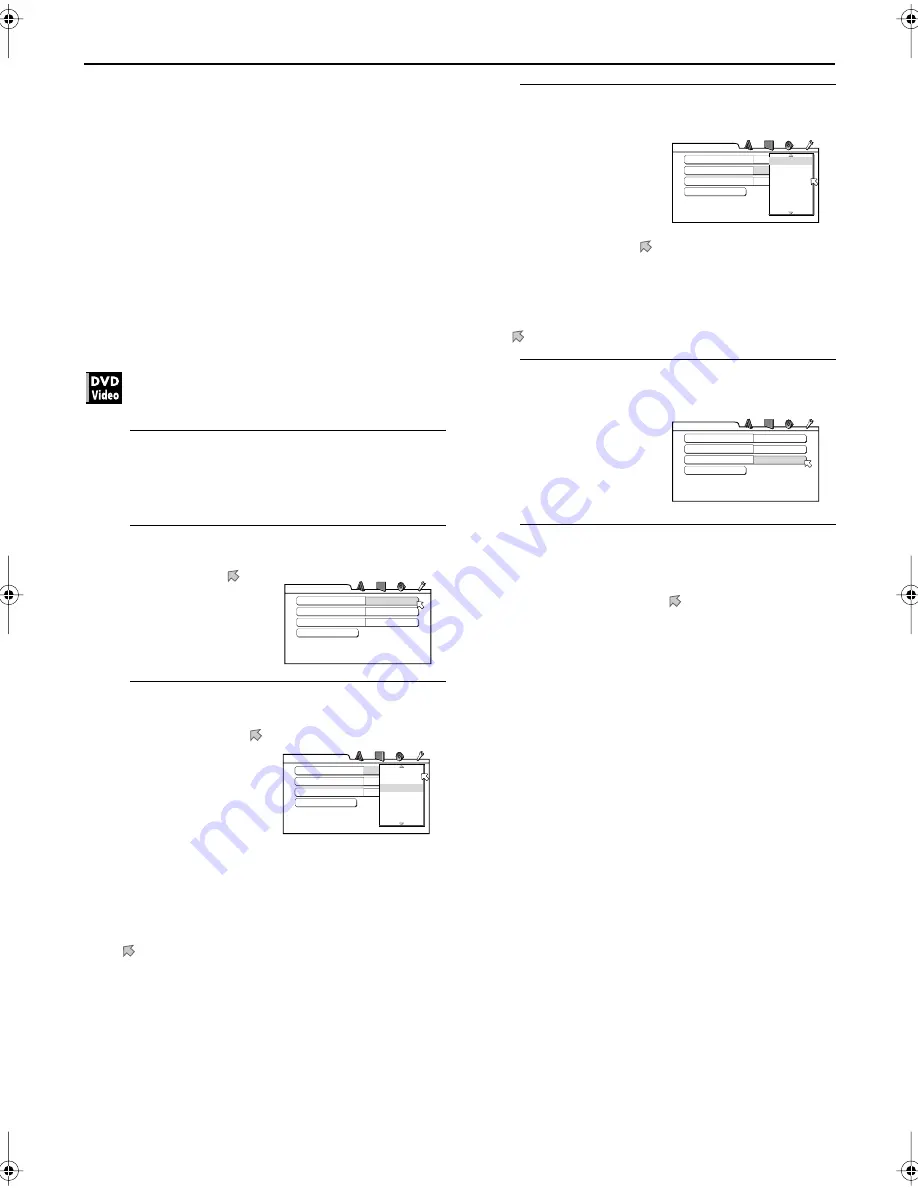
80
CHANGING THE INITIAL SETTING (cont.)
Limiting playback by
children
This function restricts playback of DVD Video discs
which contain violent (and other) scenes according to the
level set by the user. For example, if a movie which
includes violent scenes supports the parental lock
feature, such scenes which you do not want to let
children view can be cut or replaced with other scenes
(this depends on how the disc is programmed).
Setting Parental Lock
1
Show the OTHERS menu.
1
Press
SET UP
.
2
Press
3
or
2
to select “OTHERS.”
2
Enter the PARENTAL LOCK screen.
3
Select the country code.
1
Press
∞
or
5
to move
to “COUNRTY CODE,”
then press
ENTER
.
• The pull-down menu
appears.
2
Press
∞
or
5
to select the
country code.
• Select the code of the country whose standards
were used to rate the DVD VIdeo disc content
See “Country/Area code list for Parental Lock” on
page 91.
3
Press
ENTER
.
•
moves down to “SET LEVEL.”
4
Select the level.
1
Press
ENTER
again.
• The pull-down menu
appears. In the pull-
down menu, “NONE”
and levels “8” to “1”
are available.
2
Press
∞
or
5
to move to select a desired level.
• “NONE” does not restrict playback.
Level “1” is the strictest level. Discs rated higher
than the selected level are restricted.
3
Press
ENTER
.
•
moves down to “PASSWORD.”
5
Enter your password.
Press the
number
buttons (0
to 9) to enter any 4-digit
number.
6
Finish the setting
1
Press
ENTER
.
• Parental Lock is set, and moves down to “EXIT.”
2
Press
ENTER
again.
• The OTHERS menu screen appears.
Press
∞
or
5
to move to
“PARENTAL LOCK,” then
press
ENTER
.
SET LEVEL
NONE
PASSWORD
_ _ _ _
PARENTAL LOCK
EXIT
COUNTRY CODE
GB
COUNTRY CODE
GB
SET LEVEL
NONE
PASSWORD
_ _ _ _
PARENTAL LOCK
EXIT
FX
GA
GB
GD
GE
GF
GH
COUNTRY CODE
GB
SET LEVEL
NONE
PASSWORD
_ _ _ _
PARENTAL LOCK
EXIT
NONE
8
7
6
5
4
3
COUNTRY CODE
GB
SET LEVEL
NONE
PASSWORD
1234
PARENTAL LOCK
EXIT
















































