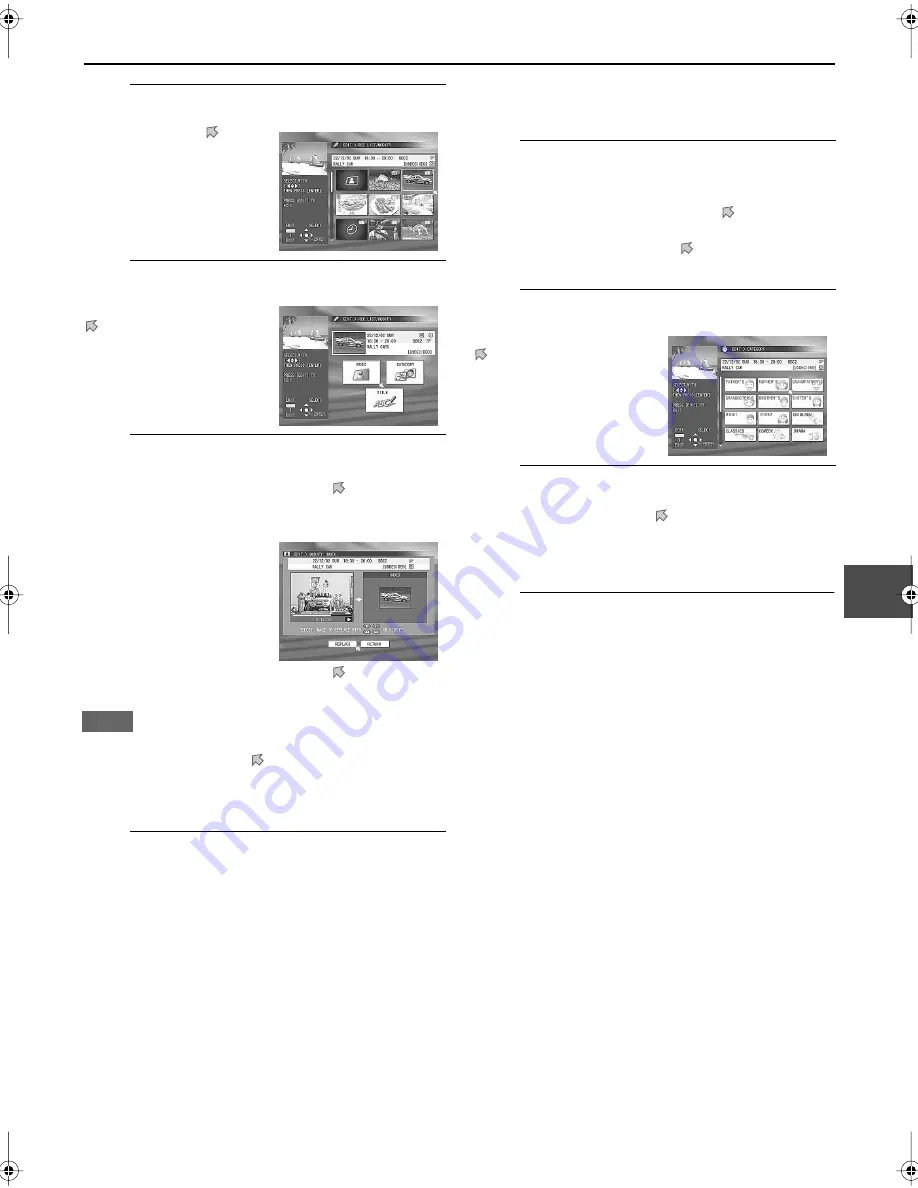
35
2
Enter the REC LIST/MODIFY screen.
3
Select a programme.
4
Change the thurmbnail.
1
Press
ENTER
after making sure that is pointing at
“INDEX.”
• Playback starts in the viewing window.
3
Press
ENTER
after making sure that
is pointing at
“REPLACE.”
NOTE
If you want to continue other modifications —CATEGORY and
TITLE, press
3
3
3
3
or
2
2
2
2
to move
to “RETUN.” The main
modification screen appears again.
•To change the category, go to step
2
of the right column.
•To change the title, go to step
2
on page 36.
5
Finish the procedure.
Press
EDIT
.
To change the category (or to categorize a
programme)
1
Show the main modification screen.
1
Press
EDIT
.
2
Press
ENTER
after making sure that is pointing at
“MODIFY” under “REC LIST.”
3
Press
3
/
2
/
∞
/
5
to move to a thumbnail you
want, then press
ENTER
.
2
Enter the category selection screen
3
Select a new category.
Press
3
/
2
/
∞
/
5
to move to a new category you
want, then press
ENTER
.
• The thumbnail is grouped into the selected category,
and the main modification screen appears again.
4
Finish the procedure.
Press
EDIT
.
1
Make sure that is
pointing at “MODIFY”
under “REC LIST.”
2
Press
ENTER
.
• The REC LIST/MODIFY
screen appears.
Press
3
3
3
3
/
2
2
2
2
/
∞
∞
∞
∞
/
5
5
5
5
to move
to a thumbnail you want,
then press
ENTER
.
• The main modification
screen appears.
2
Press
8
where the scene
you want to use as a
thumbnail appears.
• You can use
¡
,
1
,
and
3
to search for
your favourite scene.
Press
3
/
2
/
∞
/
5
to move
to “CATEGORY,” then
press
ENTER
.






























