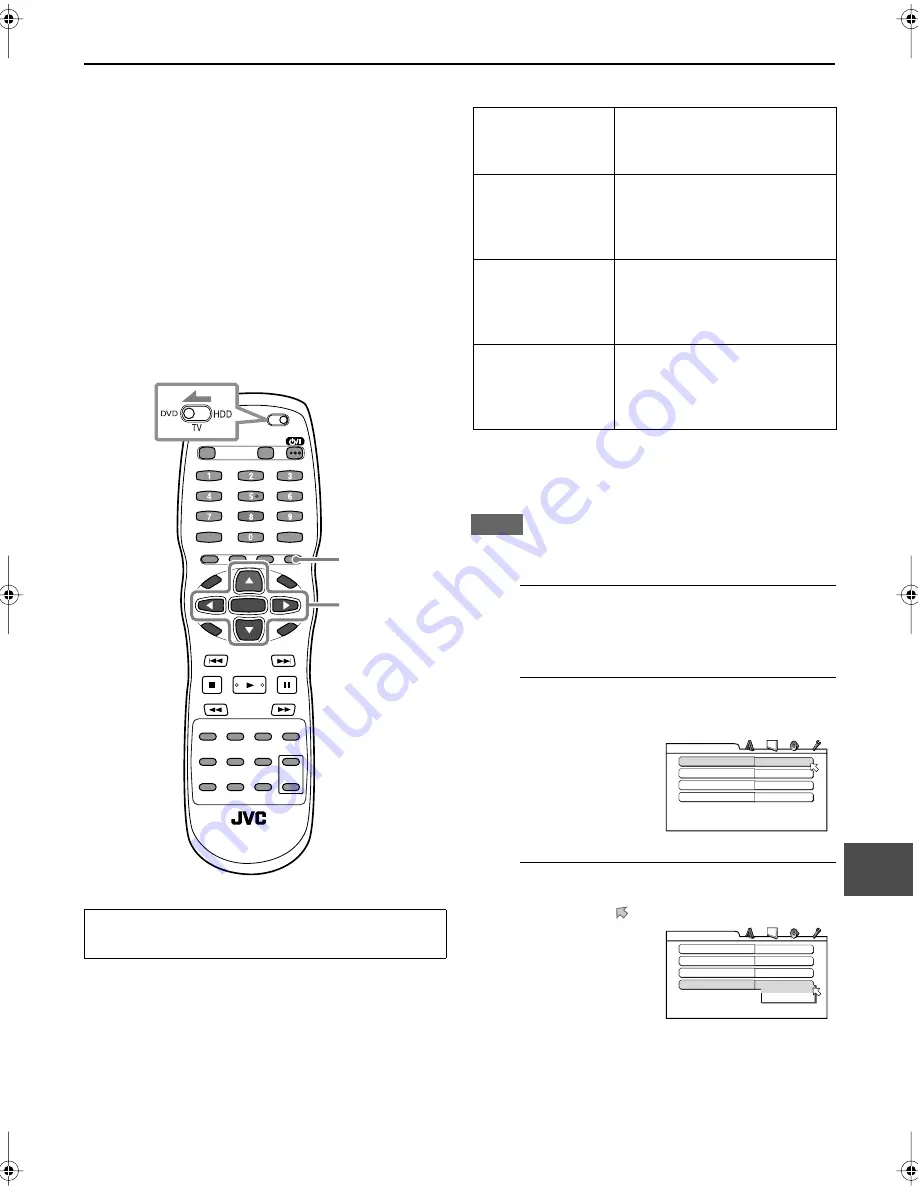
75
Changing the DVD
settings
Without changing the DVD settings, you can use the
DVD player.
However, it is recommended to change them as you
prefer so that the operation of this unit become easier and
convenient.
The unit provides the four main setting items—
LANGUAGE, PICTURE, AUDIO, and OTHERS.
The table below shows the DVD setting items.
Basic procedure
Example:
To change “MP3/JPEG” to “JPEG.”
NOTE
The DVD Setup menu screen will not be shown when an MP3
or JPEG disc is loaded.
1
Show the DVD Setup menu screen.
Press
SET UP
.
• The LANGUAGE menu screen appears.
2
Select one of the DVD Setup menu screens.
3
Select an item you want to change.
When using the remote control, slide the
DVD/TV/
HDD
selector to the left (
DVD
), then press
ENTER
.
2
–
4
1
,
5
LANGUAGE
(See page 76)
MENU LANGUAGE
AUDIO LANGUAGE
SUBTITLE
PICTURE
(See page 77)
MONITOR TYPE
PICTURE SOURCE
SCREEN SAVER
MP3/JPEG
AUDIO
(See page 78)
DIGITAL AUDIO OUTPUT
ANALOG DOWN MIX
D. RANGE CONTROL
OUTPUT LEVEL
OTHERS
(See page 79)
RESUME
ON SCREEN GUIDE
AV COMPULINK MODE
PARENTAL LOCK
Press
3
or
2
to select one of
the four main menus—
LANGUAGE, PICTURE,
AUDIO, and OTHERS. (In
this example, PICTURE.)
Press
∞
or
5
to move to
one of the items on the main
menu screen, then press
ENTER
.
(In this example, select
“MP3/JPEG.”)
MONITOR TYPE
4:3 L.B.
PICTURE SOURCE
AUTO
SCREEN SAVER
ON
MP3/JPEG
MP3
PICTURE
MONITOR TYPE
4:3 L.B.
PICTURE SOURCE
AUTO
SCREEN SAVER
ON
MP3/JPEG
MP3
PICTURE
MP3
JPEG






























