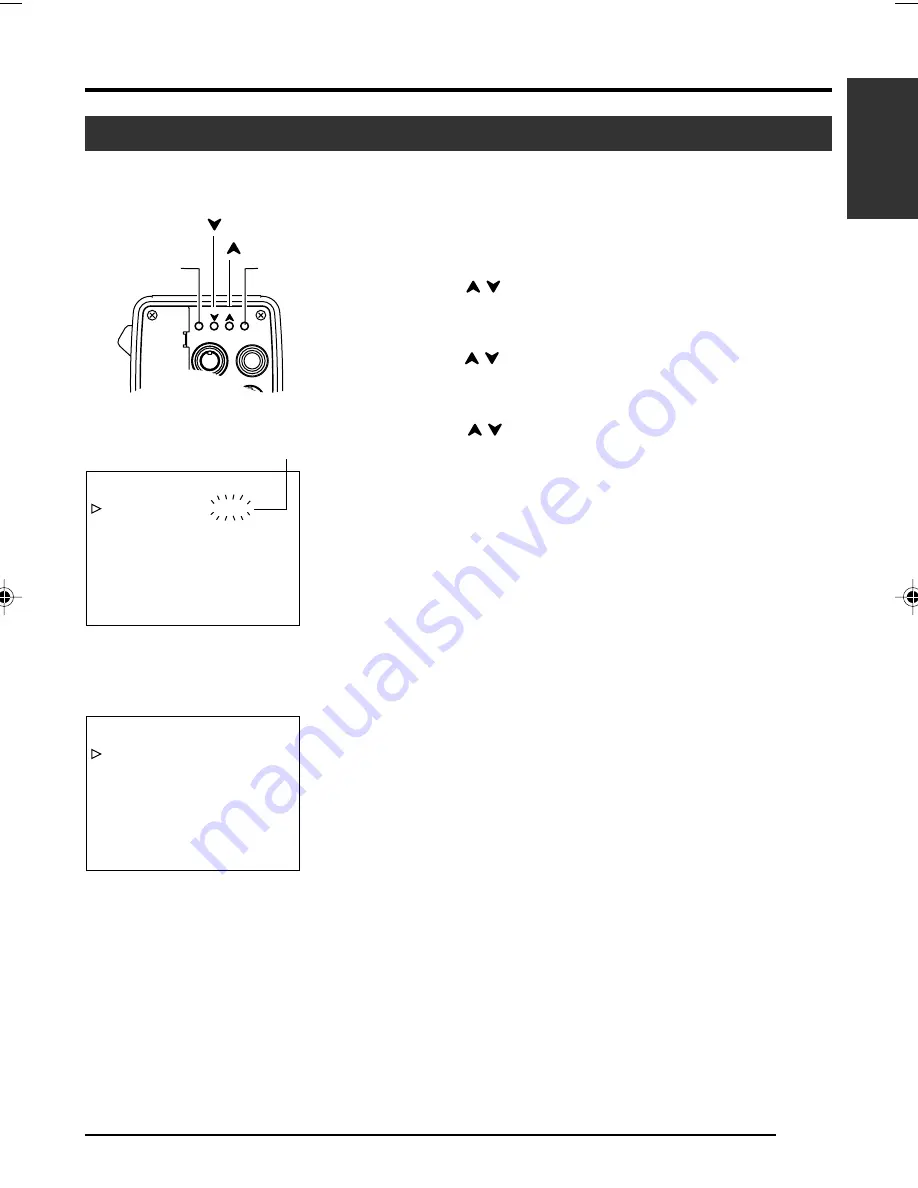
E-25
English
It is possible to convert video signals output from the [VIDEO OUT] terminal of this unit into negative images.
Output of Negative Image
“SYSTEM” Screen
“SYSTEM” Screen
2. 3.
4. 5.
- - -
- - -
SYSTEM
ASPECT RA
NEG
T I O
A
OF F
T I VE
0
4 : 3
0
H PHA
0
SE
SC F I NE
SC COARSE
PAGE BACK
CANCE L
PEN
I
P XE L COM
- - -
- - -
SYSTEM
ASPECT RA
NEG
T I O
A
ON
T I VE
0
4 : 3
0
H PHA
0
SE
SC F I NE
SC COARSE
PAGE BACK
CANCE L
PEN
I
P XE L COM
Blinking
MENU
AW BARS
SET
LENS
REMOTE
GENLOCK IN
VIDEO OUT
[MENU]
[SET]
[
]
[
]
1.
Press the [MENU] button for 1-2 seconds.
The “MENU” screen will be displayed.
2.
Use the [
/
] buttons to select “SYSTEM..”, then press the
[SET] button.
The “SYSTEM” screen will be displayed.
3.
Use the [
/
] buttons to select “NEGATIVE”, then press the
[SET] button.
The set value starts blinking and adjustment is possible.
4.
Use the [
/
] buttons to set value to “ON”, then press the
[SET] button.
This will be recorded in the memory of the this unit.
Ouput image will be converted to negative images.
5.
Press the [MENU] button for 1-2 seconds.
The normal screen will be displayed.
Содержание KY-F560
Страница 1: ...CTION MANUAL GSANLEITUNG ODE D EMPLOI v English Français Deutsch LWT0164 001A ...
Страница 2: ......















































