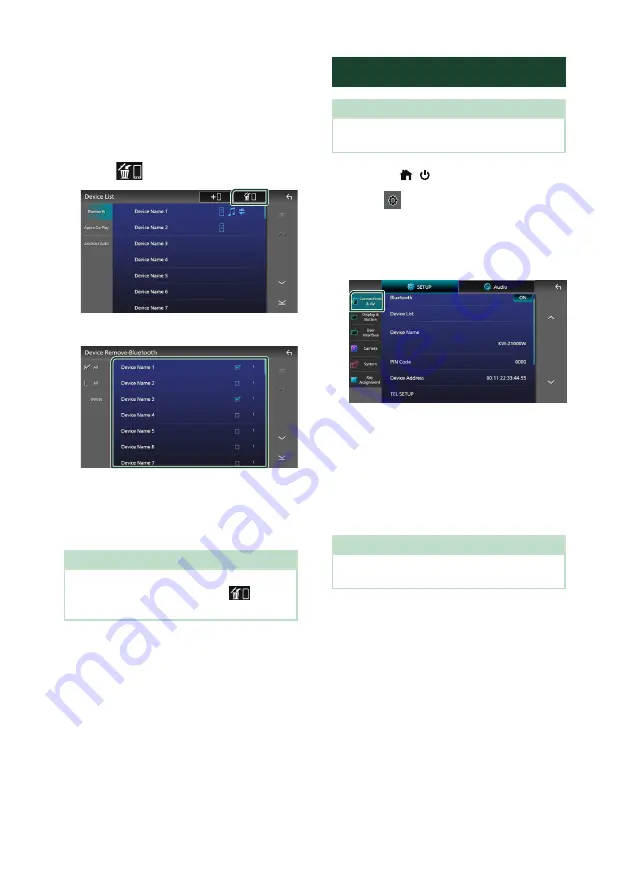
Bluetooth Control
54
To delete the registered device
You can delete the device that is registered as
Bluetooth source or Apple CarPlay source.
When you delete a Bluetooth device which
supports Android Auto, the device is also
deleted from the Android Auto device list.
1
Touch
[
]
on the Device List screen.
2
Touch the device name to check.
■
[
þ
All
]
Selects all Bluetooth devices.
■
[
¨
All
]
Clears all check marks.
NOTE
• You cannot select a device currently connected.
• When you select Android Auto tab,
[
]
is not
displayed.
3
Touch
[
Delete
]
.
h
h
Confirmation message appears.
4
Touch
[
Yes
]
.
h
h
All the selected device(s) is deleted.
Bluetooth Setup
NOTE
• The Bluetooth Setup is disabled while using
Apple CarPlay.
1
Press the
[
]
/
[ ]
button.
2
Touch
[
]
.
3
Touch
[
SETUP
]
.
h
h
SETUP Menu screen appears.
4
Touch
[
Connections & AV
]
.
h
h
Connections & AV setting menu appears.
5
Touch
[
Bluetooth
]
and set to
[
ON
]
.
See the following section for each setting.
• Change the PIN Code (P.55)
• Change the device name (P.55)
• Change the settings for Hands-Free
function, see Hands-Free Setup (P.62).
NOTE
• For the other setting items on this screen, see
Содержание KW-Z1000W
Страница 112: ......






























