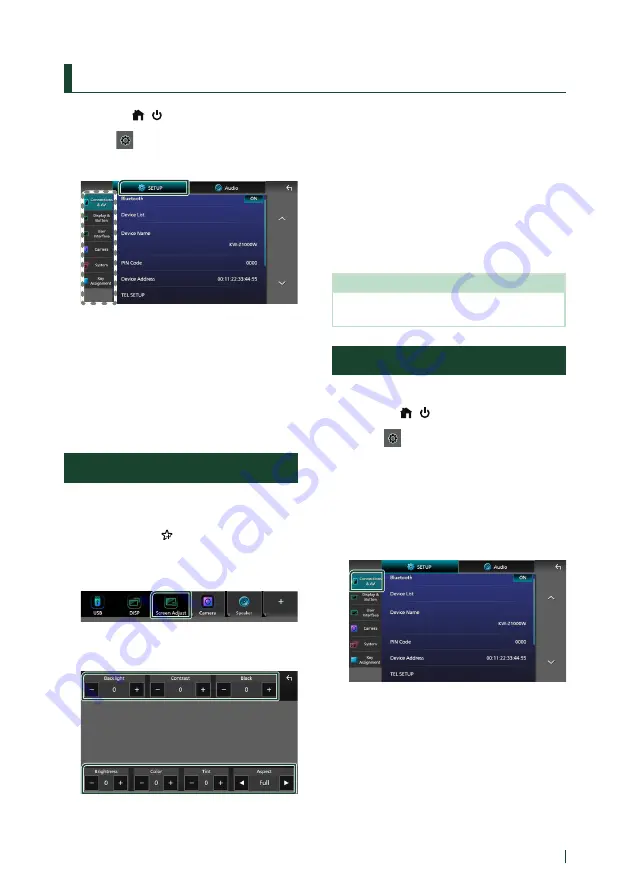
Setup
63
English
Setup
1
Press the
[
]
/
[ ]
button.
2
Touch
[
]
.
3
Touch
[
SETUP
]
.
See the following section for each
setting.
• Set up connections and AV (P.63)
• Set up display and button (P.65)
• Set up the user interface (P.67)
• Set up camera (P.47)
• Set up systems (P.68)
• Set up key assignment (P.69)
Monitor Screen Setup
You can adjust the image quality of video,
menu screen, etc.
1
Press the
[
FNC
]
/
[
]
button.
h
h
Popup menu appears.
2
Touch
[
Screen Adjustment
]
.
h
h
Screen Adjustment screen appears.
3
Adjust each setting as follows.
■
[
Backlight
]
/
[
Contrast
]
/
[
Black
]
/
[
Brightness
]
/
[
Color
]
/
[
Tint
]
Adjust each setting.
■
[
Aspect
]
Select a screen mode.
[
Full
]
: Changes the aspect ratio of video and
displays video fully on the screen.
[
Normal
]
: Displays video at the ratio of 4:3.
[
Auto
]
: Displays video fully (vertically or
horizontally) with no ratio change.
NOTE
• Settings to adjust vary depending on the current
source.
Connections & AV Setup
You can set connections and AV parameters.
1
Press the
[
]
/
[ ]
button.
2
Touch
[
]
.
3
Touch
[
SETUP
]
.
h
h
SETUP Menu screen appears.
4
Touch
[
Connections & AV
]
.
h
h
Connections & AV setting menu appears.
5
Set each parameter as follows.
■
[
Bluetooth
]
Turns the Bluetooth function on or off.
■
[
Device List
]
Select the connected device to be used.
Содержание KW-Z1000W
Страница 112: ......






























