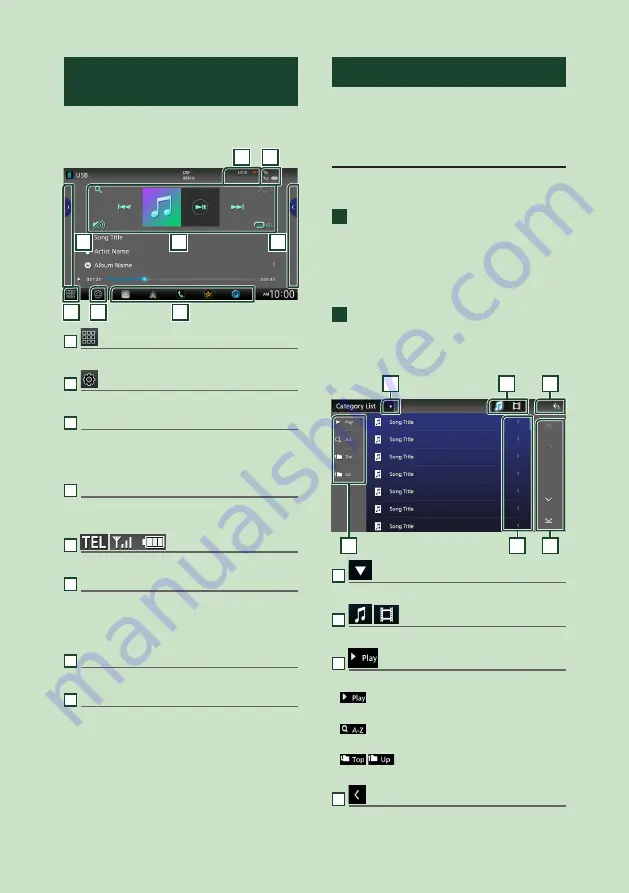
Basic Operations
14
Source control screen
descriptions
There are some functions which can be
performed from most screens.
1
2
3
4
6
5
7
8
1
Displays the source selection screen.
2
Displays the SETUP Menu screen.
3
Short-cut source icons
The source changes to the one you have set
with a short-cut. For the short-cut setting, refer
to
Customize Short-cut source icons (P.13)
.
4
Function panel *
Touch the right side of the screen to display the
function panel. Touch again to close the panel.
5
Connected Bluetooth device information.
6
Indicator items
Displays the current source condition and so on.
–
[
ATT
]
: The attenuator is active.
–
[
DUAL
]
: The dual zone function is active.
–
[
LOUD
]
: The loudness control function is active.
7
Content list *
Displays the track/file/station/channel list.
8
Operation keys
You can operate the current source with these
operation keys. The available functions are
different depending on the source type.
* For right hand drive vehicles, the left and right
drawers are swapped. For how to set up the
driving position, see
.
List screen
There are some common function keys in the
list screens of most sources.
Display the list screen
For USB/iPod:
1
Touch
[
1
]
or the item listed on the
information area in the source control
screen.
h
h
The list screen appears.
For Bluetooth audio:
1
Touch
[
1
]
.
h
h
The list screen appears.
You can use following operation keys from this
screen.
6
1
2
3
5
4
1
Displays the list type selection window.
2
Displays a music/movie file list.
3
etc.
Keys with various functions are displayed here.
•
: Plays all tracks in the folder containing
the current track.
•
: Jumps to the letter you entered
(alphabetical search).
•
: Moves to the upper hierarchy
level.
4
Text scroll
Scrolls the displayed text.
Содержание KW-Z1000W
Страница 112: ......





























