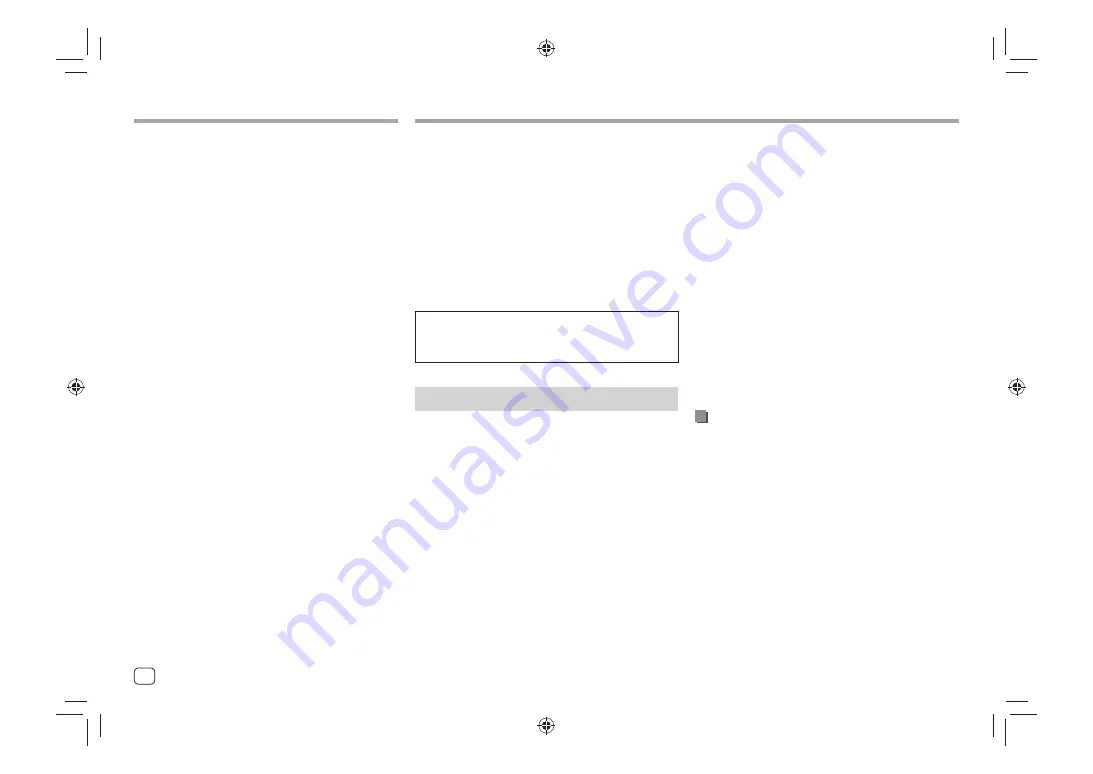
Various Screens and Operations
Various Screens and Operations
Touching the operation keys performs the following
actions:
1
Return to the upper layer.*1
2
Finishes the setting and closes the current screen.
3
Plays all files in the folder containing the current
file.*2
4
(Not displayed for folder list) Enters alphabet search
to list the items in alphabetical order. *2
When a key pad is displayed, the follow the
procedure below.
1
Touch the first letter you want to search for.
• To search by a number, touch
[1,2,3...]
.
• To search by a symbol, touch
[#]
.
2
Select your desired item on the search result
list.
5
Returns to the root folder.*2
6
Return to the upper layer.*2
7
Changes the page to display more items.
8
Returns to the previous screen.
*1 0nly for Bluetooth Audio
*2 0nly for USB
You can use the Apps installed in your iPhone and
Android device by using “Apple CarPlay,” “Android
Auto,” and “USB Mirroring.”
•
For iPhone
: You can use
Apple CarPlay
(see the
following).
–
Connect the iPhone with USB connection (page
7).
•
For Android device
: You can use
Android Auto
(page 14)
and
USB Mirroring
(page 15).
–
Connect the Android device with both USB and
Bluetooth connection (page 7).
Preparation:
Make sure that the microphone is connected (page
31).
Using Apps of iPhone — Apple CarPlay
About Apple CarPlay
Apple CarPlay is a smarter, safer way to use your
iPhone in the car. Apple CarPlay takes the things you
want to do with iPhone while driving and displays
them on the screen of this unit. You can get directions,
make calls, send and receive messages, and listen to
the music from iPhone while driving. You can also use
Siri voice control to make it easier to operate iPhone.
• For details about Apple CarPlay, visit
<https://apple.com/ios/carplay/>.
Apps
Apps
Compatible iPhone devices
You can use Apple CarPlay with the following iPhone
models.
iPhone 6S, 6S Plus, 7, 7 Plus, 8, 8 Plus, X, XS, XS Max, XR,
11, 11 Pro, 11 Pro Max, SE (1st/2nd generation), 12, 12
mini, 12 Pro, 12 Pro Max, 13, 13 mini, 13 Pro, 13 Pro Max
Connecting iPhone compatible with Apple
CarPlay
•
USB connection
(page 7): Connect iPhone
compatible with wired Apple CarPlay to the USB
terminal using Lightning to USB cable (accessory of
iPhone).
If another Bluetooth device is connected through
Bluetooth, it is disconnected. In this case, you can use
the phone and audio player function using the Apple
CarPlay screen.
Starting Apple CarPlay
Once the USB connection is done for the first time, the
source is automatically changed, and you can use of
the Apps of the connected iPhone.
• Unlock your iPhone beforehand
• You cannot use Apple CarPlay when the screen
recording function is enabled on the iPhone.
12
ENGLISH
00̲KW̲M788BH̲780B̲QSG.indb 12
00̲KW̲M788BH̲780B̲QSG.indb 12
2022/06/01 10:55
2022/06/01 10:55






























