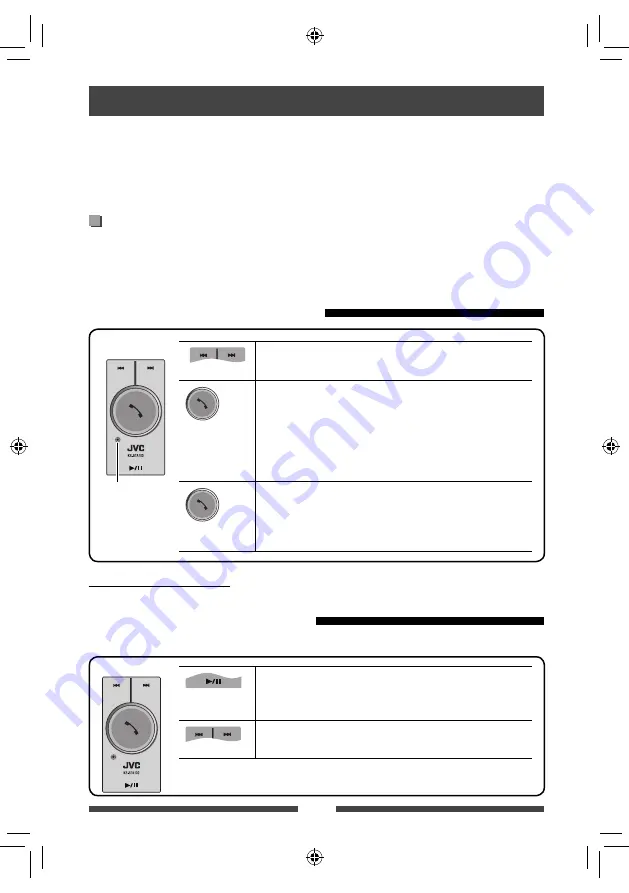
58
Bluetooth operations
for KW-AV 51
For Bluetooth operations, it is required to connect the Bluetooth adapter, KS-BTA100 (separately purchased) to the
LINE IN terminals on the rear of the unit. (
☞
Installation/Connection Manual)
• KS-BTA100 is not available in some countries. Please contact your dealer where you purchased this unit.
• For details, refer also to the instructions supplied with the Bluetooth adapter and the Bluetooth device.
• Operations may be different according to the connected device.
Preparation
1
Register (pair) a Bluetooth device with KS-BTA100.
• Refer to the instructions manual supplied with KS-BTA100.
2
Select [BT] for <AV Input>.
(
☞
page 44)
Using the Bluetooth mobile phone
Adjusting the microphone volume
Volume level: High/Normal (initial)/Low
(Low)
(High)
(Press)
• Receiving a call
When a call comes in...
• Making a call
Making a call to the last connected number from your phone.
• Switching between handsfree and phone
While
talking...
(Hold)
• Ends/rejects call
• Voice dialing
Voice dialing is available only when the connected mobile phone
has the voice recognition system.
KS-BTA100
Microphone
About microphone volume:
• When you turn off the power of the unit, the volume level changes to Normal.
Using the Bluetooth audio player
1
Select
“
Bluetooth
” as the source.
(
☞
page 12)
Starts/pauses playback.
• If playback does not start, operate the Bluetooth audio player to
start playback.
• Selects a track. (Press)
• Fast-forwards or reverses the track. (Hold)
KS-BTA100
EN_KW-AV61UI.indb 58
EN_KW-AV61UI.indb 58
12/11/09 11:52
12/11/09 11:52
















































