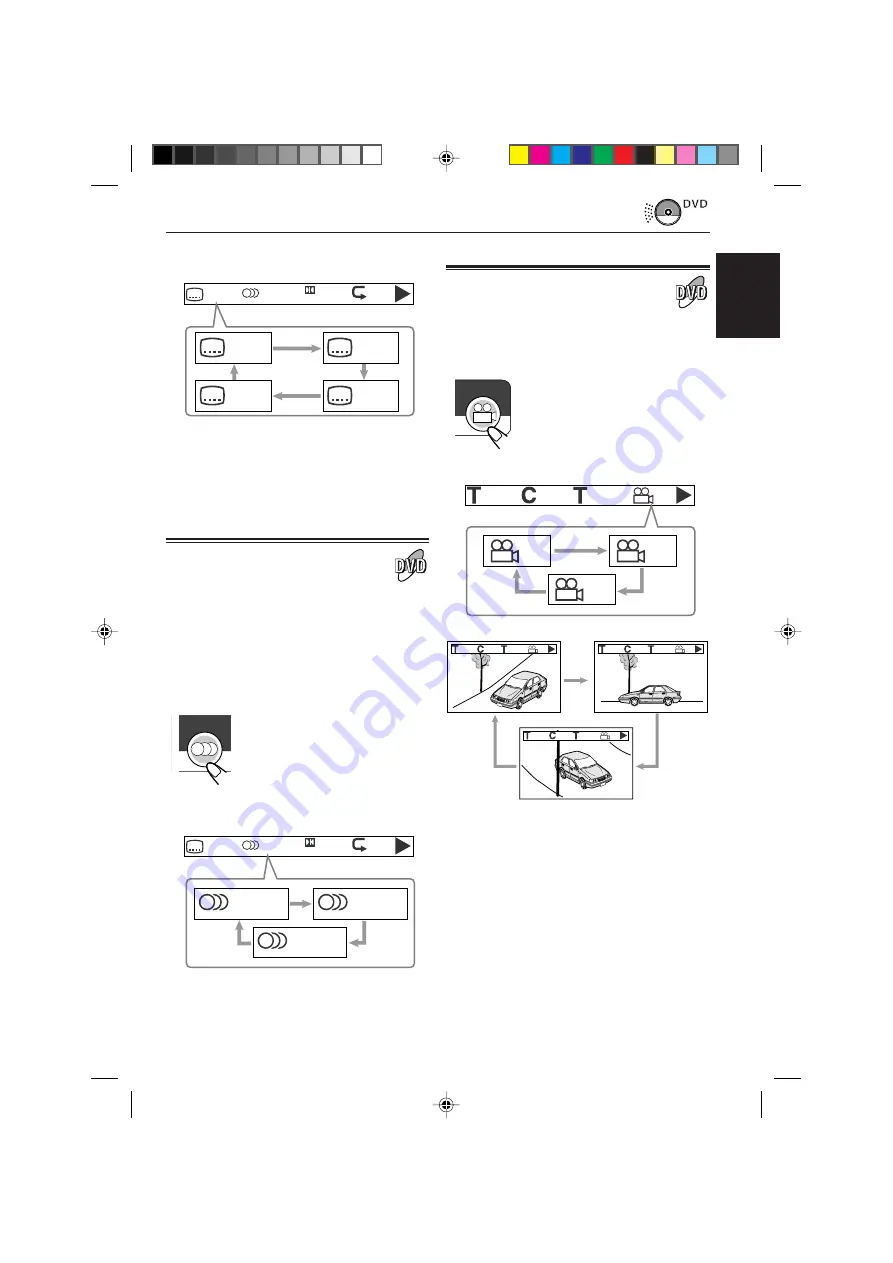
ENGLISH
11
To erase the on-screen bar, press DISPLAY
(D)/TIME.
Selecting audio languages
While playing a disc containing audio languages
(sound tracks), you can select the language
(sound) to listen to.
• You can set your favorite audio language as the
initial audio language shown on the screen.
(See page 20.)
Select a desired audio language (sound).
The on-screen menu bar appears
on the screen. Each time you
press the button, the audio
language changes.
Ex.: When the disc has 3 selections —
English, French, and Spanish
To erase the on-screen bar, press DISPLAY
(D)/TIME.
Selecting multi-angle views
While playing a disc containing multi-angle views,
you can view the same scene at different angles.
Select a desired view angle.
The on-screen menu bar appears
on the screen. Each time you
press the button, the view angle
changes.
ANGLE
To erase the on-screen bar, press DISPLAY
(D)/TIME twice.
Ex.: When the disc has 3 multi-angle views
Ex.: When the disc has 3 selections —
English, French, Spanish and no subtitle (OFF)
AUDIO
OFF/3
ENG 1/3
OFF
Digital
ENG 1/3
FRE 2/3
SPA 3/3
OFF/3
ENG 1/3
OFF
Digital
OFF/3
ENG/3
SPA/3
FRE/3
1/3
3/25
1/3
00:00:01
1/3
2/3
3/3
1/3
3/25
1/3
00:00:01
1/3
3/25
2/3
00:00:01
1/3
3/25
3/3
00:00:01
EN10-11.KV-DV7[E]_f
01.2.21, 8:42 PM
11
















































