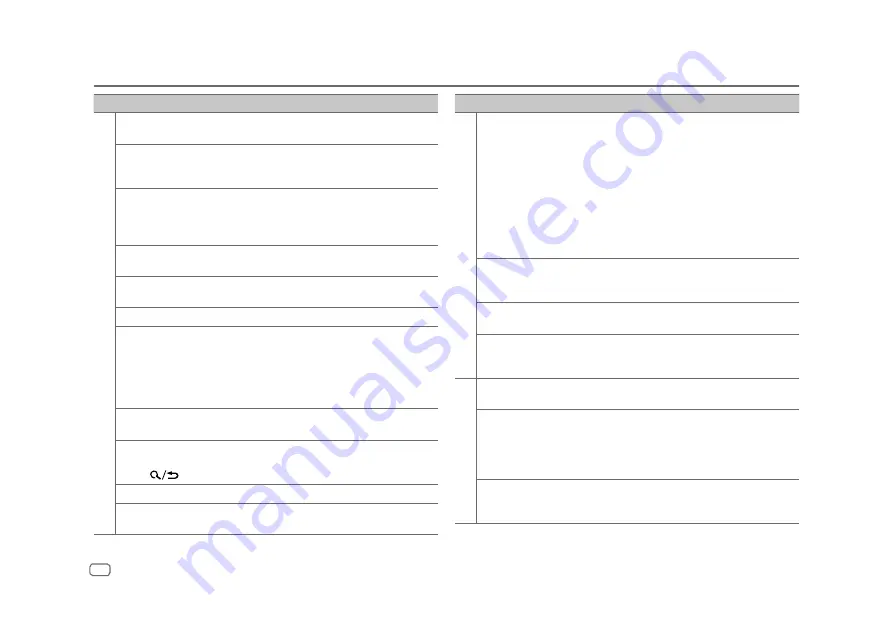
32
ENGLISH
TROUBLESHOOTING
Symptom
Remedy
CD/USB/iPod
“NOT SUPPORT” appears and
track skips.
Check whether the track is a playable format.
(Page 29)
“READING” keeps flashing.
• Do not use too many hierarchical levels and folders.
• Reload the disc or reattach the device (USB/iPod/
iPhone).
“UNSUPPORTED DEVICE”
appears.
• Check whether the connected USB device is compatible
with this unit and ensure the file systems are in
supported formats. (Page 29)
• Reattach the USB device.
“UNRESPONSIVE DEVICE”
appears.
Make sure the USB device is not malfunction and reattach
the USB device.
“USB HUB IS NOT
SUPPORTED” appears.
This unit cannot support a USB device connected via a
USB hub.
“CANNOT PLAY” appears.
Connect a USB device that contains playable audio files.
• The source does not
change to “USB” when
you connect a USB device
while listening to another
source.
• “USB ERROR” appears
The USB port is drawing more power than the design
limit. Turn the power off and unplug the USB device.
Then, turn on the power and reattach the USB device.
If this does not solve the problem, turn the power off and
on (or reset the unit) before replacing with another USB
device.
The iPod/iPhone does not
turn on or does not work.
• Check the connection between this unit and iPod/iPhone.
• Disconnect and reset the iPod/iPhone using hard reset.
“LOADING” appears when
you enter search mode by
pressing
.
This unit is still preparing the iPod/iPhone music list. It
may take some time to load, try again later.
“NO DISC”
Insert a playable disc into the loading slot.
“NO DEVICE”
Connect a device (USB/iPod/iPhone), and change the
source to USB/iPod/iPhone again.
Symptom
Remedy
ANDROID
• Sound cannot be heard
during playback.
• Sound output only from
the Android device.
• Reconnect the Android device.
• Launch any media player application on the Android
device and start playback.
• Relaunch the current media player application or use
another media player application.
• Restart the Android device.
• If this does not solve the problem, the connected Android
device is unable to route the audio signal to unit.
(Page 30)
• If USB connection does not work, connect the Android
device via Bluetooth or through auxiliary input jack.
“NO DEVICE” or “READING”
keeps flashing.
• Reconnect the Android device.
• If USB connection does not work, connect the Android
device via Bluetooth or through auxiliary input jack.
Playback is intermittent or
sound skips.
Turn off the power saving mode on the Android device.
“CANNOT PLAY”
• Make sure Android device contains playable audio files.
• Reconnect the Android device.
• Restart the Android device.
Spotify
“DISCONNECTED”
USB is disconnected from the head unit. Please make sure
the device is connected properly through USB.
“CONNECTING”
• Connected via USB input terminal: The device is
connecting to the head unit. Please wait.
• Connected via Bluetooth: The Bluetooth is disconnected.
Please check Bluetooth connection and make sure both
the device and unit are paired and connected.
“CHECK APP”
The Spotify application is not connected properly or user
is not login. End the Spotify application and restart. Then,
log in to your Spotify account.
















































