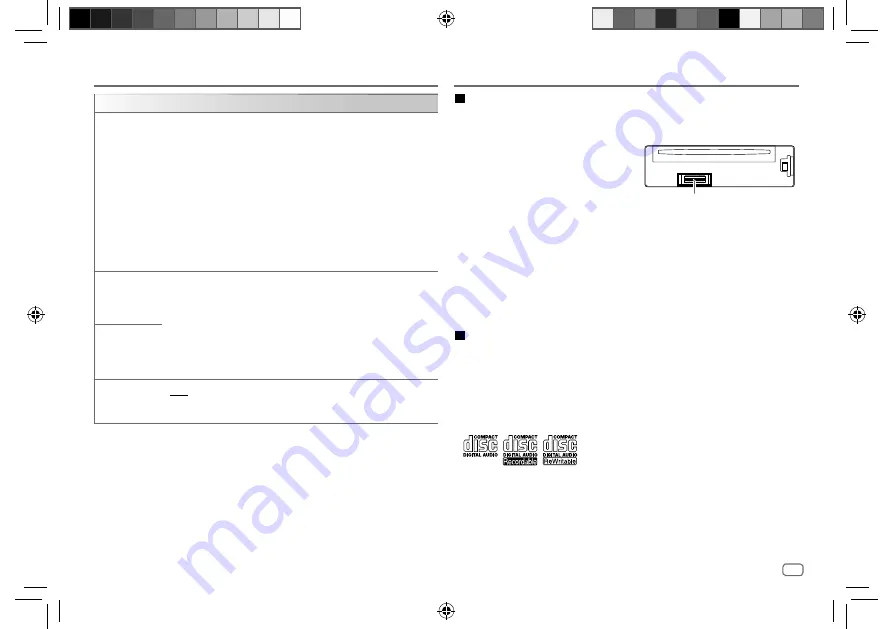
ENGLISH
31
Data Size:
B6L (182 mm x 128 mm)
Book Size:
B6L (182 mm x 128 mm)
DISPLAY SETTINGS
[COLOR]
(for KD-T905BTS/KD-T900BTS/KD-T805BTS/KD-TD90BTS)
[PRESET]
Selects illumination colors for the buttons on different zones separately.
1
Select a zone (
[ZONE 1]
,
[ZONE 2]
,
[ALL ZONE]
). (See the illustration on
page 30.)
2
Select a color for the selected zone.
•
[COLOR 01]
to
[COLOR 49]
•
[USER]
: The color you have created for
[DAY COLOR]
or
[NIGHT COLOR]
is shown.
•
[COLOR FLOW01]
to
[COLOR FLOW03]
: Color changes at different
speeds.
•
[CRYSTAL]
/
[FLOWER]
/
[FOREST]
/
[GRADATION]
/
[OCEAN]
/
[RELAX]
/
[SUNSET]
: The selected color pattern is shown.*4 (Selectable only
when
[ALL ZONE]
is selected in step 1.)
[DAY COLOR]
Stores your own day and night illumination colors for different zones.
1
Select a zone (
[ZONE 1]
,
[ZONE 2]
). (See the illustration on page 30.)
2
[RED]
/
[GREEN]
/
[BLUE]
: Select a primary color.
3
[00]
to
[31]
: Select the level.
Repeat steps 2 and 3 for all the primary colors.
• Your setting is stored to
[USER]
in
[PRESET]
.
•
[NIGHT COLOR]
or
[DAY COLOR]
is changed by turning on or off your
car’s headlights.
[NIGHT COLOR]
[COLOR GUIDE]
[ON]
: The illumination color of
[ZONE 1]
and
[ZONE 2]
change to white
color when settings are performed on menu and list search, except in color
setting mode. ;
[OFF]
: Cancels.
*1 The illumination control wire connection is required. (Page 40)
*2 Some characters or symbols will not be shown correctly (or will be blank).
*3 Functionality depends on the type of phone used.
*4 If one of these color patterns is selected, the
[ZONE 1]
and
[ZONE 2]
illumination colors will
change to the default colors.
REFERENCES
Maintenance
Cleaning the unit
Wipe off dirt on the faceplate with a dry silicone or soft cloth.
Cleaning the connector
Detach the faceplate and clean the connector gently
with a cotton swab. Be careful not to damage the
connector.
Handling discs
• Do not touch the recording surface of the disc.
• Do not stick tape etc. on the disc, or use a disc with tape stuck on it.
• Do not use any accessories for the disc.
• Clean from the center of the disc and move outward.
• Clean the disc with a dry silicone or soft cloth. Do not use any solvents.
• When removing a disc from this unit, pull it out horizontally.
• Remove burrs from the center hole and disc edge before inserting a disc.
More information
For: – Latest firmware updates and latest compatible item list
– JVC original application
– Any other latest information
Visit <www.jvc.net/cs/car/>.
General
• This unit can only play the following CDs:
•
DualDisc playback
: The Non-DVD side of a “DualDisc” does not comply with the “Compact Disc
Digital Audio” standard. Therefore, the use of Non-DVD side of a DualDisc on this product cannot
be recommended.
• For detailed information and notes about the playable audio files, visit
<www.jvc.net/cs/car/audiofile/>.
Connector (on the reverse
side of the faceplate)
JS_JVC_KD_T905BTS_K_EN_08.indd 31
JS_JVC_KD_T905BTS_K_EN_08.indd 31
6/4/2018 11:36:06 AM
6/4/2018 11:36:06 AM
















































