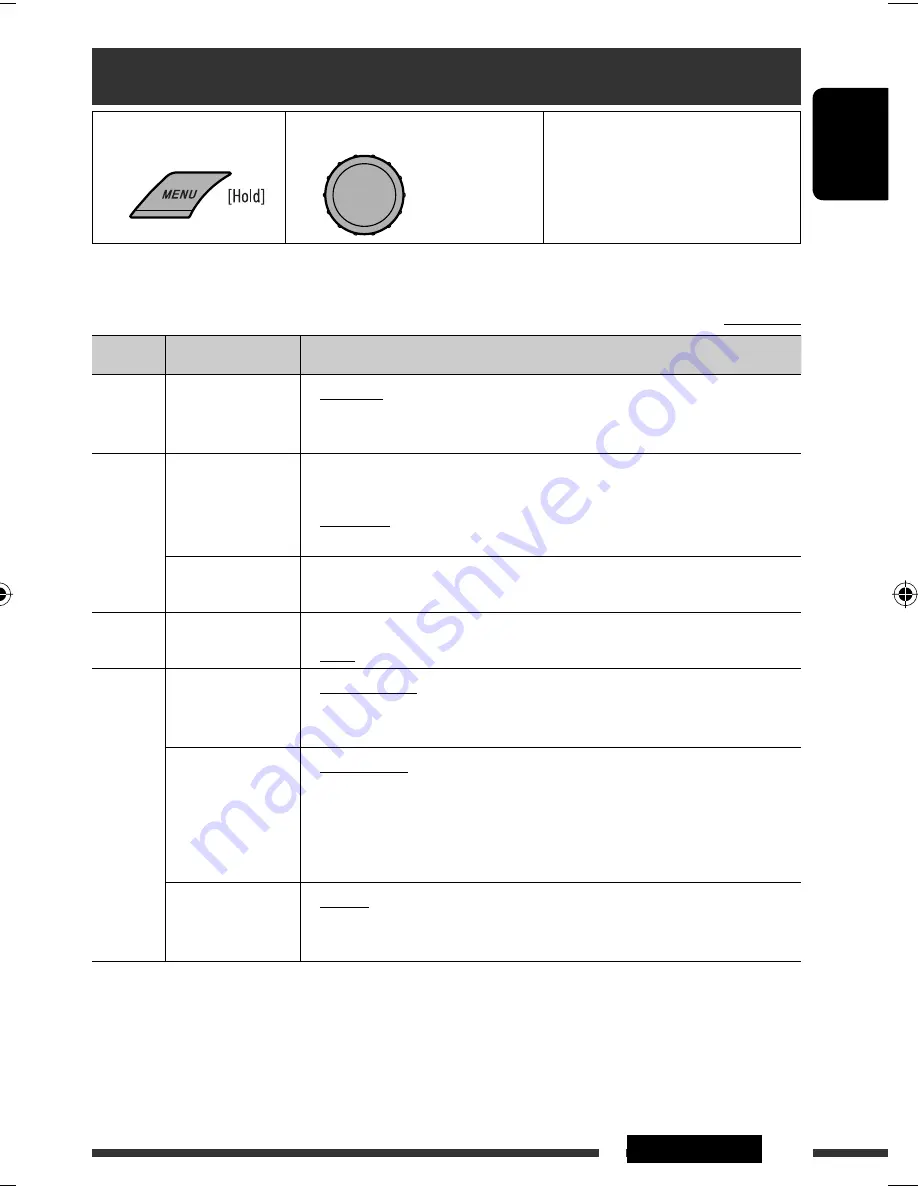
ENGLISH
23
SETTINGS
Initial:
Underlined
Menu operations
1
Call up the menu.
2
Select the desired item.
3
Repeat step
2
if necessary.
• To return to the previous menu,
press BACK.
• To exit from the menu, press
DISP or MENU.
Category Menu items
Selectable settings, [reference page]
DEMO
DEMO
Display
demonstration
•
DEMO ON
•
DEMO OFF
: Display demonstration will be activated automatically if
no operation is done for about 20 seconds, [7].
: Cancels.
CLOCK
CLOCK DISP
*
1
Clock display
•
CLOCK ON
•
CLOCK OFF
: Clock time is shown on the display at all times when the
power is turned off.
: Cancels; pressing DISP will show the clock time for about
5 seconds when the power is turned off, [7].
CLOCK SET
Clock setting
: Adjust the hour, then the minute, [7].
(Initial: 1:00)
EQ
EQ
Equalizer
: Select a preset sound mode suitable to the music genre.
USER, ROCK, CLASSIC, POPS, HIP HOP, JAZZ
DISPLAY
DIMMER
Dimmer
•
DIMMER AUTO
•
DIMMER ON
•
DIMMER OFF
: Dims the display when you turn on the headlights.
*
2
: Dims the display and button illumination.
: Cancels.
SCROLL
*
3
Scroll
•
SCROLL ONCE
•
SCROLL AUTO
•
SCROLL OFF
: Scrolls the displayed information once.
: Repeats scrolling (at 5-second intervals).
: Cancels.
Pressing DISP for more than one second can scroll the display regardless of the
setting.
TAG DISPLAY
Tag display
•
TAG ON
•
TAG OFF
: Shows the Tag information while playing MP3/WMA
tracks.
: Cancels.
*
1
If the power supply is not interrupted by turning off the ignition key of your car, it is recommended to select
“
CLOCK OFF
” to save the car’s battery.
*
2
The illumination control lead connection is required. (See “Installation/Connection Manual.”)
*
3
Some characters or symbols will not be shown correctly (or will be blanked) on the display.
[Turn]
=
[Press]
Continued on the next page
EN22-27_KD-R606_001A_f.indd 23
EN22-27_KD-R606_001A_f.indd 23
12/23/08 5:23:18 PM
12/23/08 5:23:18 PM















































