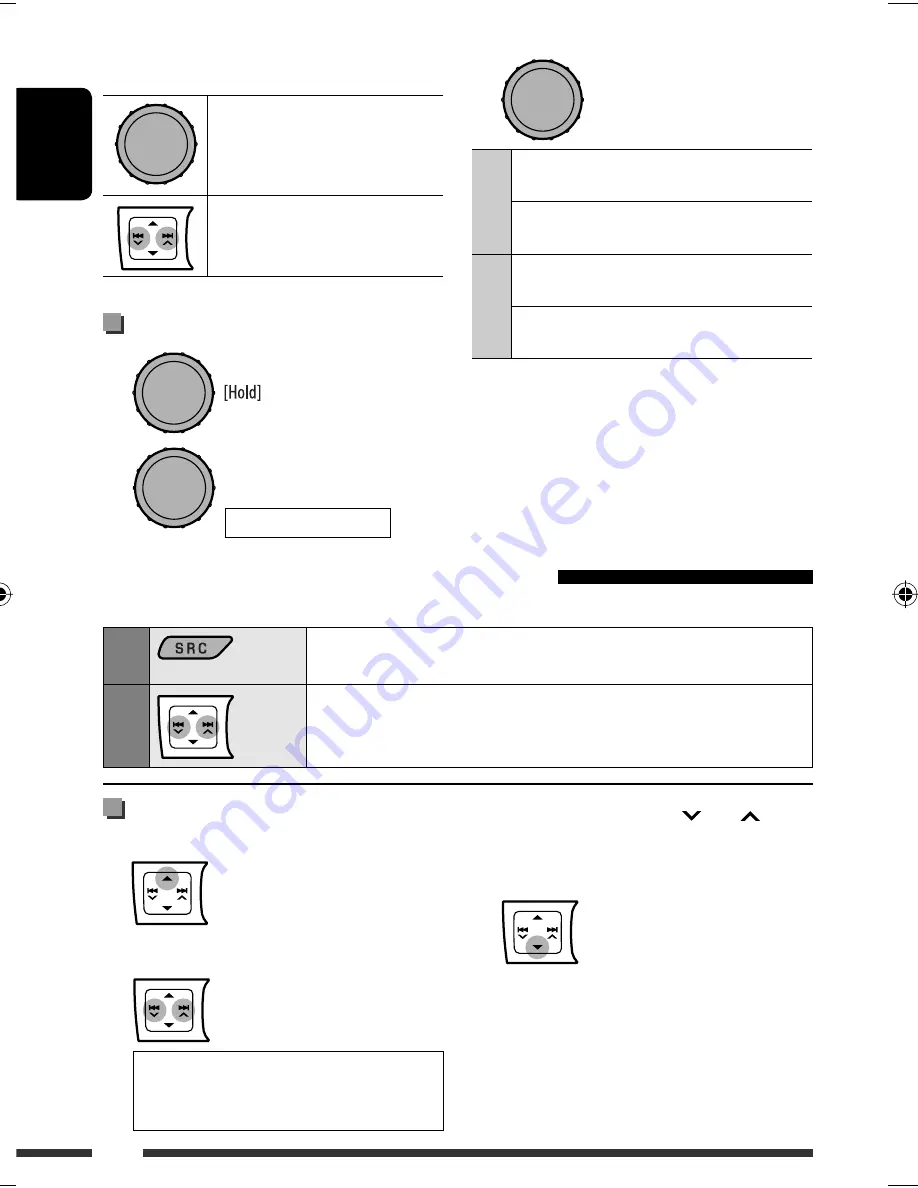
ENGLISH
18
• Pressing and holding
4
/
¢
skips 10
items at a time.
3
Confirm the selection.
• If a track is selected, playback starts
automatically.
• Press
5
to return to the previous menu.
3
REPEAT
ONE RPT
: Functions the same as “Repeat
One” of the iPod.
ALL RPT
: Functions the same as “Repeat
All” of the iPod.
RANDOM
ALBUM
RND
: Functions the same as “Shuffle
Albums” of the iPod.
SONG RND
: Functions the same as “Shuffle
Songs” of the iPod.
• To cancel repeat play or random play, select “
RPT
OFF
” or “
RND OFF
.”
• “ALBUM RND” is not available for some iPod.
• To return to the previous menu, press BACK.
Pressing (or holding) the following buttons allows you
to...
[Press] Pause/resume playback.
[Press] Select track
[Hold] Reverse/fast-forward
track
Selecting the playback modes
1
2
When connected with the interface adapter
Preparation:
Make sure “
CH/IPOD
” is selected in the “
SRC SELECT
”
=
“
EXT IN
” setting, see page 25.
1
Select “IPOD.”
Playback starts automatically.
2
Select a song.
Selecting a track from the menu
1
Enter the main menu.
This mode will be canceled if no
operations are done for about
5 seconds.
2
Select the desired menu.
PLAYLISTS
Ô
ARTISTS
Ô
ALBUMS
Ô
SONGS
Ô
GENRES
Ô
COMPOSERS
Ô
(back to the beginning)
REPEAT
Ô
RANDOM
[Turn]
=
[Press]
[Turn]
=
[Press]
EN12-21_KD-R606_001A_f.indd 18
EN12-21_KD-R606_001A_f.indd 18
12/23/08 5:21:22 PM
12/23/08 5:21:22 PM
















































