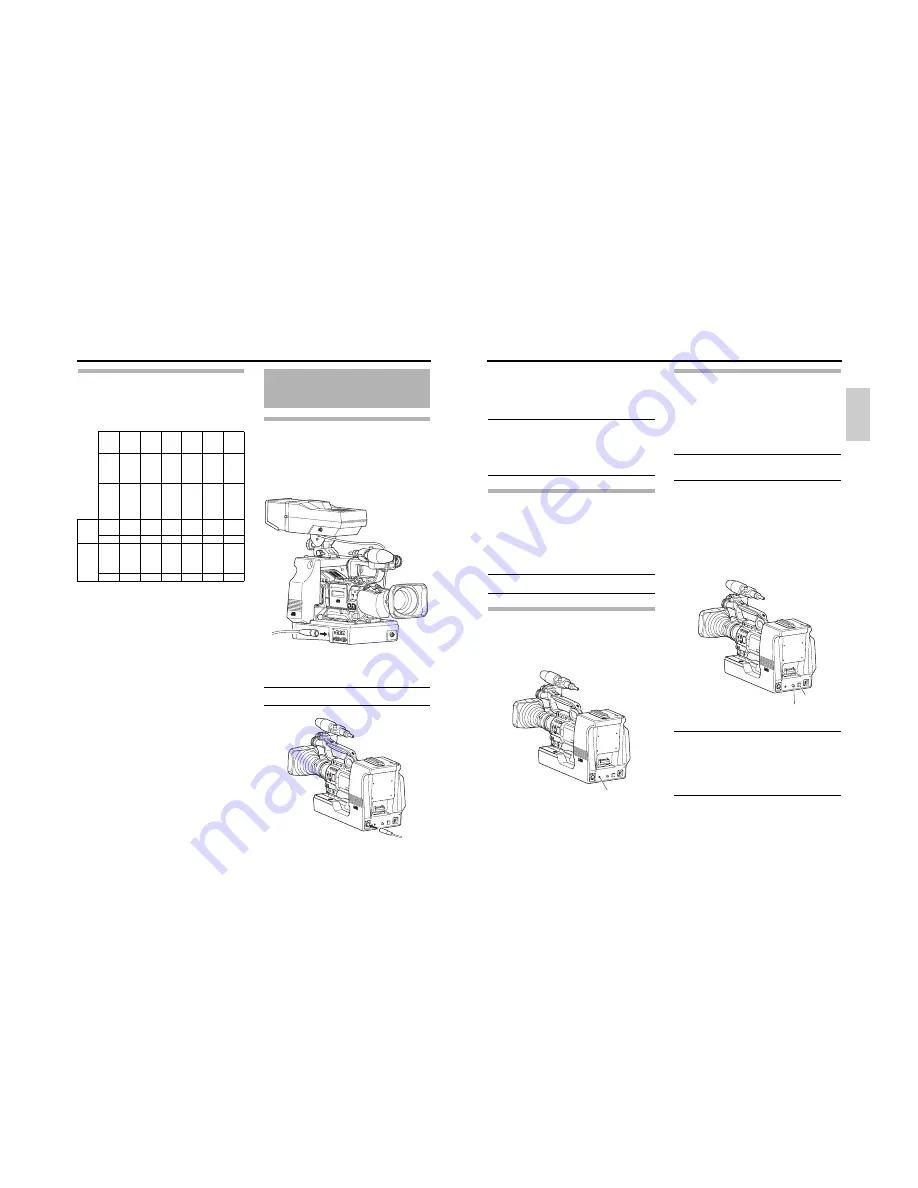
PREPARATIONS
12
Output signals when the viewfinder
is connected
VF OUTPUT signals and displays are as shown below.
VF-P400
p
(
G
: Available, ×: Not available)
*1
Characters from the GY-HD250 are displayed for Y/P
B
/
P
R
terminal output signals. Therefore, use the HD/SD-
SDI terminal output signal for this line.
*2
Signal is only output to the Y terminal of the Y/P
B
/P
R
ter-
minal.
*3
SKIN TONE display is not available.
*4
The following displays are not available.
• ZEBRA
• Skin Detail range
• Safety Zone
• Focus Assist
Connecting to Remote
Control Unit RM-P210
Connection
Switch off RM-P210 power supply before attempting the con-
nection.
1.
Connecting the RM-P210
Connect this device’s RM multi-pin connector and RM-
P210 using the 26 pin camera cable. Length of the cam-
era cable should not be longer than 100 m.
2.
Connecting the DT109
Connect the Headset DT109 plug to the [INTERCOM]
terminal to use an intercom headset.
MEMO
This device supports only DYNAMIC-type headset. CAR-
BON-type headphones cannot be connected.
Termi-
nal
RGB
(BNC×3)
Y
(Round
20p)
Y/P
B
/P
R
(BNC×3)
Y/P
B
/P
R
(BNC×3)
VBS
(BNC×3)
Y
(BNC×1)
Signal RGB
Y
HD
Com-
po-
nent
H/SD
Com-
po-
nent
Com-
posite
Y
GY-
HD250
VF
SIGNAL
item
RGB
Y
COM-
PO-
NENT
COM-
PO-
NENT
COM-
PO-
SITE
Y
Signal
HD
(HDV)
G
G
G
*1
G
*1
G
G
*2
DV
G
G
×
G
G
G
*2
Dis-
play
RE-
VERSE
PIC-
TURE
*3
G
G
G
G
G
G
*4
G
×
×
×
×
×
13
Eng
lis
h
3.
Connecting a Monitor
Prompter video (RM-P210 [AUX VIDEO INPUT] terminal
input signal) from RM-P210 can be verified by connecting
this device’s [PROMPTER OUTPUT] terminal located in
the front to a monitor using a BNC cable.
MEMO
• Power for this device and the camera are supplied by
RM-P210 via the 26 pin camera cable.
• 26 pin camera cable
VC-P110 (5 m)
VC-P112 (20 m)
VC-P113 (50 m)
VC-P114 (100 m)
Menu Screen Setting
1.
Output Signal Setting
Composite video signal is always output from the RM
multi-pin connector. In addition, RGB component, Y/P
B
/
P
R
component or YC separate signal can also be output.
Select the output signal using the OUTPUT item on the
SYSTEM menu screen.
MEMO
Sync signals are superimposed onto RGB component sig-
nals.
Switch Setting
1.
Enabling/disabling INCOM MIC
Set the [INCOM MIC ON/OFF] switch depending on
whether headset microphone will be used. Set the switch
to [ON] use the headset microphone.
Operation
1.
Turn the RM-P210 on.
Turn the [POWER] switch of the camera remote control
unit to [ON]. CALL button lights up green when the power
is turned on. After the [POWER] switch is turned on, cam-
era remote control unit can be operated after about 30
seconds.
MEMO
After the power is turned on, the camera remote control unit
takes about 30 seconds to be ready to communicate with
this device.
2.
Press the [CALL] button.
Press and hold down the [CALL] to send call signals to
the remote control unit operator. The [TALLY] button indi-
cator of the remote control unit blinks.
[CALL] button indicator changes from green to red while
the button is pressed. The [TALLY] lamp on the view-
finder also blinks when call signals are received from the
remote control unit.
3.
Adjust the volume.
Adjust the headset reception volume with [INCOM
LEVEL].
MEMO
• If both this device (including the camera) and the remote
control unit have the same functional switches, the
remote control unit switches are prioritized.
• If external synchronization signal is present when the
power is turned on, pictures may appear choppy for a
few seconds. This is not a malfunction.
• When using the remote control unit, refer to its instruc-
tion manual for details.
INCOM MIC
ON/OFF switch
INCOM LEVEL
volume
CALL
button








































