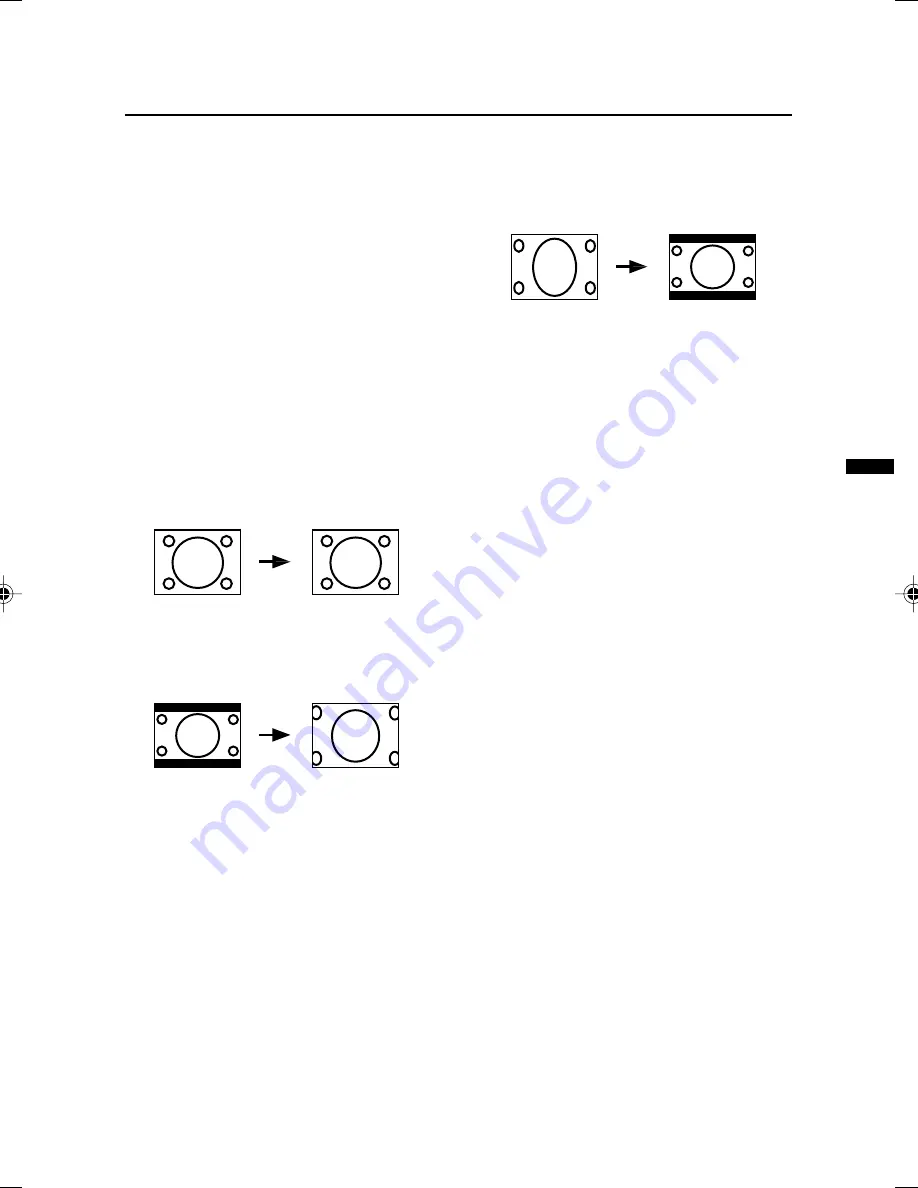
9
HV-34LZ/29WZ / LCT1200-001A-H / ENGLISH
MUTING button
Press the MUTING button to turn off
the volume. Pressing the MUTING
button again resumes the previous
volume level.
ZOOM button
You can change the screen size according to
the picture aspect ratio. Choose the optimum
one from the following ZOOM modes.
Press the ZOOM button to choose a
mode.
REGULAR
Use to view a normal picture (4:3 aspect
ratio) as its original size is.
ZOOM
You can zoom up the Wide picture (16:9
aspect ratio) to fill the TV screen.
• The left side and right side of the Wide
picture (16:9 aspect ratio) will be cut off.
16:9
This mode converts a normal picture (4:3
aspect ratio) into a Wide picture (16:9 aspect
ratio).
• Use for picture with a 16:9 aspect ratio
that have been squeezed into a normal
picture (4:3 aspect ratio), you can restore
their original dimensions.
CINEMA SURROUND button
You can enjoy an enhanced sound for a
wider audience by using CINEMA
SURROUND function.
Press this button to select one of the
CINEMA SURROUND mode.
HIGH/LOW:
When you listen to the stereo sound, please
select HIGH mode or LOW mode.
You can enjoy the sound for a wider
audience similar to the experience at the
theatre.
• In case that you setting up the CINEMA
SURROUND function to HIGH mode,
there may be slight volume distortion. In
case that occurs, please switch the
HIGH mode to LOW mode, the effect of
CINEMA SURROUND functions will be
less noticeable, however, the volume
distortion will be corrected.
MONO SURROUND:
Select the MONO SURROUND mode, when
you listen to the mono sound.
You can enjoy the sound for a wider
audience similar to stereo sound.
OFF:
The CINEMA SURROUND function switches
off.
Remote control buttons and functions
LCT1200-001A-H_P01-18.p65
9/8/2002, 15:12PM
9
Содержание HV-29WZ
Страница 39: ...39 ...
Страница 40: ...VICTOR COMPANY OF JAPAN LIMITED HV 34LZ HV 29WZ ...










































