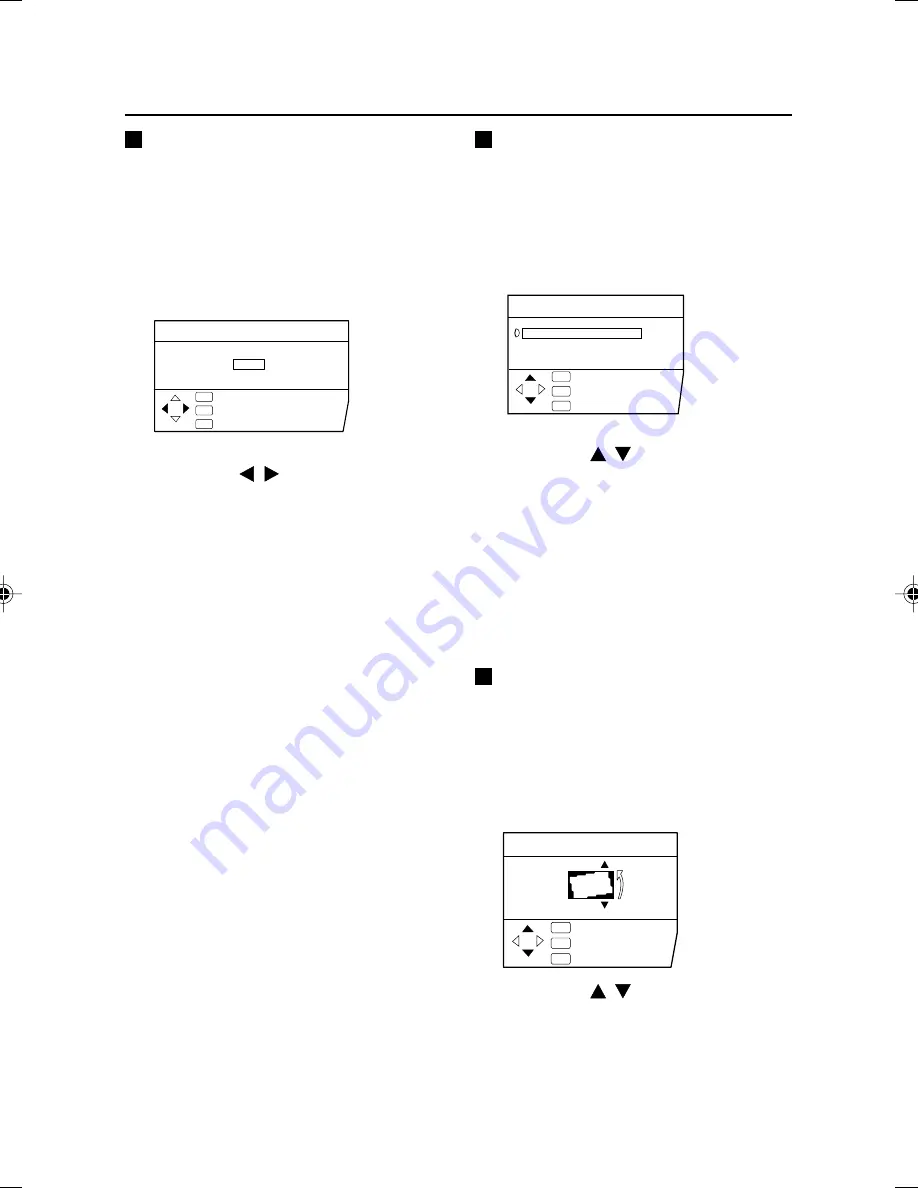
20
HV-34LZ/29WZ / LCT1200-001A-H / ENGLISH
PICTURE TILT
:EXIT
:OK
OK
TV
:BACK
DISP
ZOOM
You can change the screen size according to
the picture aspect ratio. Choose the optimum
one of three ZOOM modes.
1 Choose ZOOM, then press the
MENU/OK button.
2 Press the
/
buttons to
choose a ZOOM mode. Then
press the MENU/OK button.
The picture expands and the chosen
ZOOM mode is displayed in about 5
seconds.
• You can choose a ZOOM mode from
REGULAR, ZOOM or 16:9 modes. For
details, see "ZOOM button" on page 9.
PICTURE TILT
There are cases where the Earth's magnetic
force may make the picture tilt. If this
happens, you can correct the picture tilt.
1 Choose PICTURE TILT, then
press the MENU/OK button.
2 Press the
/
buttons until the
picture becomes level. Then
press the MENU/OK button.
ZOOM
REGULAR
ZOOM
16:9
:EXIT
:OK
OK
TV
:BACK
DISP
COLOUR SYSTEM
The colour system is chosen automatically.
However, if the picture is not clear or no
colour appears, choose the colour system
manually.
1 Choose COLOUR SYSTEM, then
press the MENU/OK button.
2 Press the
/
buttons to choose
the appropriate colour system.
Then press the MENU/OK
button.
• You can also operate the COLOUR
SYSTEM function with the COLOUR
SYSTEM button on the remote control.
For details, see "COLOUR SYSTEM
button" on page 11.
Using the TV's menu
COLOUR SYSTEM
PAL
:EXIT
:OK
OK
TV
:BACK
DISP
LCT1200-001A-H_P19-40.p65
9/8/2002, 15:16PM
20
Содержание HV-29WZ
Страница 39: ...39 ...
Страница 40: ...VICTOR COMPANY OF JAPAN LIMITED HV 34LZ HV 29WZ ...






























