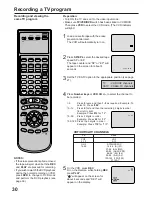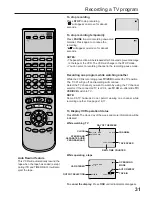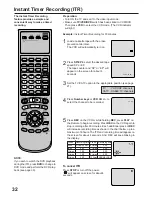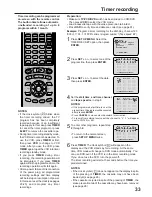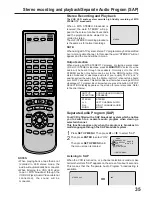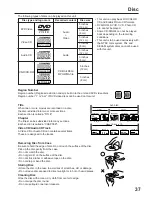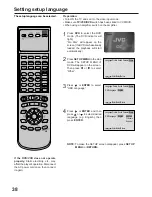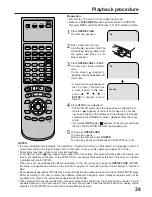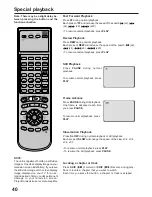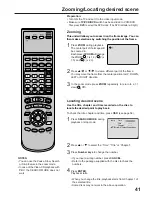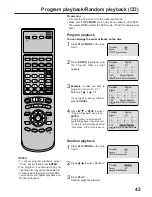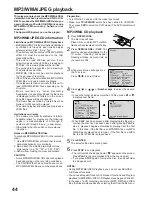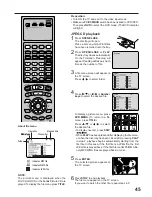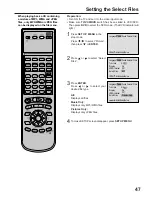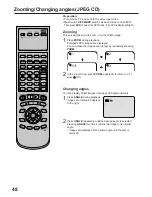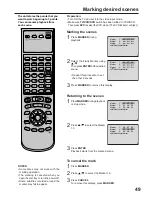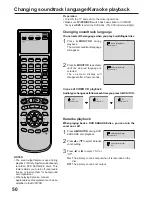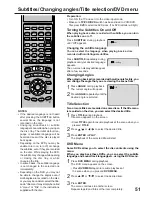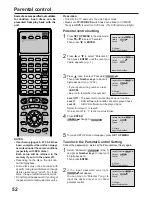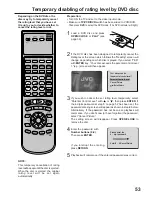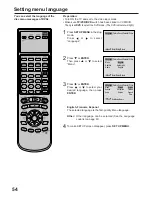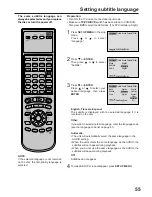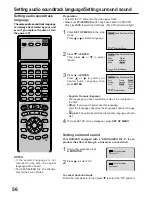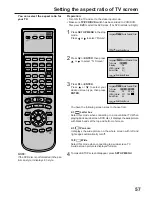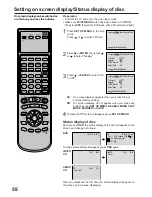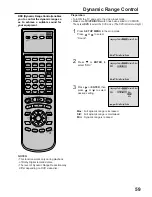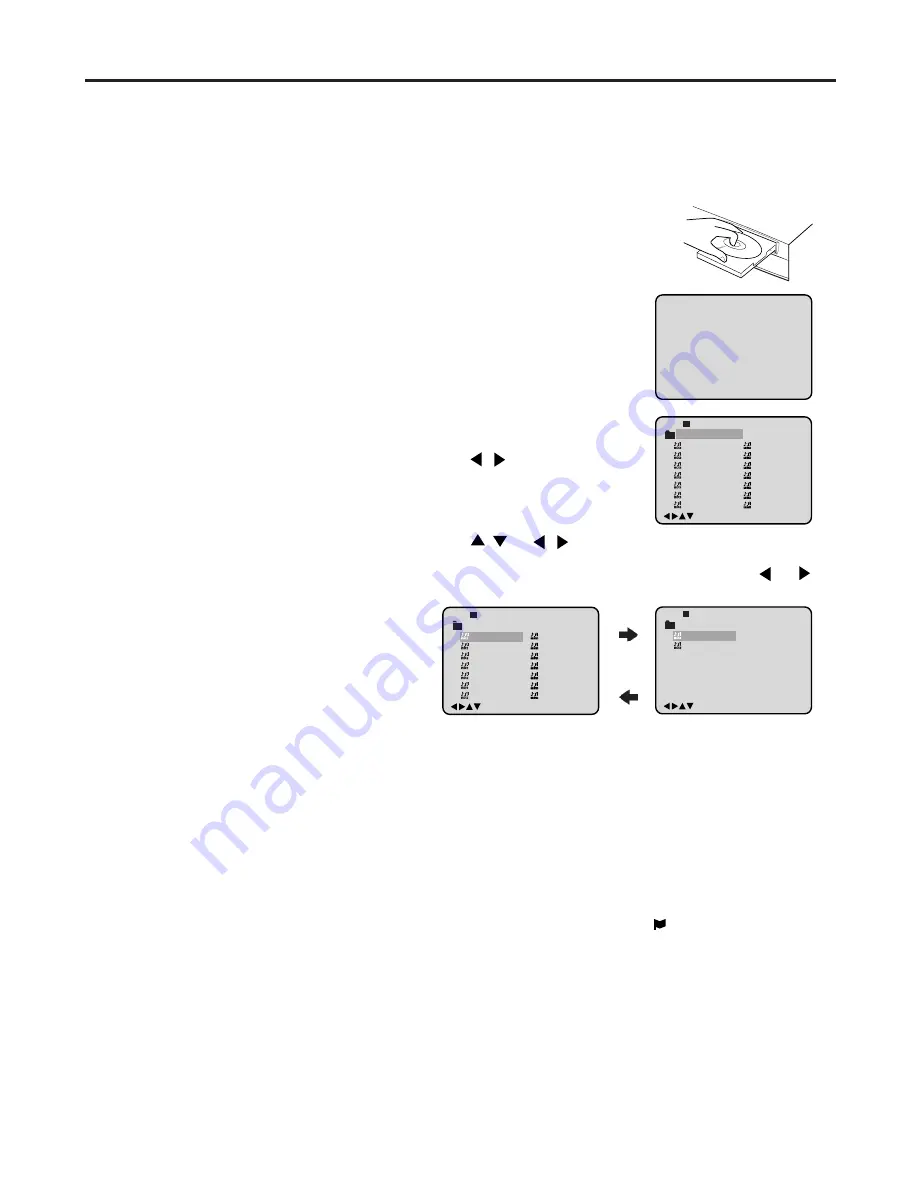
44
4
3
MP3/WMA/JPEG playback
This player can play back the MP3/WMA/JPEG-
data which has been recorded on CD-R or CD-
RW. To produce the MP3/WMA/JPEG-data, you
need a Windows-PC with CD-ROM drive and a
MP3/WMA/JPEG-encoding Software (not
supplied).
The Apple-HFS-System can not be played.
Limitations on MP3/WMA/JPEG CD playback
• MP3/WMA/JPEG CD is the disc that is standardized
by ISO9660, its file name must include 3-digits
extension letters, “mp3”, “wma”, “jpg”.
• The directory and file names of the MP3/WMA/
JPEG CD must be correspond to the ISO
standardized files.
• This unit can read 200 files per disc. If one
directory has more than 200 files, it reads up to
200 files, the remaining files will be omitted.
• The unit is able to recognize up to a maximum
of 50 directories per disc.
• MP3/WMA CDs cannot be used for playback
for the purpose of recording.
• If the CD has both audio tracks and MP3/WMA/
JPEG files, only audio tracks are played.
• It may take more than one minute for this unit to
read MP3/WMA/JPEG files depending on its
structure.
• Music recorded by “Joliet Recording
Specification” can be played back, the file name
is displayed (within 16 letters) on the screen
Long file names will be condensed.
• The music files recorded by “Hierarchical File
System” (HFS) cannot be played.
• The unit can play back baseline and progressive
JPEG files.
A file menu screen will appear on
the TV screen.
Press
/
to select folder.
Press
/
or
/
or Number keys to select the desired
file.
• In case the folder includes more than 15 files, press
or
to display next file list.
Limitations on display
• The maximum number for display is 16 letters.
Available letters for display are the following:
capital or small alphabets of A through Z,
numbers of 0 through 9, and _ (under score).
• Other letters than those above are replaced
in hyphen.
Notes on MP3/WMA/JPEG files
To play back MP3/WMA/JPEG CD in the recorded
order,
1. Use MP3/WMA/JPEG software that records
data alphabetically or numerically.
2. Name each file including two-digit or three-
digit number (e.g. “01” “02” or “001” “002”).
3. Refrain from making too many sub-folders.
CAUTION:
• Some MP3/WMA/JPEG CDs can not be played
back depending on the recording conditions.
• The CD-R/RW that has no music data or non-
MP3/WMA/JPEG files can not be played back.
6
Press STOP to end playback.
• The unit records the stopped point. “
” appears on the screen.
Press PLAY to resume playback (from the scene point).
• If you press STOP again or unload the disc, the unit will clear
the stopped point.
1
Press OPEN/CLOSE.
The disc tray will open.
Place a disc on which MP3 or WMA
files have been recorded onto the tray.
2
Press OPEN/CLOSE or PLAY. The
disc tray closes automatically. On the
TV-screen, “Reading” will appear.
Reading will take as much time as
the number of file.
MP3/WMA/JPEG CD information
NOTES:
During MP3/WMA/JPEG-Playback, you can not use SEARCH,
A-B Repeat functions.
You can use Repeat (Track or All), Random functions and Program
playback for MP3/WMA/JPEG CD Playback (see pages 42 and 43).
In the case of a CD containing a mixture of MP3, WMA and JPEG
files, the files are played back by selecting them from the file menu.
•
•
•
Turn ON the TV and set it to the video input mode.
Make sure TV/VCR/DVD switch has been slided to VCR/DVD.
Then press DVD to select the DVD mode. (The DVD indicator will
light.)
Preparation:
•
•
/0-9/Enter/Play Mode
1
-/72
2
3
4
5
Japan
CD-R
Bay Bridge
CLOSE MY EYES
DIVE TO BLUE
Honey
8
9
10
11
12
flower
Lies and Truth-
winter fall
Rain
Strawberry
6
BLUE EYES
13
Welcome party
7
Blurry Eyes
14
Thailand
Pops
--:--
/0-9/Enter/Play Mode
15
-/72
16
Mother
CD-R
Hold Your Last
Pops
--:--
MP3/WMA CD playback
1
-/72 --:--
/0-9/Enter/Play Mode
2
3
4
5
Japan
CD-R
Bay Bridge
CLOSE MY EYES
DIVE TO BLUE
Honey
8
9
10
11
12
flower
Lies and Truth-
winter fall
Rain
Strawberry
6
BLUE EYES
13
Welcome party
7
Blurry Eyes
14
Thailand
Pops
• When PLAY has been pressed after displaying the file menu,
or when the disc tray has been closed after pressing PLAY in
step 2, playback begins automatically starting from the first
file. In this case, if the first file is an MP3/WMA file, only MP3/
WMA files are played back in order. If the first file is a JPEG
file, the first JPEG file is played back.
Press ENTER.
The selected file starts playing back.
5
Reading
Содержание HR-XVC25U
Страница 67: ...67 MEMO ...
Страница 68: ...68 J2C51201B 03 05 U VICTOR COMPANY OF JAPAN LIMITED Printed in Thailand 0503 AH OR OR ...