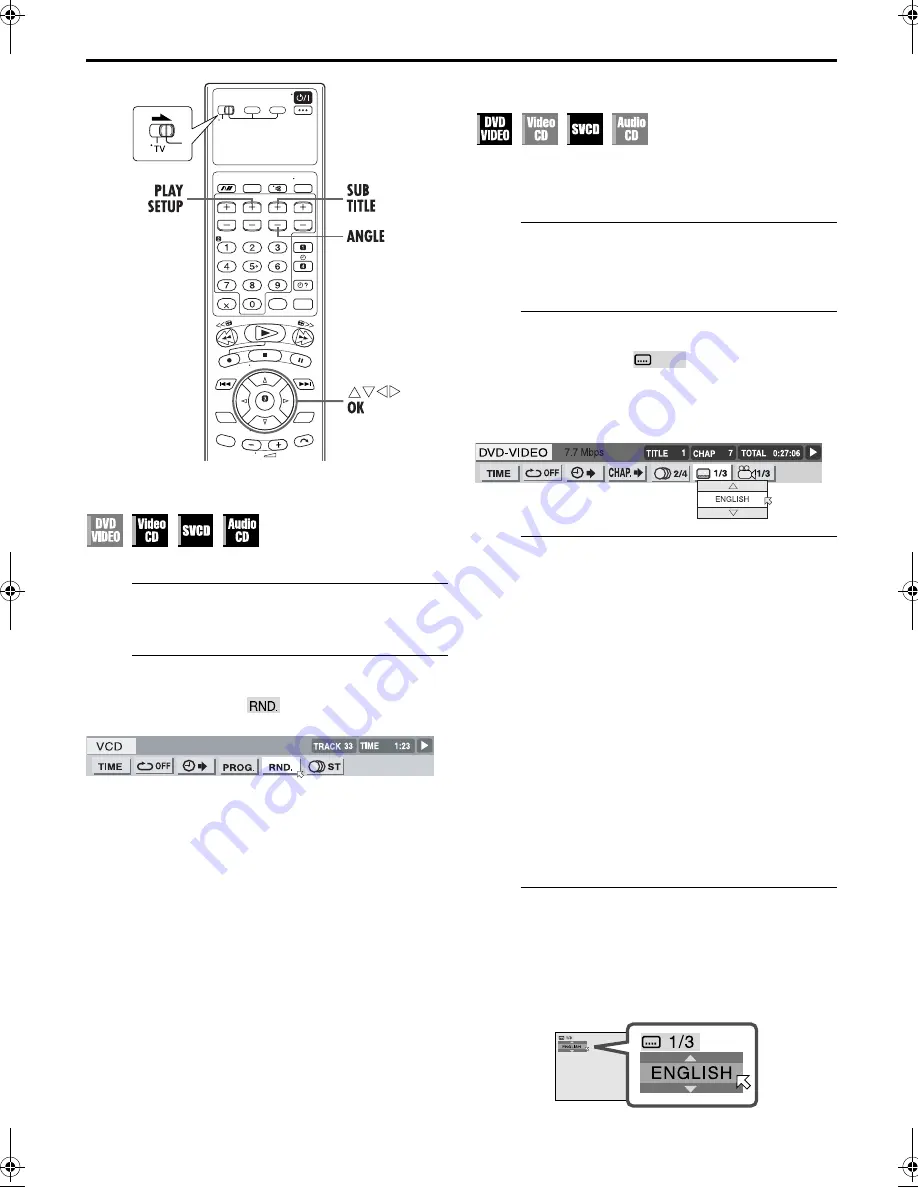
Filename [XV3EX_08DVD.fm]
Masterpage:Left+
40
EN
Page 40
22 August 2003 12:20 pm
OPERATIONS ON DVD DECK (cont.)
Random Playback
You can play back all the tracks on the disc in random order.
A
Access the on-screen bar.
Press
PLAY SETUP
twice in stop mode.
B
Select the menu item.
Press
w e
to move
H
to
, then press
OK
.
●
Playback starts in random order.
●
To stop and quit Random Playback, press
8
.
●
To cancel Random playback, repeat step
B
during Random
Playback. Normal playback resumes at the current point.
To clear the on-screen bar
Press
PLAY SETUP
.
NOTES:
●
The same track will not be played back more than once during
Random Playback.
●
Random playback is canceled when all the tracks have been
played back.
Subtitle Selection
You can select subtitle language.
●
During playback
When using the on-screen bar
A
Access the on-screen bar.
Press
PLAY SETUP
twice. The on-screen bar appears on
the TV screen.
B
Select the menu item.
Press
w e
to move
H
to
, then press
OK
.
●
The following pop-up window appears under the selected
item.
Example (DVD): “ENGLISH” is selected out of 3 subtitle
languages recorded.
C
Select the subtitle language.
Press
rt
repeatedly to select the desired subtitle
language, then press
OK
.
●
Each time you press the button, the subtitle language changes.
To clear the on-screen bar
Press
PLAY SETUP
.
NOTES:
●
For DVD VIDEO
Some subtitle languages are abbreviated in the pop-up
window. See “Language Code List” (
墌
pg. 17).
●
For SVCD
SVCD can contain up to four subtitles. Pressing
SUB TITLE
changes the subtitles regardless of whether the subtitles are
recorded or not. (Subtitles will not change if no subtitle is
recorded.)
●
When “
X
” appears on the TV screen in step
C
, subtitle
language is not recorded.
When using the SUB TITLE button:
A
Access the menu.
Press
SUB TITLE
.
●
The following pop-up window appears on the TV screen.
Example (DVD): “ENGLISH” is selected out of 3 subtitle
languages recorded.
XV3EX_01.book Page 40 Friday, August 22, 2003 12:21 PM
Содержание HR-XV3EK
Страница 1: ...EN DVD PLAYER VIDEO CASSETTE RECORDER INSTRUCTIONS LPT0864 001A HR XV3E ...
Страница 82: ...82EN ...
Страница 83: ...EN 83 ...
Страница 84: ...EN HR XV3E Printed in Germany 0903 MN ID VE ...
















































