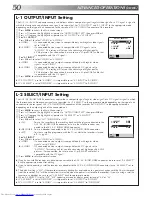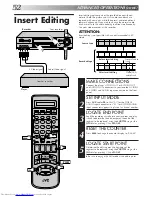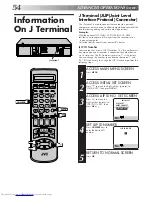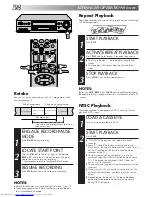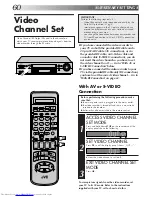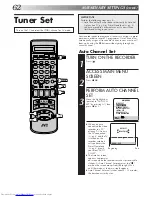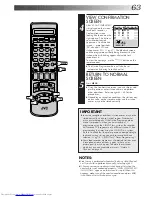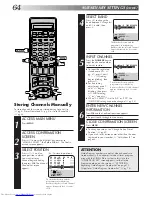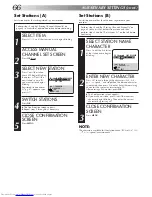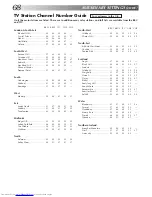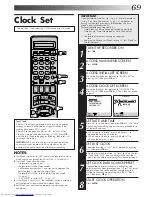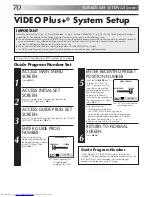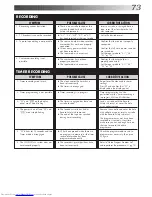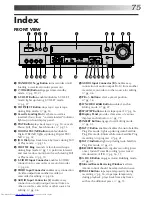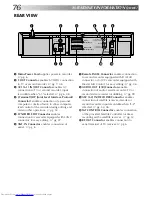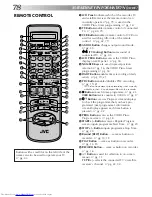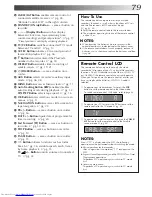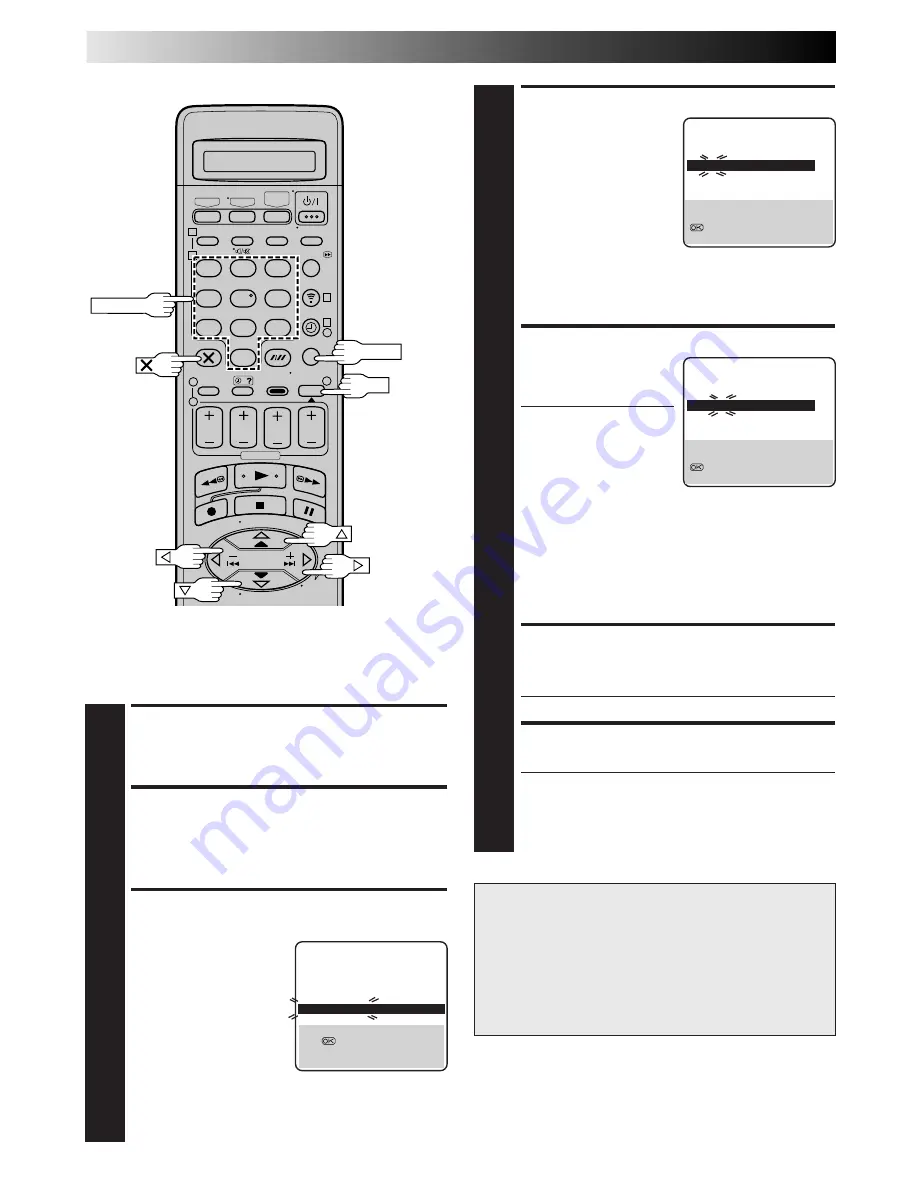
64
1
2
3
4
5
6
7
8
9
1
2
1
2
3
– –:– –
0
3
4
4
SUBSIDIARY SETTINGS (cont.)
Storing Channels Manually
To store channels that were not stored during Auto Set Up
(
Z
pg. 8), Preset Download (
Z
pg. 9) or Auto Channel Set
(
Z
pg. 62).
ACCESS MAIN MENU
1
Press
MENU
.
ACCESS CONFIRMATION
SCREEN
2
Press
%fi
to move the highlight bar (pointer) to
“MANUAL CH SET”, then press
OK
or
#
. The Confir-
mation screen appears.
SELECT POSITION
3
Press
%fi
@ #
until an
open position in which
you want to store a
channel begins blinking,
then press
OK
. The Manual
Channel Set screen
appears.
NUMBER
(Ex.) To store in position 6.
The blueback screen and the
programme currently being
broadcast by the selected channel
appear alternately for 8 seconds
each.
The blueback screen and the
programme currently being
broadcast by the selected channel
appear alternately for 8 seconds
each.
5
5
PR
CH
ID
PR
CH
ID
01
26
BBC1
08
– – – –
02
33
BBC2
09
– – – –
03
23
ITV
10
– – – –
04
30
CH4
11
– – – –
05
37
CH5
12
– – – –
06
– – – – 13
– – – –
07
– – – – 14
– – – –
[
5∞
]
=
: EDIT
=
[X] : DELETE
[MENU] : EXIT
OK
MENU
ATTENTION
Guide Program numbers are not set when channels are
stored manually. If an attempt is made at timer program-
ming with the VIDEO Plus+ system in this state, the
“GUIDE PROG SET” screen appears; set the Guide
Program numbers on this screen.
Z
“ATTENTION –
Regarding Guide Program Number Set” on page 19.
Or perform “Guide Program Number Set” (
Z
pg. 70).
The blueback screen and the
programme currently being
broadcast by the selected channel
appear alternately for 8 seconds
each.
SELECT BAND
4
Press
%fi
to change the
band between CH (regular)
and CC (cable), then
press
#
.
INPUT CHANNEL
5
Press the
NUMBER
keys to
input the channel number
you want to store.
●
To input the registered
station name (ID –
Z
pg. 67), press
#
until
"– – –␣ –" (ID setting)
begins blinking, then
press
%fi
.
●
For fine tuning
adjustment, press
#
until "+/–" begins
blinking, then press
%fi
. While tuning,
"+" or "–" appears.
●
When "L-2 SELECT" is set to "A/V" or "SAT", the
"DECODER" setting cannot be changed (
Z
pg. 50).
ENTER NEW CHANNEL
INFORMATION
6
Press
OK
and the Confirmation screen appears.
●
Repeat steps
3
through
6
as necessary.
CLOSE CONFIRMATION SCREEN
7
Press
MENU
.
●
To change positions, see "Change Station Preset
Position" (
Z
pg. 65).
●
If you wish to set station names other than the ones
registered in your recorder,
Z
"Set Stations (B)" on
page 66.
PR CH
ID
FINE DECODER
06 CH21 – –␣ – – +/–
OFF
[
5∞
] : SELECT
[
] : CURSOR
+=
: OK
[MENU] : EXIT
∞
∞
PR CH
ID
FINE DECODER
06 CH01 – –␣ – – +/–
OFF
[
5∞
] : SELECT
[
] : CURSOR
+=
: OK
[MENU] : EXIT
∞
∞