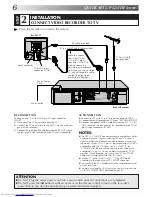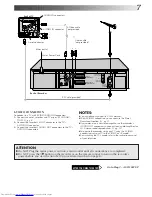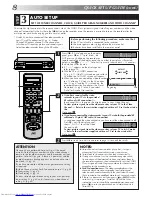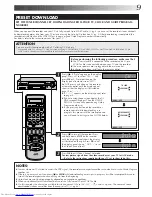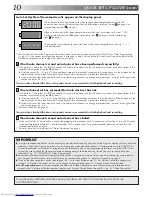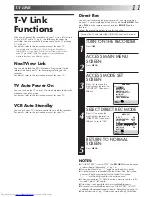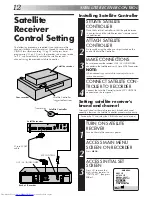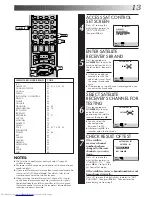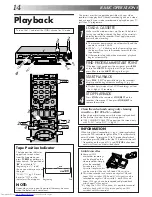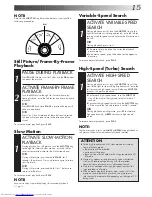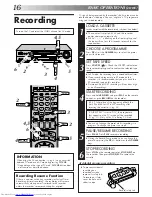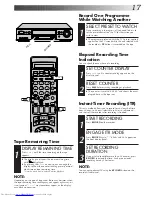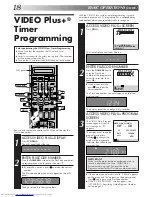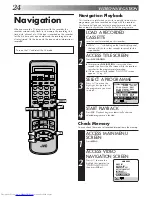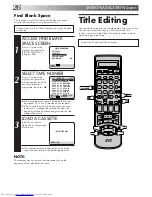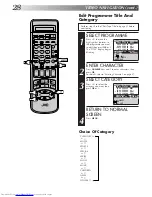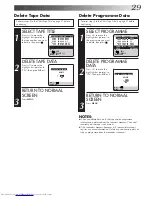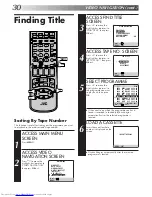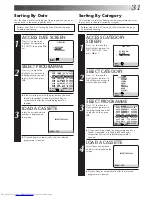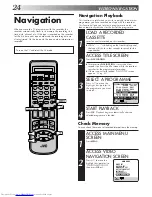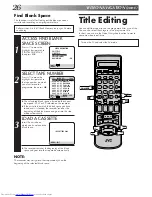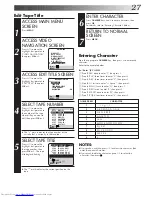20
1
2
3
4
5
6
7
8
9
1
2
1
2
3
– –:– –
0
3
4
4
OK
WEEKLY
7
9
DAILY
6
Express Timer
Programming
BASIC OPERATIONS (cont.)
If you don’t know the PlusCode number for the programme you
wish to record, use the following procedure to set your recorder
to timer-record the programme.
START+/–
2,3
4
PROG
1,9
ACCESS VIDEO PLUS+
SCREEN
1
Press
PROG
.
ACCESS PROGRAMME
SCREEN
2
Press
START +/–
. (If you’re
just starting out, “P1”
appears.)
The front display panel looks like this:
ENTER PROGRAMME
START TIME
3
Press
START +/–
to enter
the time you want
recording to start.
●
Press and hold
START
+/–
to move in 30-
minute increments, or
press and release
repeatedly to move 1
minute at a time.
The front display panel looks like this:
ENTER PROGRAMME STOP
TIME
4
Press
STOP +/–
to enter the time you want recording to
stop.
●
Press and hold
STOP +/–
to move in 30-minute
increments, or press and release repeatedly to move 1
minute at a time.
ENTER PROGRAMME DATE
5
Press
DATE +/–
to enter the date on which you wish to
record. (The current date first appears on screen. The
date you enter will appear in its place.)
Before performing Express Timer Programming:
●
Make sure that the recorder's built-in clock is set
properly.
●
Insert a cassette with the safety tab in place. The recorder
will come on automatically.
●
Turn on the TV and select the VIDEO channel (or AV mode).
STOP+/–
DATE+/–
5
8
PDC
10
SP/LP/EP
– P1 –
START
STOP
– –:– –
=
– –:– –
SP
VPS/PDC OFF
DATE
TV PROG
– –.– –
– –
[+/–]
=
[0]:SAT
[PROG] : EXIT
– P1 –
START
STOP
21:00
=
– –:– –
SP
VPS/PDC OFF
DATE
TV PROG
– –.– –
– –
[+/–]
=
[0]:SAT
[PROG] : EXIT
SP
SP
PR+/–