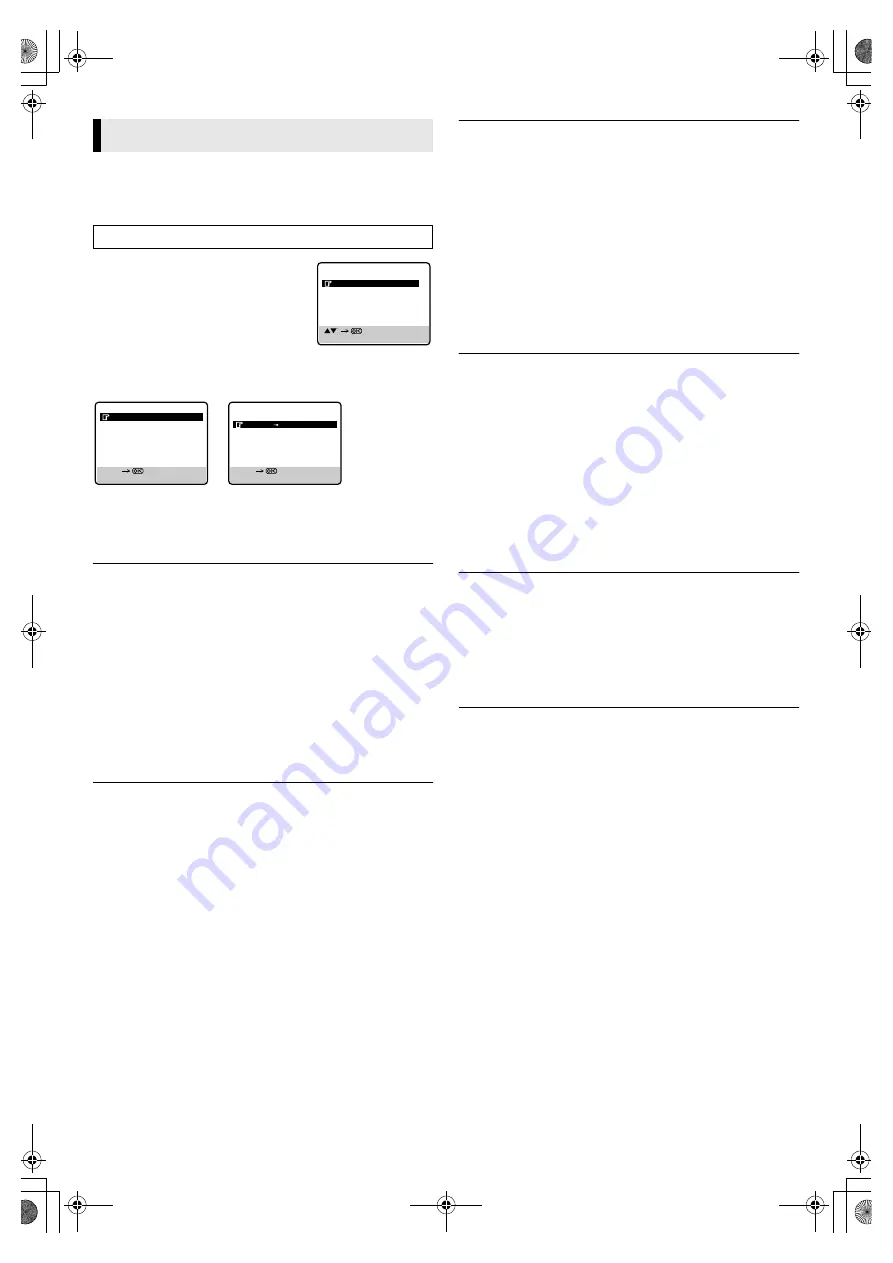
September 15, 2004 11:23 am
Page 13
— 13 —
Master Page: Right
Function Settings
You can use the other useful function settings on the Function Set
screen
A
Access Main Menu screen, then
Function Set screen
Press
MENU
on the Remote. Press
PUSH
JOG
rt
to place the pointer next to
“FUNCTION SET”, then press
OK
or
PUSH
JOG
e
.
B
Select mode
Press
PUSH JOG
rt
to move the pointer to the function you
want to set.
C
Change setting
Press
OK
or
PUSH JOG
e
. The default setting is
bold
in the
following table. Press
MENU
to return to normal screen.
䡵
B.E.S.T.
—
ON
/ OFF
When B.E.S.T. (Biconditional Equalised Signal Tracking) system is
set to “ON”, the recorder checks the condition of the tape in use
during playback and recording, and compensates to provide the
highest-possible pictures. When B.E.S.T. works, “bESt” appears
blinking on the display panel. B.E.S.T. takes place whenever you
play back a tape or start recording after inserting a cassette.
NOTE:
The recorder checks the tape condition for about 7 seconds, then
starts recording. To make sure you record the desired scene or
programme completely, perform the following steps:
A
Press and hold
9
, and press
7
. After about 7 seconds, the
recorder re-enters Record Pause mode.
B
Press
4
to start recording.
䡵
PICTURE CONTROL
—
AUTO
(NORM) / EDIT / SOFT
This function helps you to adjust the playback picture quality
according to your preference. *The default setting is “AUTO”.
AUTO
(NORM)
: Normally select “AUTO”. It automatically adjusts
the picture quality.
* When the B.E.S.T. function is set to “OFF” (
墌
13), you can only select
“NORM” instead of “AUTO”.
EDIT
: Select when you dub tapes.
SOFT
: Select when you want to soften the picture.
NOTE:
When you select “EDIT” to dub tapes, be sure to select “AUTO”
(or “NORM” when the B.E.S.T. function is set to “OFF”) after you
finish dubbing the tapes.
䡵
PAL/MESECAM
—
AUTO
/ PAL / MESECAM
Usually set to “AUTO” mode. The appropriate colour system (PAL/
MESECAM) will be selected depending on the playback or
recording signals.
If the “AUTO” mode does not work properly, select either of the
following manual modes.
PAL
: To record PAL signals, or playback a PAL tape.
MESECAM
: To record SECAM signals, or playback a SECAM or
MESECAM tape.
NOTES:
●
SECAM signals will always be recorded as MESECAM. Select
“AUTO” or “MESECAM” when recording SECAM signals.
●
When playing back a SECAM tape, select “AUTO” or
“MESECAM”. The playback picture will always be
monochrome.
䡵
NTSC
—
NTSC3.58
/ NTSC4.43 / NTSC
]
PAL
This function is to record NTSC signals or playback a NTSC tape.
NTSC3.58:
To record NTSC signals or playback a NTSC tape.
NTSC4.43:
To record NTSC4.43 signals or playback a NTSC4.43
tape.
NTSC
]
PAL: To playback a NTSC tape on PAL TV.
NOTES:
●
The “NTSC
]
PAL” mode does not work during recording. In this
mode, NTSC signals will be recorded as NTSC3.58.
●
The Menu screen is distorted during playing back a NTSC tape
on PAL TV. Stop playback and access the Menu screen again.
●
In the “NTSC4.43” mode, with some TVs, on-screen displays
(Program screen, etc.) may roll up or down and there may be a
loss of colour, when this happens, select the NTSC3.58” mode.
䡵
AUTO TIMER
— ON /
OFF
●
When this function is set to “ON”:
The timer recording standby mode is automatically engaged when
the recorder is turned off. It is temporarily cancelled when the
recorder is turned on. You do not have to press
#
to engage or
disengage the timer recording standby mode.
●
When this function is set to “OFF”:
Press
#
to engage or disengage the timer recording standby mode.
䡵
O.S.D.
—
ON
/ OFF
When this function is set to “ON”, various recorder status
information (on-screen display) appears on the screen.
NOTE:
When you use the recorder as the source player for editing a tape,
be sure to set this function to “OFF”. Otherwise, the recorder
status information will be recorded on the edited tape.
Other functions
Turn on the TV and select the video channel (or AV mode).
FUNCTION SET
TUNER SET
INITIAL SET
MAIN MENU
[MENU] : EXIT
B.E.S.T.
ON
PICTURE CONTROL
AUTO
PAL/MESECAM AUTO
NTSC
NTSC3.58
AUTO TIMER
OFF
O.S.D.
ON
NEXT PAGE
FUNCTION SET
[MENU] : EXIT
[
R
/
T
]
PREVIOUS PAGE
AUTO SP LP TIMER
OFF
VIDEO STABILIZER
OFF
S-VHS
ON
[MENU] : EXIT
[
R
/
T
]
HR-S6970AG.AJ_EN.fm Page 13 Wednesday, September 15, 2004 11:23 AM
























