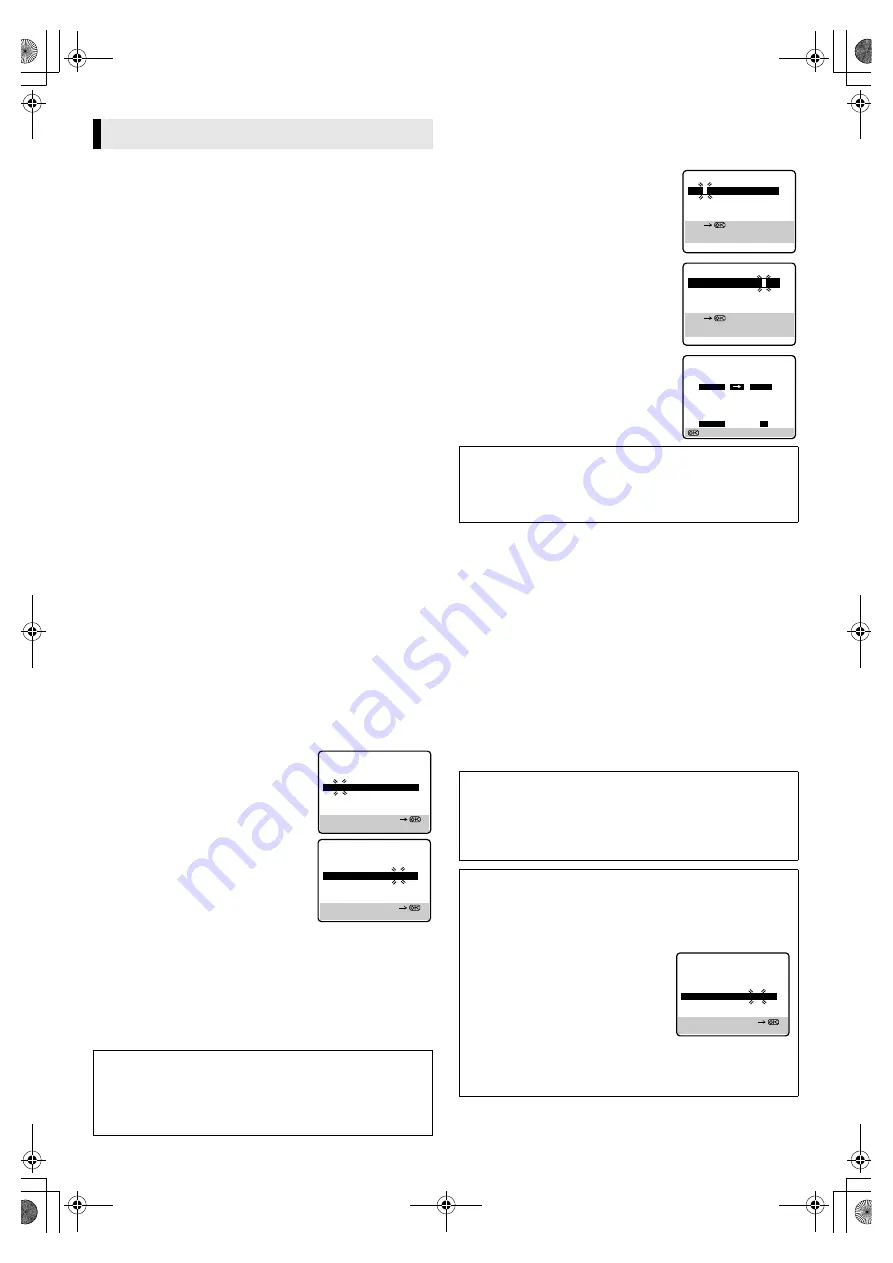
September 15, 2004 11:23 am
Page 10
— 10 —
Master Page: Right
Up to 8 timer recording programs can be made using G-
CODE
/
S
HOW
V
IEW
timer programing or Express timer programing method
as far as a year in advance. Remember, the clock must be set
before you can program the timer.
NOTES:
●
If all the 8 programs have already been set, “PROGRAM FULL”
appears on the TV screen.
●
After timer recording is completed, the recorder turns off
automatically.
●
You can program the timer recording while a regular recording
is in progress; the menu screens will not be recorded.
G-
CODE
TM
/S
HOW
V
IEW
TM
System Setup
INFORMATION
G-
CODE
and S
HOW
V
IEW
are different trademarks used to represent
the same easy recording feature, but only the term G-
CODE
system
will be used in the instructions. If you use the S
HOW
V
IEW
system,
follow the same instructions listed for the G-
CODE
system.
The G-
CODE
timer programming system eliminates the need to
input channel, date, start and stop time data when setting the
timer record function. Simply key in the G-
CODE
number for the
TV programme you wish to record (found in most TV listings) and
the recorder's timer is automatically programmed.
You have to set “GUIDE PROG” numbers, which are assigned to
each station for purposes of G-
CODE
timer programming, for all
the stations stored in your recorder’s memory to get proper results.
Before G-
CODE
setup you must have performed the procedures of
Tuner Set and Clock Set.
IMPORTANT
Perform the following procedure after Auto Set Up and/or the
channel setting steps.
After setting the Guide Program Numbers, channel positions may
be incorrect if you stored or skipped channels. In this case, re-
perform Guide Program Number setting.
Guide Program Number Set
A
Access Main Menu screen, then Initial Set screen
Press
MENU
on the remote control. Press
PUSH JOG
rt
to place
the pointer next to “INITIAL SET”, then press
OK
or
PUSH JOG
e
.
B
Access G-
CODE
/S
HOW
V
IEW
Setup screen
Press
PUSH JOG
rt
to place the pointer next to “G-CODE/
SHOWVIEW SETUP”, then press
OK
or
PUSH JOG
e
.
C
Input Guide Prog number
Press
PUSH JOG
rt
or the
Number
keys
to select the Guide Program number
as shown in the TV listing, then press
OK
or
PUSH JOG
e
.
D
Input receiving channel number
Press
PUSH JOG
rt
or the
Number
keys
to select the number of the channel
on which the Guide Program number’s
broadcasts are received, then press
OK
or
PUSH JOG
e
.
●
If the satellite broadcast is received on
your recorder's auxiliary channel (“L-
1” or “F-1”), select “L-1” or “F-1” for the channel position to
which the satellite receiver is connected.
●
Repeat steps
3
and
4
as necessary.
E
Return to normal screen
Press
MENU
on the remote control.
G-
CODE
TM
/S
HOW
V
IEW
TM
Timer Programming
With the G-
CODE
system , timer programming is greatly simplified
because each TV programme has a corresponding code number
which your recorder is able to recognise.
A
Access G-CODE/SHOWVIEW NO.
screen
Press
PROG
.
B
Enter G-
CODE
number
Press the
number keys
to enter the
G-
CODE
number of a programme you
wish to record.
●
If you make a mistake, press
&
and
input the correct number.
C
Enter G-
CODE
programme screen
Press
OK
, and the G-
CODE
Programme
screen appears. (If you're just starting
out, “P1” appears.)
●
If the number you entered is invalid, “ERROR” appears on the
screen. Press
&
and input a valid G-
CODE
number.
●
If the “G-CODE/SHOWVIEW SETUP” screen appears, see
“ATTENTION – Regarding Guide Program Number Set”
on page 10.
D
Set tape speed
Press
p
(
SP/LP/EP
) to set the tape speed.
E
Return to normal screen
Press
PROG
or
OK
. “PROGRAM COMPLETED” appears on the
screen for about 5 seconds, then normal screen appears. If
“PROGRAM OVERLAPPED” appears on the screen, see page 12.
●
Repeat steps
1
–
5
for each additional programme.
F
Engage recorder’s timer mode
Press
#
. The recorder turns off automatically and “
#
” appears on
the display panel.
●
To disengage the timer, press
#
again.
Timer Recording
Before performing G-
CODE
/S
HOW
V
IEW
Timer Programming:
●
Be sure to read “G-
CODE
TM
/S
HOW
V
IEW
TM
System Setup” (
墌
10).
●
Insert a cassette with the safety tab in place. The recorder will come
on automatically.
●
Turn on the TV and select the VIDEO channel (or AV mode).
●
Select the appropriate colour system (
墌
13).
G-CODE/SHOWVIEW SETUP
[MENU] : EXIT
[0-9] OR [
R
/
T
]: SELECT
GUIDE PROG
TV PROG
2 5
GUIDE PROG
TV PROG
2 2
G-CODE/SHOWVIEW SETUP
[MENU] : EXIT
[0-9] OR [
R
/
T
]: SELECT
IMPORTANT
Make sure the channel position number you wish to record is
displayed; if not, see “G-
CODE
TM
/S
HOW
V
IEW
TM
System Setup” on
page 10 and set the Guide Program number for that G-
CODE
number correctly.
Satellite Tuner Users
To timer-record a satellite broadcast using the G-
CODE
system:
A
Perform steps
1
–
6
.
B
Set the satellite tuner to the appropriate channel before the
selected programme begins.
C
Leave the satellite tuner's power on.
ATTENTION
Regarding Guide Program Number Set
“G-CODE/SHOWVIEW SETUP” appears after performing step
3
if the Guide Program number for the G-
CODE
number you
entered has not been set.
●
Press the
number keys
or
PUSH
JOG
rt
to input the channel
position number on which your
recorder receives that station, then
press
OK
or
PUSH JOG
e
.
The G-
CODE
program screen
appears.
(Ex.) To timer-record a RTR
programme with the G-
CODE
system.
* If your recorder receives RTR on the channel position 2, press
OK
or
PUSH JOG
e
after entering “2”.
G-CODE/SHOWVIEW NO.
[PROG] : EXIT
G-CODE/SHOWVIEW SYSTEM
[+/–] : EXPRESS PROGRAMING
[0-9]
G-CODE/SHOWVIEW NO.
[PROG] : EXIT
G-CODE/SHOWVIEW SYSTEM
[0-9]
1 2 3 4 5 6 7 8
[
&
] : DELETE
– P1 –
: OK
NO. 123456789
START STOP
21:00 22:00
SP
DATE TV
PROG
25.04
1
GUIDE PROG
TV PROG
2 –
–
G-CODE/SHOWVIEW SETUP
[PROG] : EXIT
[0-9] OR [
R
/
T
]: SELECT
HR-S6970AG.AJ_EN.fm Page 10 Wednesday, September 15, 2004 11:23 AM
























