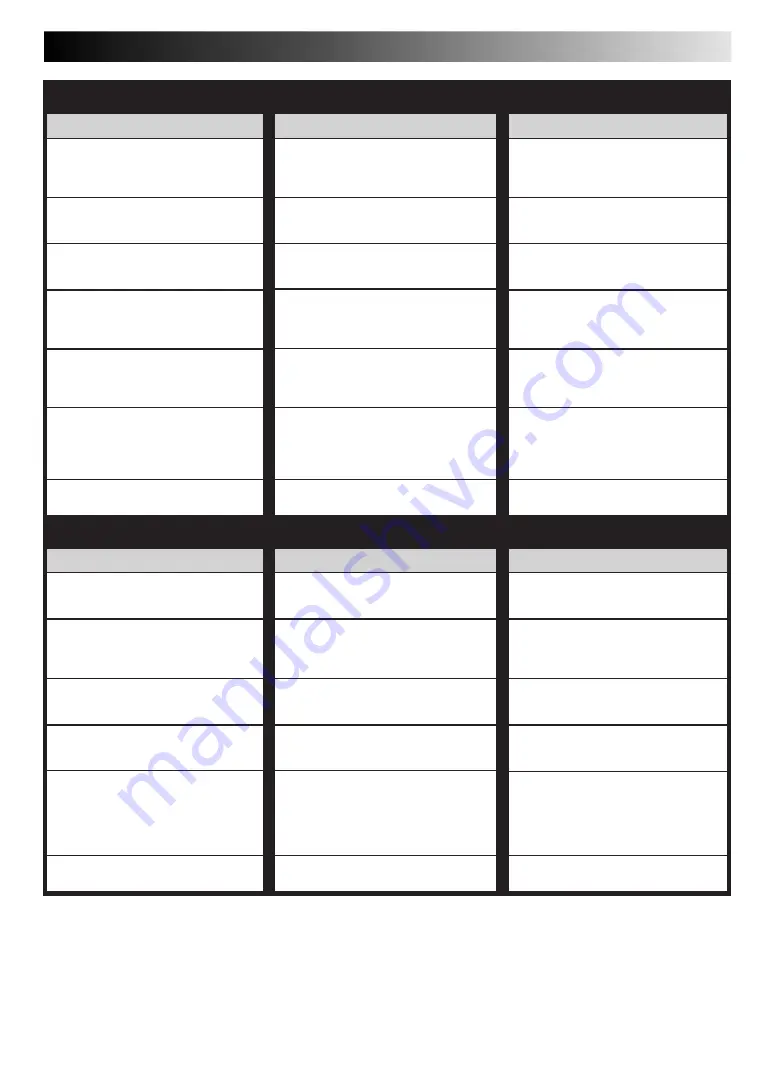
EN
33
CORRECTIVE ACTION
Re-perform the clock and/or timer
settings.
Press
TIMER
and confirm that “
‰
“ is
displayed on the display panel.
Timer programming can’t be
performed while a timer recording is
in progress. Wait until it finishes.
Load a cassette with the Record
Safety tab intact, or cover the hole
using adhesive tape.
Remove the cassette and cover the
hole with adhesive tape, or insert a
cassette with the Record Safety tab
intact.
Check the programmed data and re-
program as necessary, then press
TIMER
again.
The programme may not have been
recorded in its entirety. Next time
make sure you have enough time on
the tape to record the entire
programme.
Refer to "G-
CODE
Setup" and re-
perform the procedure (
Z
pg. 18).
SYMPTOM
1. Timer recording won’t work.
2. On-screen timer programming is
not possible.
3. “
‰
“ and “
]
“ on the display
panel won’t stop blinking.
4. The cassette is automatically
ejected, and “
‰
“ and “
]
“ on the
display panel won’t stop blinking.
5. “
‰
“ blinks for 10 seconds and the
Timer mode is disengaged.
6. The cassette is automatically
ejected, the power shuts off and
“
‰
“ and “
]
“ won’t stop
blinking.
7. G
-CODE
does not timer-record
properly.
POSSIBLE CAUSE
●
The clock and/or the timer have
been set incorrectly.
●
The timer is not engaged.
●
Timer recording is in progress.
●
The timer is engaged but there’s no
cassette loaded.
●
The loaded cassette has had its
Record Safety tab removed.
●
TIMER
has been pressed when there
are no programs in memory, or the
timer record information has been
programmed incorrectly.
●
The end of the tape was reached
during timer recording.
●
The recorder’s channel positions
have been set incorrectly.
CORRECTIVE ACTION
Position the camcorder so its
microphone is away from the TV.
Turn the TV’s volume down.
If you need the skipped channels,
restore them (
Z
pg. 29).
Press
PAUSE
to pause the recording,
change channels, then press
PLAY
to
resume recording.
Perform manual setting again.
Connect the TV aerial cable to the
recorder properly and turn off the
recorder power once, then turn the
recorder power back on again. The
recorder will try Auto Set Up again
(
Z
pg. 6).
Replace the lithium battery with a
new one. (
Z
pg. 5)
SYMPTOM
1. Whistling or howling is heard from
the TV during camcorder record-
ing.
2. When scanning channels, some of
them are skipped over.
3. The channel cannot be changed.
4. Channel settings that were made
manually seem to have changed or
disappeared.
5. No channels are stored in the
recorder's memory.
6. "– –:– –" is displayed on the front
display panel after a power outage.
POSSIBLE CAUSE
●
The camcorder’s microphone is too
close to the TV.
●
The TV’s volume is too high.
●
Those channels have been desig-
nated to be skipped.
●
Recording is in progress.
●
After the manual settings were
made, Auto Channel Set was
performed.
●
The TV aerial cable was not
connected to the recorder when
Auto Set Up was performed.
●
The lithium battery is exhausted.
OTHER PROBLEMS
TIMER RECORDING
Содержание HR-J255EA
Страница 10: ...10EN 1 2 3 4 0 6 7 8 5 9 ...
Страница 14: ...14EN 1 2 3 4 0 6 ...
Страница 21: ...EN 21 1 2 3 4 0 6 7 8 5 9 1 4 3 2 RETURN TO NORMAL SCREEN 5 Press ...
Страница 27: ...EN 27 ...
Страница 39: ...EN 39 MEMO ...






















