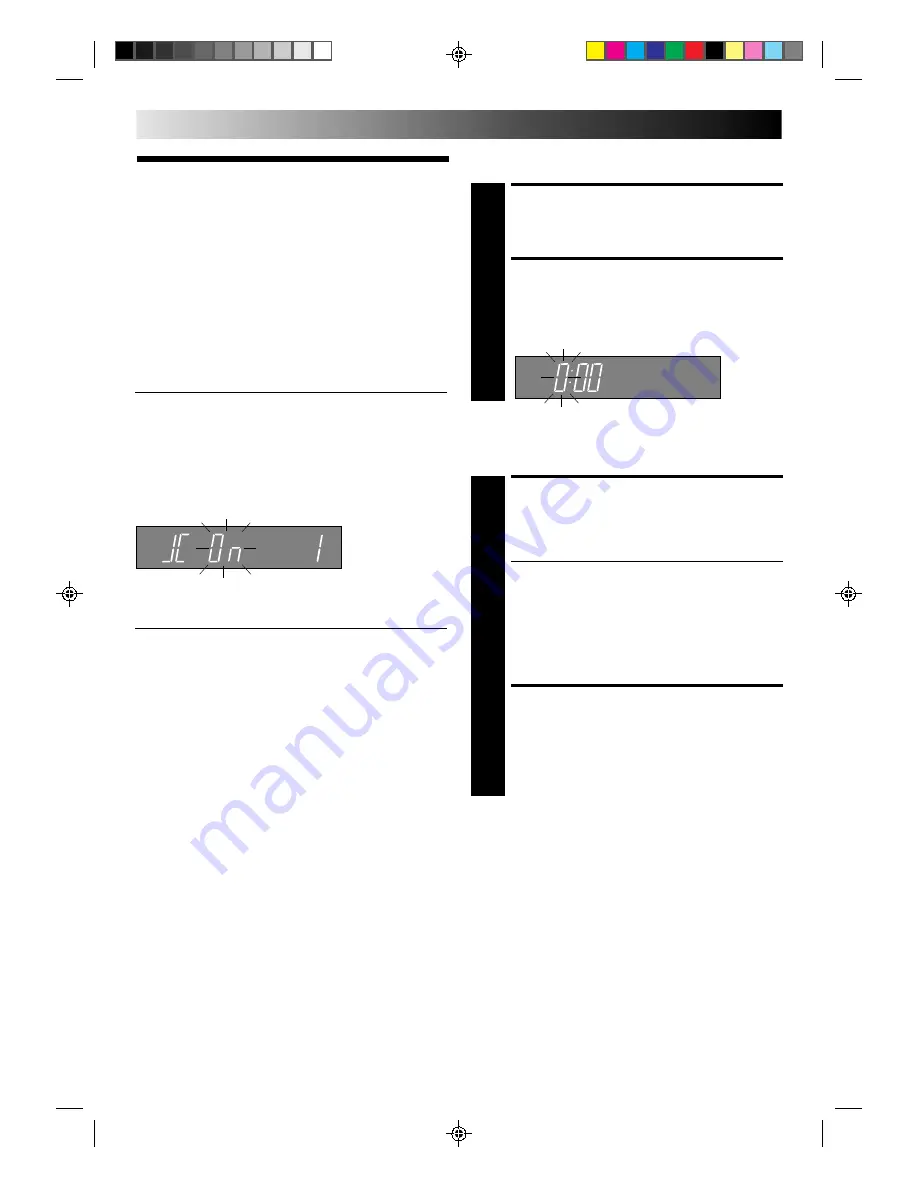
8
EN
INITIAL SETTINGS (cont.)
Clock Set
TURN THE RECORDER ON
1
Press OPERATE.
ACCESS CLOCK SET
DISPLAY
2
Press CLOCK on the remote control. The Clock Set
display appears.
Preparation
Just Clock Channel Position
≠
If you performed Auto Channel Set (
Z
pg. 7), the recorder’s
built-in clock is also set automatically. The Auto and Manual
clock setting procedures are necessary when . . .
– a power outage of more than 3 minutes occurs.
– the tuner has been set manually.
– the user desires to set the clock slightly ahead of the actual
time.
– the clock was not set even after Auto Tuner Set was
performed.
Whether you perform Auto or Manual clock setting, you can
use the convenient Just Clock function.
Just Clock
The Just Clock function provides accurate time keeping through
automatic adjustments at regular intervals, by reading data from
a PDC signal.
The Just Clock option appears in the Just Clock display, and can
be set “ON” or “OFF” (the default setting is “ON”). Press OK
until the Just Clock setting begins blinking, then press PUSH
JOG
%fi
to change the setting.
IMPORTANT: If you turn off Just Clock off, the accuracy of your
recorder’s built-in clock may be reduced, which could
adversely effect timer recording.
Both Auto and Manual clock setting procedures begin from step
3.
SET CLOCK
AUTOMATICALLY
3
At the Clock Set display, press PUSH JOG . The Clock
Set display blinks and clock setting begins.
●
If the Just Clock channel position isn’t set to the
channel position on which Auto Clock data is
received, “Err”(or) appears, and then the display from
step 2 reappears. To set the Just Clock channel
position, press OK until the Just Clock channel
position begins blinking, then cycle through the
numbers by pressing PUSH JOG
%fi
until the number
representing the channel position in which the station
transmitting clock setting data is stored appears.
RETURN TO NORMAL
DISPLAY
4
Once clock setting is completed, press CLOCK to return
to the normal display.
Auto Clock Set
%









































