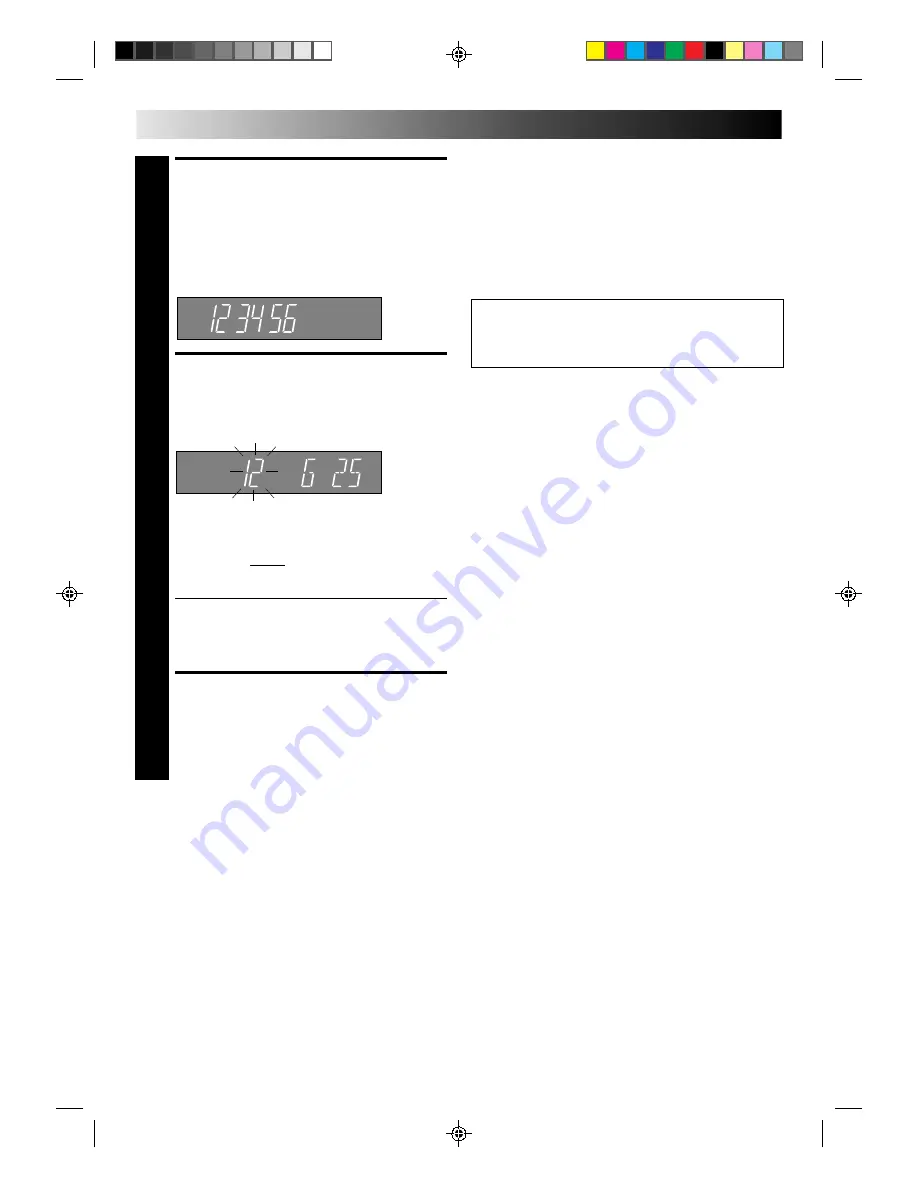
18
EN
ENTER SHOWVIEW
NUMBER
4
Press OK, and “– –” appears. Then, using the NUMBER
keys, input the ShowView number (found in most TV
listings) of a program scheduled to be broadcast on
each station on the list from step 1, starting at the top. If
you enter the wrong number, press CANCEL and input
the correct number.
ENTER CHANNEL POSITION
NUMBER
4
5
Press OK and Channel Position number begins
blinking.
If the blinking Channel Position number agrees with the
channel position . . .
. . . press OK.
If the numbers do not agree . . .
. . . input the channel position using PUSH JOG
%fi
or
the NUMBER keys, then press OK.
●
If you input the ShowView number of a program that
has already aired, “Err”(or) appears on the front
display for a few seconds. Input the correct
ShowView number.
●
Repeat steps 4 and 5 as necessary.
RETURN TO NORMAL
DISPLAY
6
Press CH SET and selection is complete.
TIMER RECORDING (cont.)
Channel Position
≠
Guide Prog.
≠
If you already know the Guide Prog. number for a station . . .
1– After step 3, press PUSH JOG .
●
The Guide Prog. number begins blinking.
2– Enter the Guide Prog. number using the NUMBER keys or
PUSH JOG
%fi
, then press PUSH JOG .
●
The Channel Position number begins blinking.
3– Enter the channel position using the NUMBER keys or
PUSH JOG
%fi
, then press OK.
●
Repeat 1 and 3 as necessary.
4– Press CH SET.
%
%
Satellite Tuner Users
To set the Guide Prog. numbers for satellite broadcasts, be
sure to select “AU2” in step 5 by using the NUMBER key
“0” or TV PROG. +/–.









































