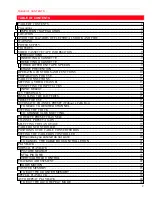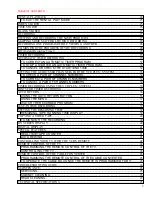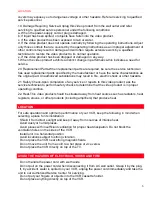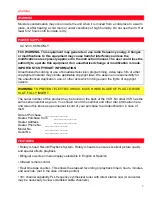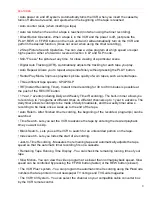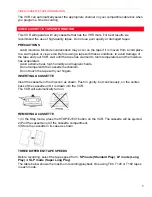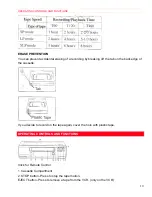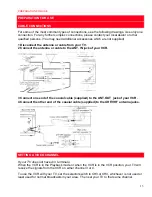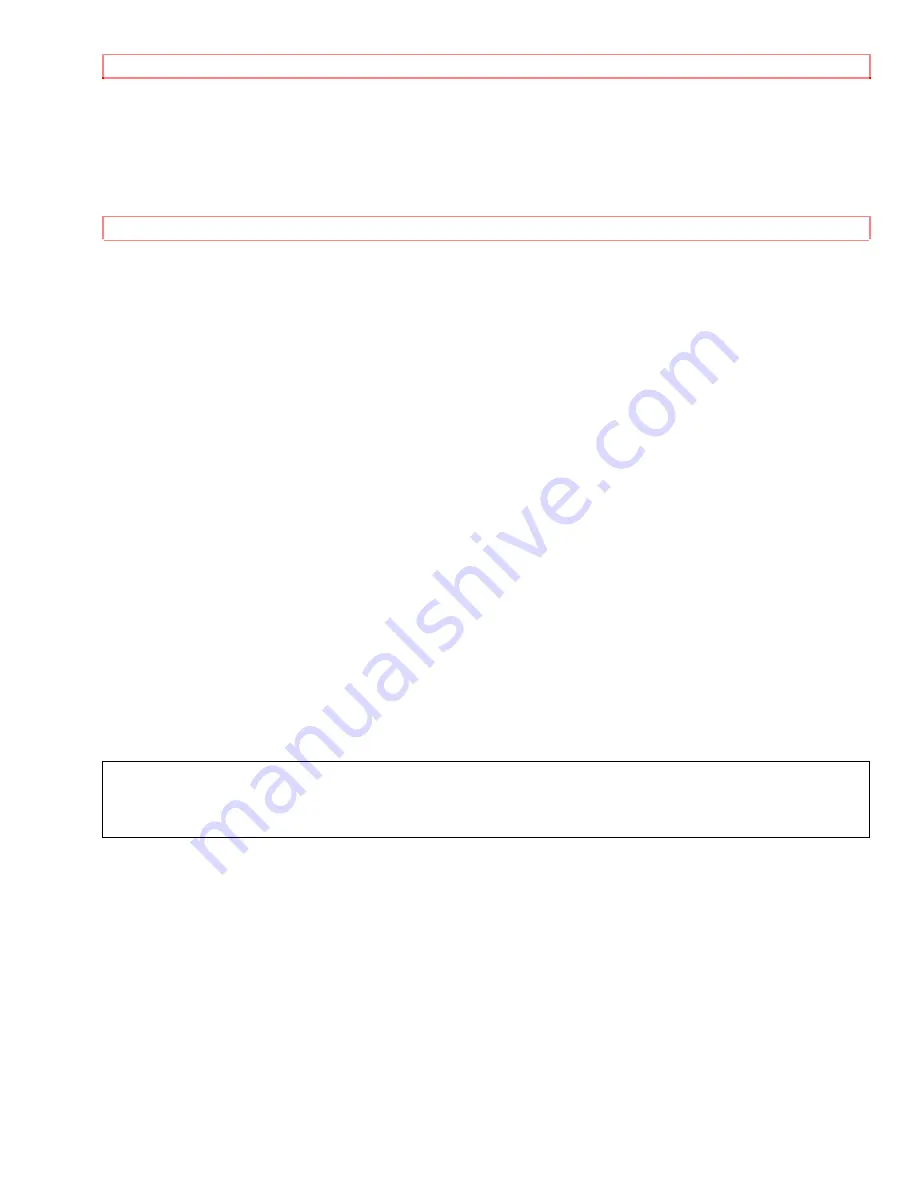
TABLE OF CONTENTS
1
HITACHI
VIDEO DECK
VT-MX424A
Owner's Manual
Your Complete Guide to Videocassette Viewing and Recording
Using these quality features:
• Rotary 4-head Record/Playback System
• Bilingual on-screen menu display selectable in English or Spanish
• Infrared remote control
• Real time tape counter
• 181 channel capability PLL frequency synthesizer tuner with direct station call
• Auto power on and off system
• Auto counter reset
• Auto rewind when the end of a tape is reached
• Direct Button Operation
• 2 Step Picture Search Operation
• Still
• Digital Auto Tracking (DTR)
• Auto Repeat
• Rental Play Mode
• Three different tape speeds (SP/LP/SLP)
• IRT (Instant Recording Timer)
• 1 Year, 7 events (including Daily and Weekly Timer Recording)
• Auto Return
• Time Search / Quick-Find / Index Search
• Just-In-Time Recording
• Remaining Tape Running Time Display
• Slow Motion
• The VCR Plus+ system
• The VCR+ C3 system
VCR Plus+, C3, and Plus-Code are trademarks of Gemstar Development Corporation. The VCR Plus+ system is
manufactured under license from Gemstar Development Corporation.
With the VCR Plus+ C3 system, this video cassette recorder can automatically select the appropriate channel on your
compatible cable box. C3 and VCR Plus+ C3 are trademarks of Gemstar Development Corporation.
HITACHI HOME ELECTRONICS (AMERICA), INC.
3890 Steve Reynolds Blvd.,
Norcross, GA 30093
Tel. 770-279-5600
HITACHI SALES CORPORATION OF HAWAII, INC.
3219 Koapaka Street
Honolulu, HI 96819
Tel. 808-836-3621
HITACHI (HSC) CANADA INC.
6740 Campobello Road,
Mississauga, Ontario L5N 2L8
Tel. 905-821-4545