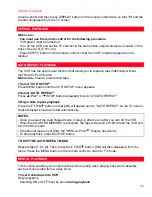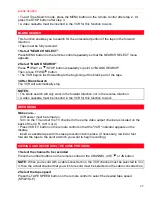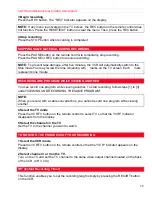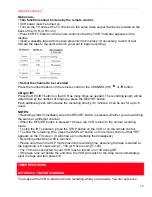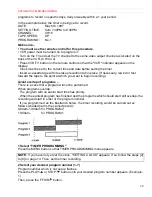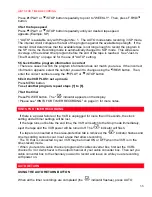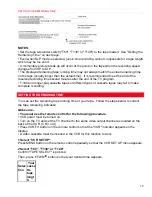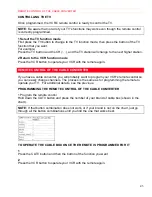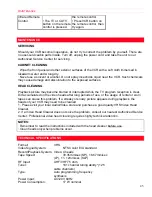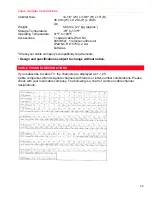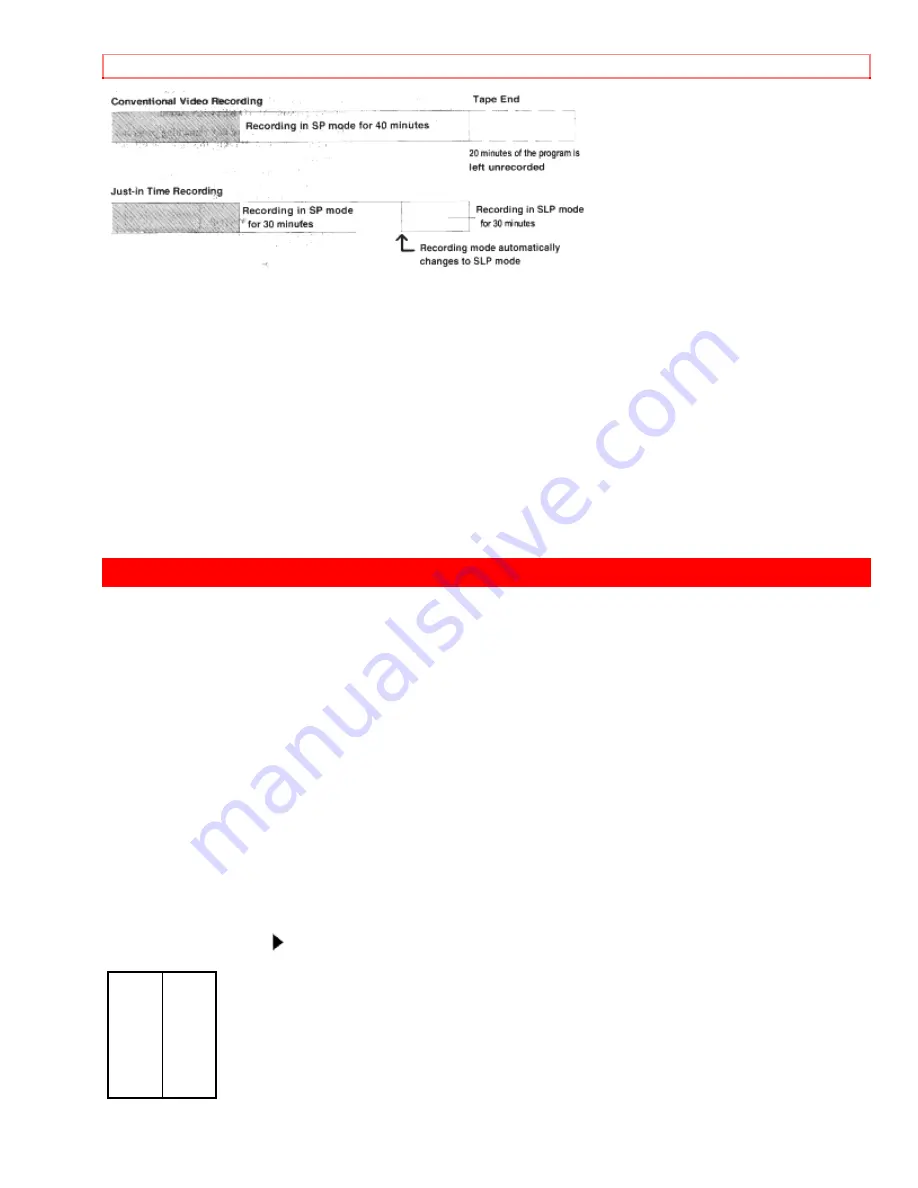
SETTING THE REMAINING TIME
38
NOTES:
• Set the tape remainder switch ("T60", "T130" or "T140") to the tape loaded. See "Setting the
Remaining Time" on next page.
• Even when SLP mode is selected, just-in time recording cannot compensate for a tape length
which may be too short.
• A momentary picture break up will occur at the point on the tape when the recording speed
changes from SP to SLP.
• The displayed remaining tape running time may not always match the actual remaining time
on the tape (usually longer than the actual time). It is recommended to set the end of the
reserved recording time several minutes after the end of the TV program.
• T-180 and longer-play cassette tapes or different types of cassette tapes may fail to make
complete recording.
SETTING THE REMAINING TIME
You can set the remaining tape running time of your tape. Follow the steps below to correct
the tape remaining indication.
Make sure...
• You must use the remote control for the following procedure.
•
VCR power must be turned on.
• Turn on the TV and set the TV channel to the same video output channel as located on the
back of the VCR. (CH 3 or 4)
• Press VCR/TV button on the remote control so that the "VCR" indicator appears on the
display.
• A video cassette must be inserted in the VCR for this function to work.
1 Select "VCR SET UP"
Press MENU button on the remote control repeatedly so that the VCR SET UP menu appears.
2 Select "T60", "T130" or "T140"
Confirm "TAPE SELECT" is pointed.
Then, press F.FWD/ button so that your desired time appears.
Selec
tion
Your
casse
tte
tape
lengt
h