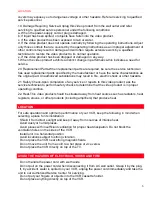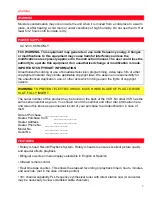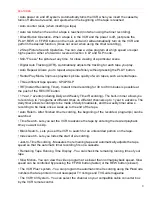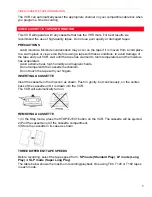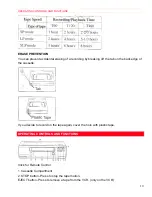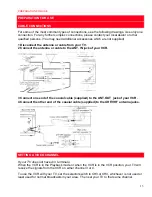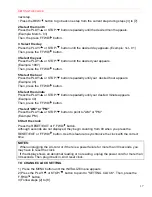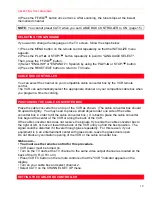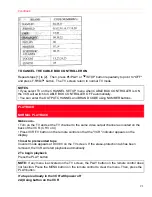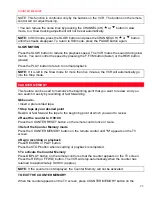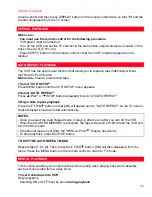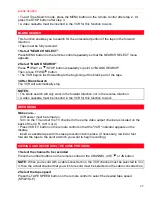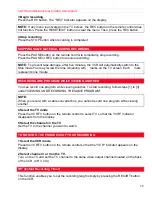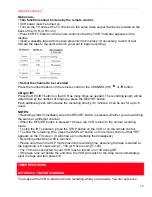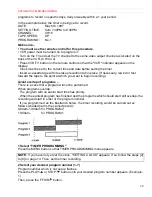SETTING THE CABLE BOX CONTROLLER
20
1 Select "INITIALIZE"
Press MENU button on the remote control repeatedly so that the INITIALIZE menu appears.
2 Select "CABLE BOX SET UP"
Press
/PLAY or
/STOP button repeatedly to point to "CABLE BOX SET UP".
Then, press F.FWD/ button,
3 Select "ON"
Press
/PLAY or
/STOP button repeatedly to point to point to "ON".
Then, press F.FWD/ button.
4 Enter the OUTPUT CHANNEL
Press
/PLAY or
/STOP button repeatedly until your desired output channel appears.
You can select the output channel. (CH02-CH06 or AUX)
(Example: 03)
Then, press F.FWD/ button.
5 Enter the brand code
Press
/PLAY or
/STOP button repeatedly until your desired code number appears.
(Example:01 for JERROLD 400)
6 Press DISPLAY button
The VCR will change the cable box from channel 02 to channel 09 to confirm that the correct
code was entered.
7 Cable box channel changed to channel 9. Press MENU button to end this setting.
You can select the channel on your compatible cable converter box by CHANNEL
or
button, NUMBER buttons (VCR mode) on the VCR remote control.
Press "00" to select "AUX".
Channel number on the VCR can select OUTPUT CHANNEL or AUX. (If you select AUX for
OUTPUT CHANNEL at step 3, Channel buttons are usefulness)
Cable box did not tune to channel 9.
After flashing item move to brand cord, enter a different cord and press DISPLAY button.
If the codes you entered do not work:
• Try repositioning cable box on top of the VCR and reentering the codes.
• Try entering all code numbers (01-25). Press number buttons to enter another code number.
• If none of the codes work, press the MENU button to quit. The VCR will not control your
cable box. However, the output channel of the cable box has been sent. Turn on the cable
box and leave it turned to the channel you want to record before the recording is scheduled to
begin.