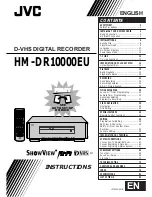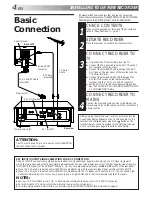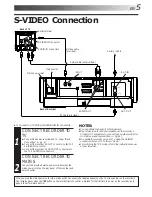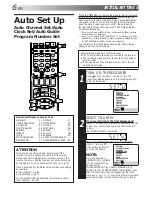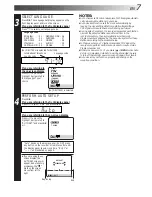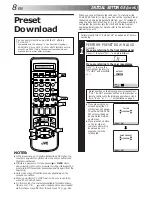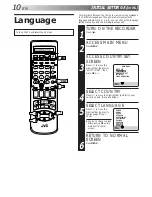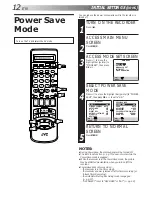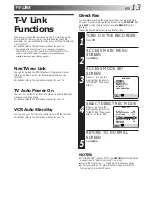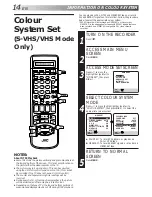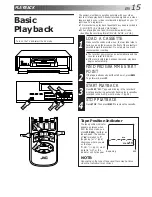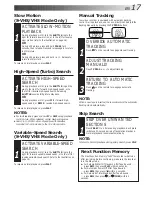EN
3
Failure to heed the following precautions may result in damage to the recorder, remote control or video
cassette.
1. DO NOT place the recorder . . .
... in an environment prone to extreme temperatures or humidity.
... in direct sunlight.
... in a dusty environment.
... in an environment where strong magnetic fields are generated.
... on a surface that is unstable or subject to vibration.
2. DO NOT block the recorder’s ventilation openings.
3. DO NOT place heavy objects on the recorder or remote control.
4. DO NOT place anything which might spill on top of the recorder or remote control.
5. AVOID violent shocks to the recorder during transport.
MOISTURE CONDENSATION
Moisture in the air will condense on the recorder when you move it from a cold place to a warm place, or under
extremely humid conditions—just as water droplets form in the surface of a glass filled with cold liquid. Moisture
condensation on the head drum will cause damage to the tape. In conditions where condensation may occur, keep the
recorder turned on for a few hours to let the moisture dry.
ABOUT HEAD CLEANING
After an extended period of use, the video heads can become dirty, resulting in a loss of picture or sound during
playback. If this happens, clean the video heads by using the optional cleaning tapes.
Symptoms of dirty video heads:
●
The picture is not clear, or does not appear.
There is no sound.
●
Mosaic (block) noise appears in the picture.
●
Black or mosaic horizontal stripes appear in the
picture.
●
The picture stops (as if the tape is paused).
●
A blank black or blue screen appears.
●
The picture is fuzzy. (VHS playback)
Use a cleaning tape designed specifically for D-VHS video heads (JVC D-VHS video head cleaner DFC-2) to clean the video heads.
●
In order to avoid misoperation, set "NAVIGATION" to "OFF" (
Z
pg. 39).
●
Follow the instructions that are provided with the cleaning tape.
If you still do not get a clear picture after using a cleaning tape:
●
The heads may be worn. Contact your nearest JVC dealer.
●
During VHS playback, if there is a tracking problem, the picture may appear fuzzy. Adjust the tracking manually (
Z
pg. 17).
The STANDBY/ON
button does not completely shut off mains power from the unit, but switches operating
current on and off. " " shows electrical power standby and " " shows ON.
Video tapes recorded with this video recorder in the LP (Long Play) mode cannot be played back on a single-
speed video recorder.
VHS playback
Early symptom
Late symptom
D-VHS playback
Block noise
Still image
Black screen